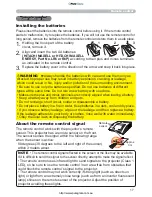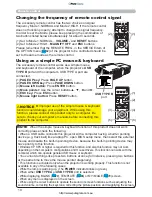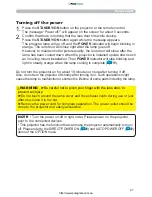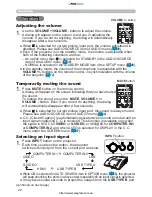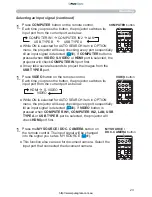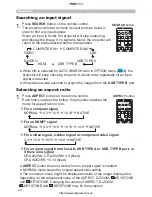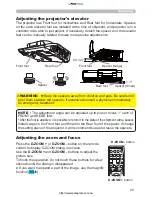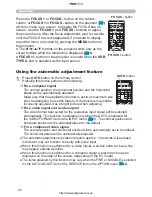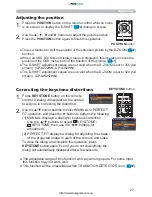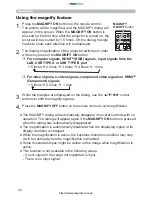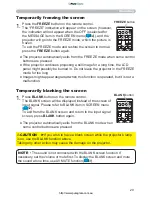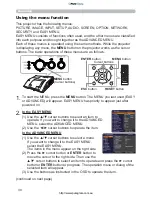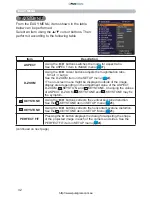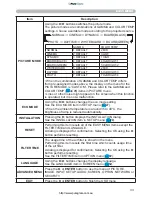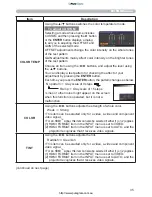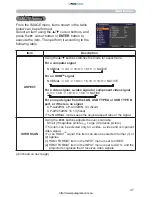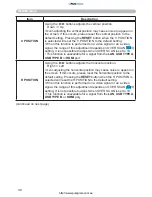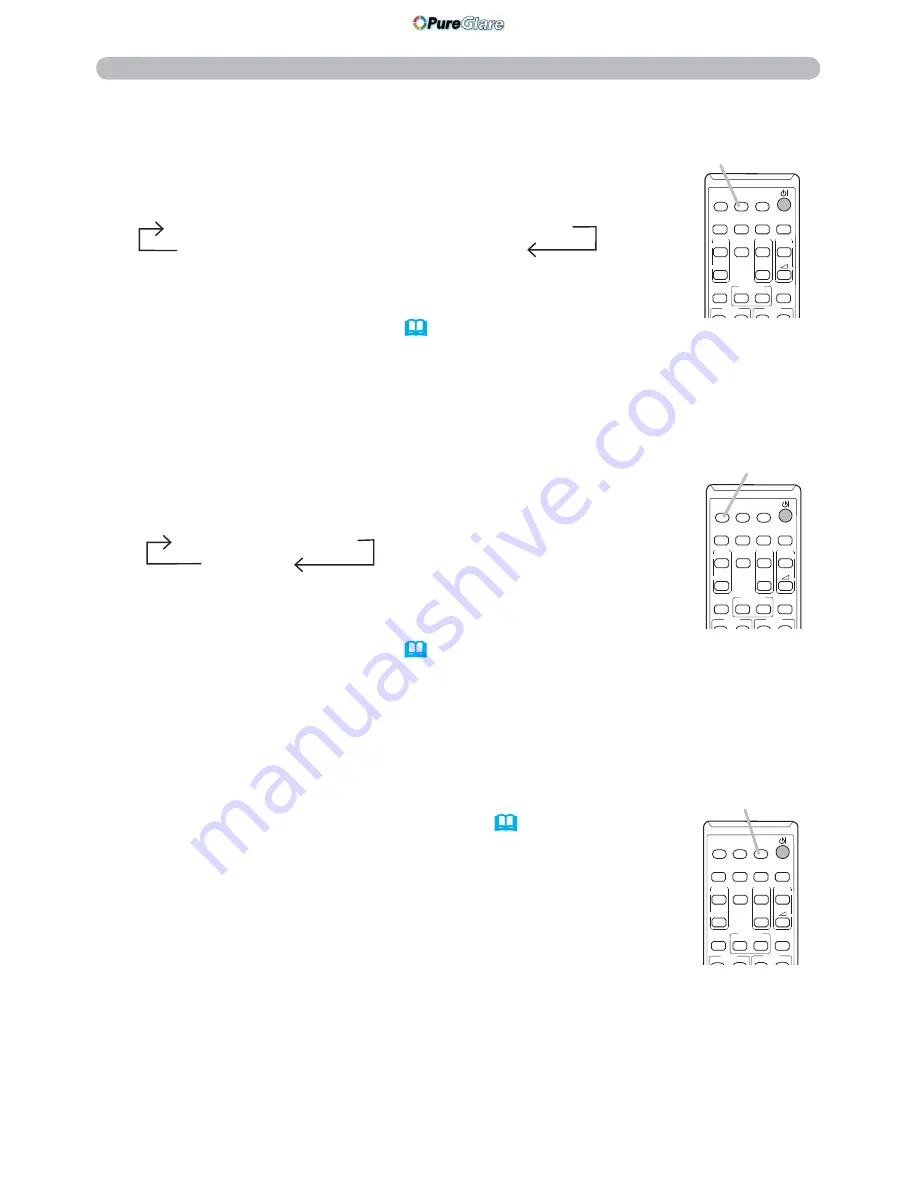
23
VIDEO
DOC.CAMERA
KEYSTONE
ASPECT
SEARCH
BLANK
MUTE
MY BUTTON
COMPUTER
MY SOURCE/
AUTO
MAGNIFY
PAGE
DOWN
ON
OFF
FREEZE
UP
㧗
VOLUME
FOCUS
D-ZOOM
Operating
1.
Press
VIDEO
button on the remote control.
Each time you press the button, the projector switches its
input port from the current port as below.
Selecting an input signal (continued)
● While ON is selected for AUTO SEARCH item in OPTION
menu, the projector will keep checking every port sequentially
till an input signal is detected (
58
). If
VIDEO
button is
pressed when
COMPUTER IN1, COMPUTER IN2, LAN, USB
TYPE A
or
USB TYPE B
port is selected, the projector will
check
HDMI
port first.
1.
Press
COMPUTER
button on the remote control.
Each time you press the button, the projector switches its
input port from the current port as below.
● While ON is selected for AUTO SEARCH item in OPTION
menu, the projector will keep checking every port sequentially
till an input signal is detected (
58
). If
COMPUTER
button is
pressed when
VIDEO
,
S-VIDEO
or
HDMI
port is selected, the
projector will check
COMPUTER IN1
port first.
● It may take several seconds to project the images from the
USB TYPE B
port.
1.
Press the
MY SOURCE / DOC. CAMERA
button on
the remote control. The input signal will be changed
into the signal you set as MY SOURCE (
61
).
● This function also can use for document camera. Select the
input port that connected the document camera.
COMPUTER IN1
COMPUTER IN2
LAN
USB TYPE B
USB TYPE A
HDMI
S-VIDEO
VIDEO
VIDEO
button
VIDEO
DOC.CAMERA
KEYSTONE
ASPECT
SEARCH
BLANK
MUTE
MY BUTTON
COMPUTER
MY SOURCE/
AUTO
MAGNIFY
PAGE
DOWN
ON
OFF
FREEZE
UP
㧗
VOLUME
FOCUS
D-ZOOM
VIDEO
DOC.CAMERA
KEYSTONE
ASPECT
SEARCH
BLANK
MUTE
MY BUTTON
COMPUTER
MY SOURCE/
AUTO
MAGNIFY
PAGE
DOWN
ON
OFF
FREEZE
UP
㧗
VOLUME
FOCUS
D-ZOOM
MY SOURCE /
DOC. CAMERA
button
COMPUTER
button
http://www.pureglare.com.au