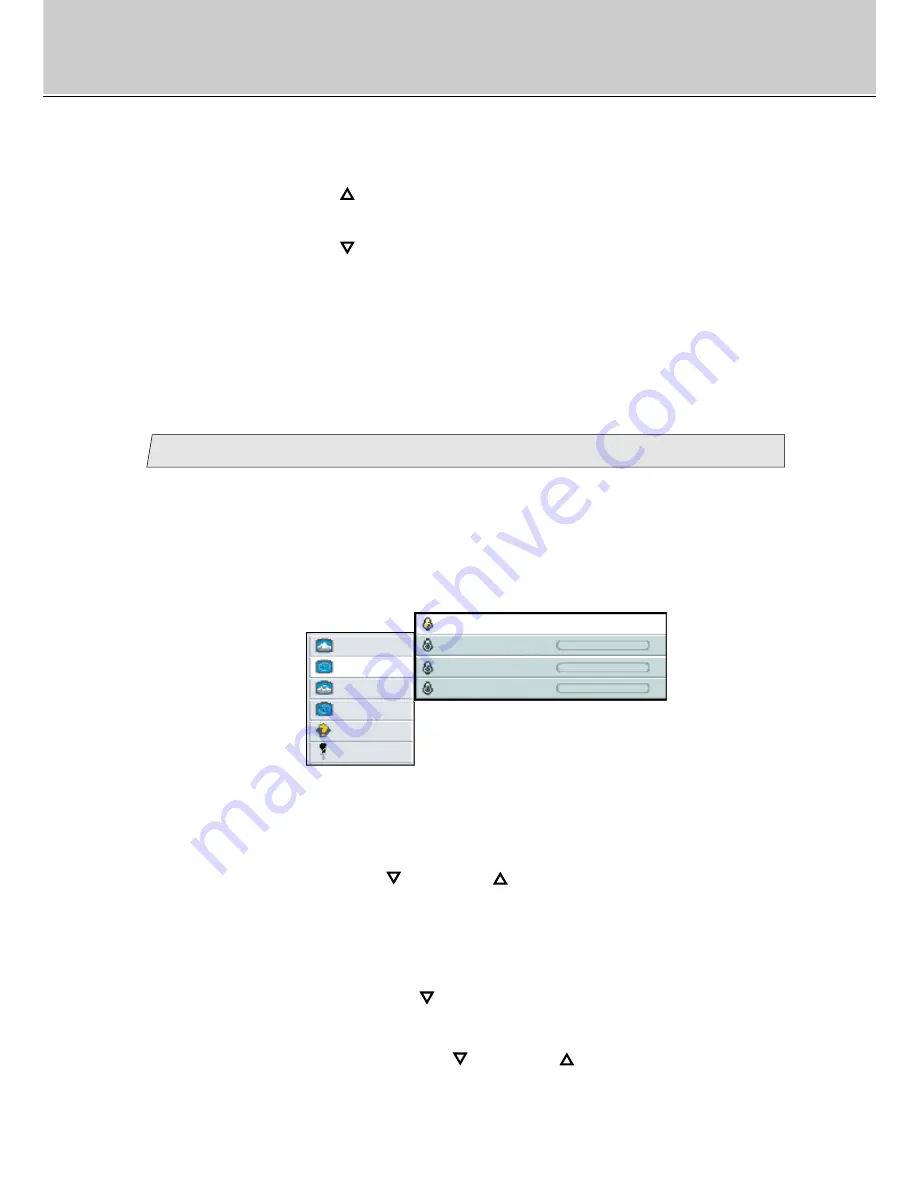
22
(Advanced Menu)
Adjustment for computer screen
*Continued to next page.
When pressing the [
] button, the color temperature can be selected according
to the order [
Neutral
]
/
[
Cold
]
/
[
user
]
/
[
Warm
]
/
[
Neutral
] in sequence.
When pressing the [
] button, the color temperature order is scrolled in
opposite to the above order.
•
If [user
] is selected, three colors adjustment menu to adjust [
user red
] or
[
user green
] or [
user blue
] are available (see following step
2
).
Adjust the color temperature (User)
2
If you wish to set user setting of color temperature, follow the steps.
(Ex.) In case adjusting the [
user red
], [
user green
] and [
user blue
] in
sequence.
picture
advanced
pip
adv pip
options
utilities
Main menu
Sub menu
(Ex.)
user red
-
+
color
Warm Neutral Cold user
user green
-
+
user blue
-
+
1.
Select [
advanced
] on the Main menu and press the [ENTER] button.
You can see the cursor moving to the Sub menu.
2.
Select [
color
] on the Sub menu and press the [ENTER] button.
The selected item of [
color
] turns blue.
3.
Select [
user
] with the [
] and/or [
] button and press the [ENTER]
button.
[
user
] turns red. Besides, [
user red
], [
user green
] and [
user blue
] are
displayed.
4.
Select [
user red
] with the [
] button and press the [ENTER] button.
The selected item of [
user red
] turns blue.
5.
Adjust the red level with the [
] and/or [
] button. (Interval: 0~100)
Summary of Contents for 40"
Page 1: ...PLANAR 40 LCD MANUAL www planar com ...
Page 7: ...6 EXTERNAL CONTROL ...
















































