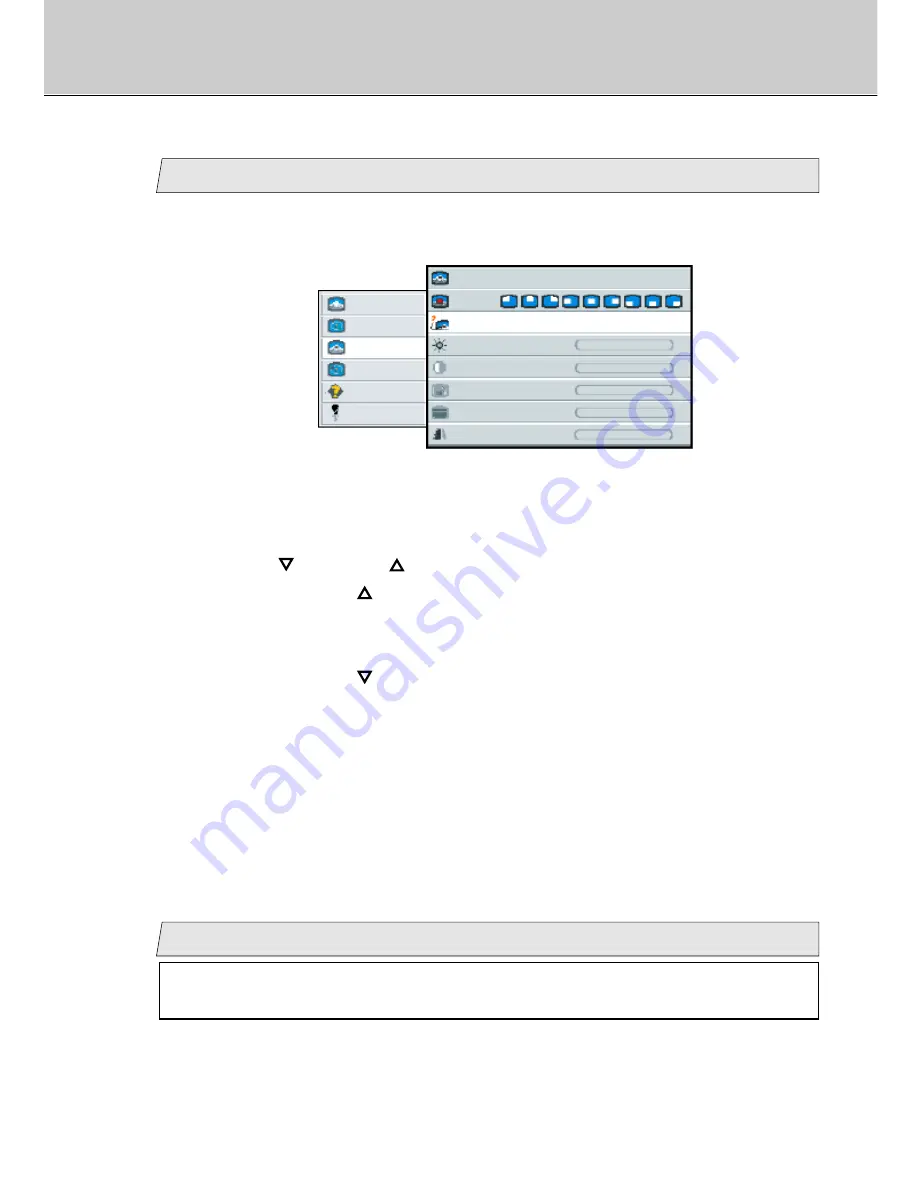
25
LCD Monitor Instructions
Adjustment Procedure (Pip Menu)
Change the input signal
3
3.
Use the [
] and/or [
] button to adjust.
When pressing the [
] button, the source of the input signal type on pip can be
selected according to the order [
auto
]
/
[
comp
]
/
[
s-video
]
/
[
auto
] in
sequence.
When pressing the [
] button, the source of the input signal type on pip order is
scrolled in opposite to the above order.
[
auto
]
/
Search and switch to the input signal automatically.
[
comp
]
/
Switch to the composite signal.
[
s-video
]
/
Switch to the s-video signal.
picture
advanced
pip
adv pip
options
utilities
Main menu
(Ex.)
Sub menu
size
off small medium large
pos
source
auto comp s-video
brightness
-
+
contrast
-
+
color
-
+
tint
-
+
-
+
sharpness
1.
Select [
pip
] on the Main menu and press the [ENTER] button.
You can see the cursor moving to the Sub menu.
2.
Select [
source
] on the Sub menu and press the [ENTER] button.
The selected item of [
source
] turns blue.
Adjust the brightness (Video signal only)
4
1.
Select [
pip
] on the Main menu and press the [ENTER] button.
You can see the cursor moving to the Sub menu.
You can adjust this item when selecting [
small
] or [
medium
] or
[
large
] in [
size
] menu (see page 23).
Summary of Contents for 40"
Page 1: ...PLANAR 40 LCD MANUAL www planar com ...
Page 7: ...6 EXTERNAL CONTROL ...
















































