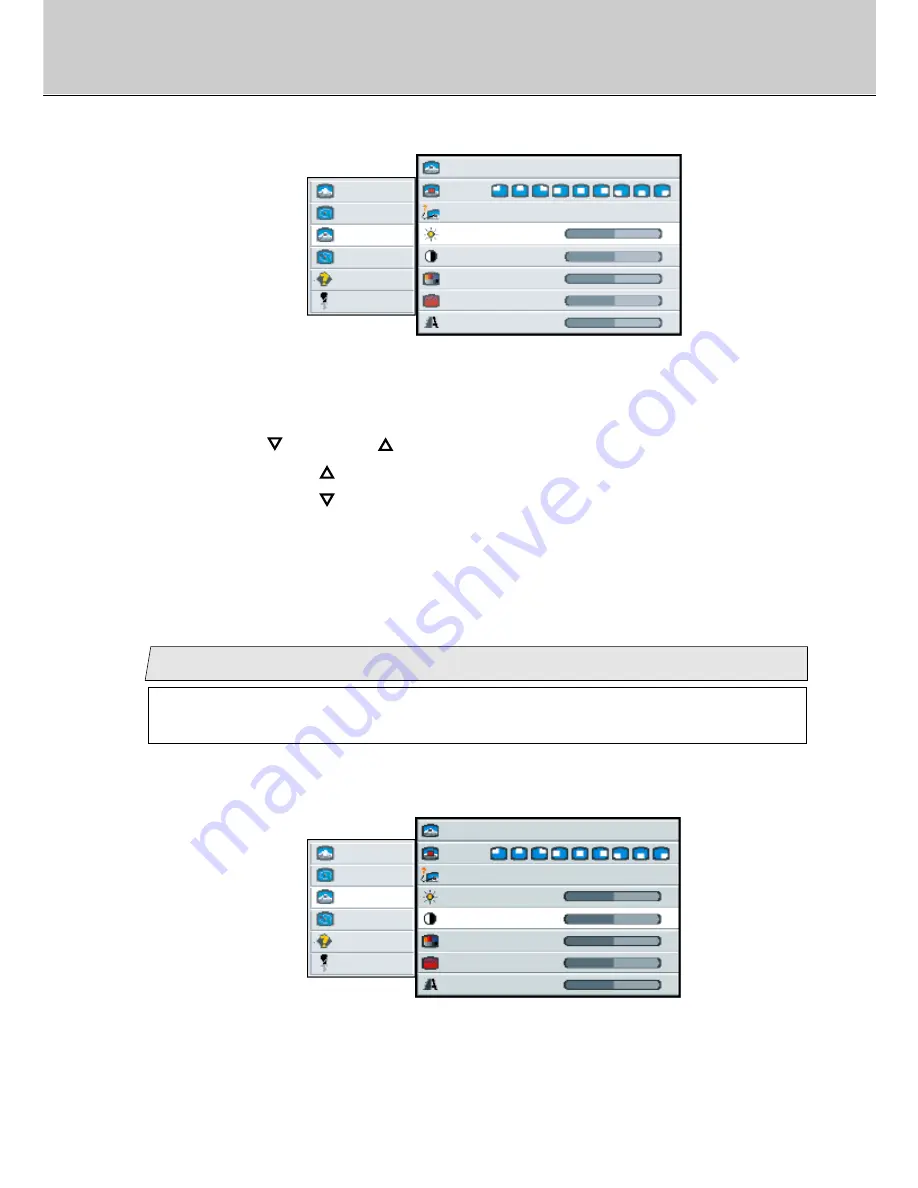
26
*Continued to next page.
3.
Use the [
] and/or [
] button to adjust. (Interval: 0~100)
By pressing the [
] button, the whole screen becomes brighter.
By pressing the [
] button, the whole screen becomes darker.
picture
advanced
pip
adv pip
options
utilities
Main menu
(Ex.)
Sub menu
size
off small medium large
pos
source
auto comp s-video
brightness
50
-
+
contrast
50
-
+
color
50
-
+
tint
50
-
+
50
-
+
sharpness
2.
Select [
brightness
] on the Sub menu and press the [ENTER] button.
The selected item of [
brightness
] turns blue.
Adjust the contrast (Video signal only)
5
picture
advanced
pip
adv pip
options
utilities
Main menu
(Ex.)
Sub menu
size
off small medium large
pos
source
auto comp s-video
brightness
50
-
+
contrast
50
-
+
color
50
-
+
tint
50
-
+
50
-
+
sharpness
1.
Select [
pip
] on the Main menu and press the [ENTER] button.
You can see the cursor moving to the Sub menu.
You can adjust this item when selecting [
small
] or [
medium
] or
[
large
] in [
size
] menu (see page 23).
2.
Select [
contrast
] on the Sub menu and press the [ENTER] button.
The selected item of [
contrast
] turns blue.
Adjustment for computer screen
Summary of Contents for 40"
Page 1: ...PLANAR 40 LCD MANUAL www planar com ...
Page 7: ...6 EXTERNAL CONTROL ...
















































