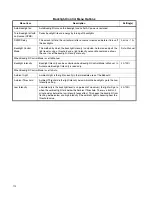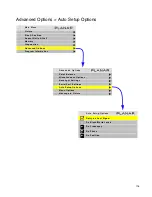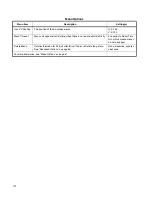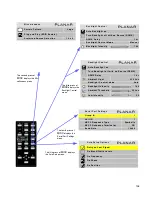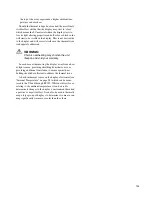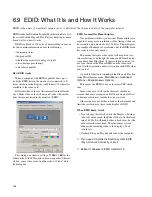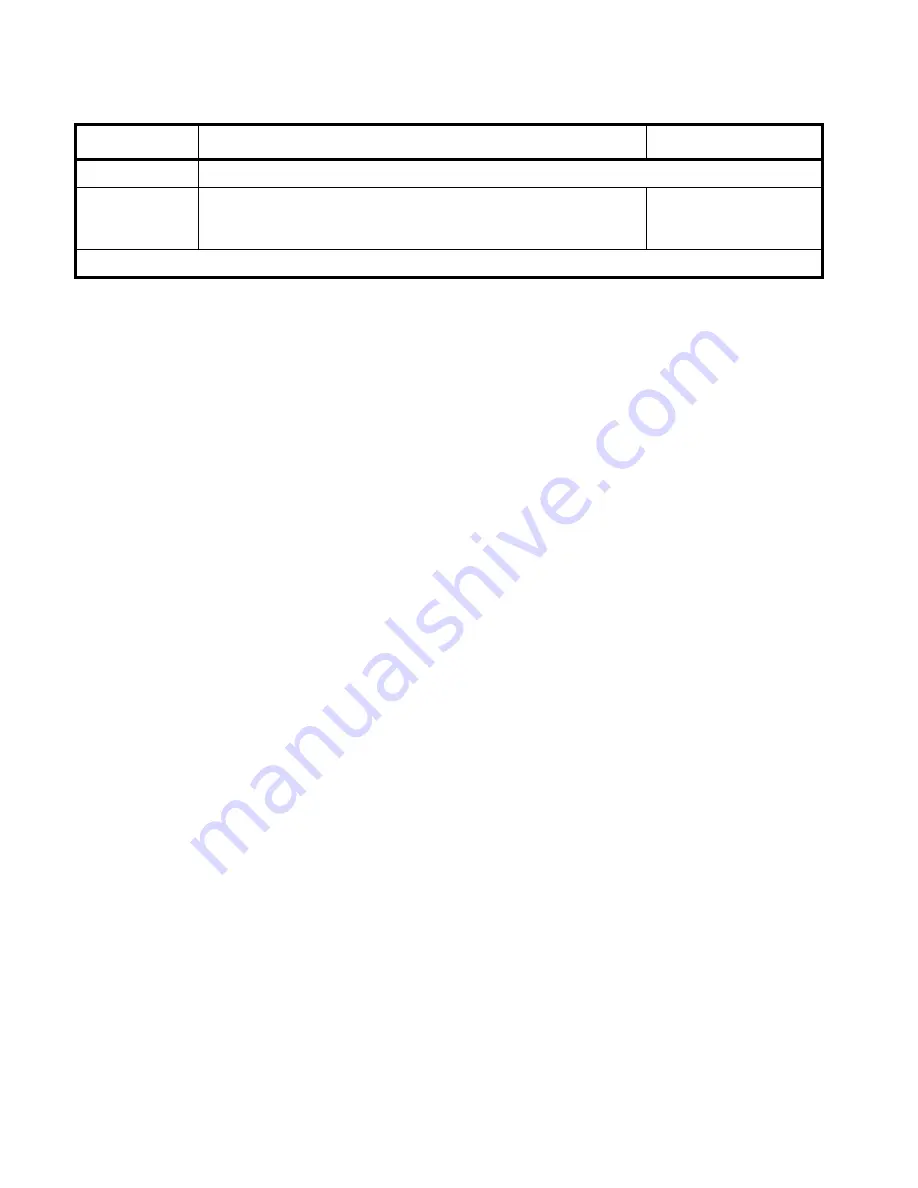
121
Message in Picture Options
Menu Item
Description
Setting(s)
Recall Last MIP
Displays the last Message In Picture that was displayed.
Timeout
Determines how long this message will be displayed.
0-120 seconds
0 seconds means it will
not time out.
To learn the complete MIP system and how to control it, download the MIP Maker software from Planar’s website.
Summary of Contents for Bobcat X SN-4045-WX
Page 1: ...Bobcat X SN 4045 WX User Guide...
Page 2: ...2...
Page 3: ...SN 4045 WX Bobcat X 40 Direct view LCD Panel User Guide 020 0550 00B...
Page 7: ...v...
Page 13: ...6...
Page 17: ...10...
Page 19: ...12...
Page 23: ...16...
Page 25: ...18 The Base Model shown above has only and Analog VGA connector The Video Model...
Page 31: ...24...
Page 35: ...28...
Page 37: ...30...
Page 47: ...40...
Page 49: ...42...
Page 51: ...44...
Page 63: ...56...
Page 67: ...60...
Page 71: ...64...
Page 81: ...74...
Page 83: ...76...
Page 87: ...80...
Page 91: ...84...
Page 136: ...129 6 6 Drawings Dimensions in inches...
Page 137: ...130...
Page 139: ...132...
Page 143: ...136...
Page 149: ...142...
Page 155: ...148...