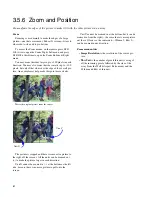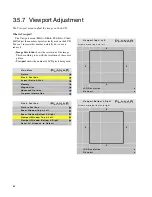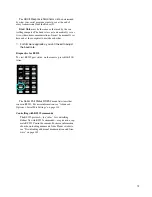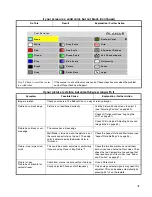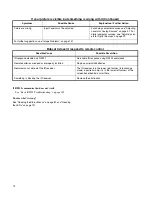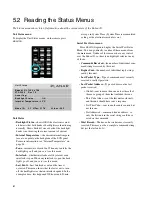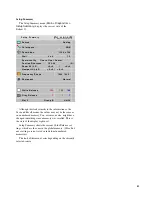68
3.6.3 Miscellaneous Options
This menu holds several unrelated settings.
To access the Auto Setup Options menu, on the remote,
press
MISC
twice.
Curtain Pattern
determines what the screen will show
when there is no source picture. You have a choice of sev-
eral solid colors or the logo.
Auto Codes
when checked, automatically turns on the on-
screen code LED indicator when there is an error. The LED
will start blinking on the screen immediately when any
event occurs that forces the backlights off.
Plug and Play (EDID Enable)
For Plug and Play and
EDID
, see the full discussion in
“EDID: What It Is and How It Works” on page 135
.
Preferred Source Detection
Analog computer video cards provide only vertical and
horizontal frequencies. Sometimes, this is not enough
information. Bobcat X receiving such “ambiguous” signal
modes, in certain cases, could misinterpret the resolution to
be any of three different modes. For example, 1024 x 768,
1280 x 768, and 1360 x 768 all have the same respective
horizontal and vertical frequencies but represent different
aspect ratios, 4 x 3, 15 x 9, and 16 x 9, respectively. By
specifying the correct source detection mode, Bobcat X can
correctly interpret the signal and display the incoming
image in the proper aspect ratio. The native aspect ratio of
Bobcat X is 16 x 9, and the default resolution is1366 x 768.
HD Interlaced Content Motion
HD Interlaced Content Motion is a control you probably
won't need to touch. Here is an explanation of it.
Some video signals, most notably those made for televi-
sion, are what is known as “interlaced”. At one moment in
time, only the even number lines of image are transmitted
to the display. At the next moment (usually 1/30 or 1/25 of
a second later) the odd numbered lines are transmitted.
These two moments in time are known as fields. On CRT
television sets, the even field persists on the phosphor long
enough so that by the time the odd field gets there, our eyes
put it all together into one picture. On digital displays, the
electronics reassembles the odd and even fields together
into one image to display every sixtieth (or fiftieth) of a
second. If the image is static, such as with computer graph-
ics, it is quite simple to put the fields back together. How-
ever, if the image is moving, it can cause problems because
an image will have moved from the time the even lines
arrive to when the odd lines arrive. A special piece of elec-
tronics known as a deinterlacer can analyze whether an
image is moving or stationery and use mathematical algo-
rithms to put the two image fields together in the best way.
The Bobcat X has deinterlacer electronics to take care of
standard definition television signals. However, it does not
have deinterlacer circuitry for high definition television
(1080i). The “HD Interlaced Content Motion” control gives
the regular electronics some help in determining how to put
together the two fields if you are viewing 1080i. Keeping
this setting at “Normal” works best for most images. This
will assume the image has no fast motion. The only time
you will see a problem with this setting is if you are at
native resolution (i.e. you are using a Baycat X or your
scale mode is set to one to one on a Bobcat X). In that case,
you may see something of a “zipper” effect on the edge of
moving objects. To get rid of this, change the setting to
“Rapid”. However, if you do, you will probably see static
images flickering slightly (known as “twittering”).
✎
Another alternative to minimize both effects is to
keep the setting at Normal and set overscan (in
the Aspect Ratio menu) to 1%. This will turn on the
scaler and minimize the zipper effect.For more
information about the Miscellaneous options, see
“Advanced Options > Miscellaneous Settings” on
page 110.
Summary of Contents for Bobcat X SN-4045-WX
Page 1: ...Bobcat X SN 4045 WX User Guide...
Page 2: ...2...
Page 3: ...SN 4045 WX Bobcat X 40 Direct view LCD Panel User Guide 020 0550 00B...
Page 7: ...v...
Page 13: ...6...
Page 17: ...10...
Page 19: ...12...
Page 23: ...16...
Page 25: ...18 The Base Model shown above has only and Analog VGA connector The Video Model...
Page 31: ...24...
Page 35: ...28...
Page 37: ...30...
Page 47: ...40...
Page 49: ...42...
Page 51: ...44...
Page 63: ...56...
Page 67: ...60...
Page 71: ...64...
Page 81: ...74...
Page 83: ...76...
Page 87: ...80...
Page 91: ...84...
Page 136: ...129 6 6 Drawings Dimensions in inches...
Page 137: ...130...
Page 139: ...132...
Page 143: ...136...
Page 149: ...142...
Page 155: ...148...