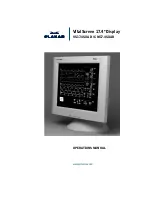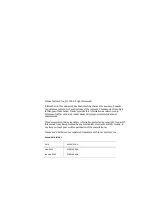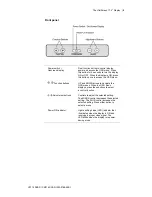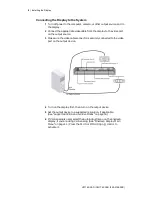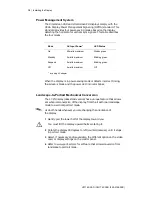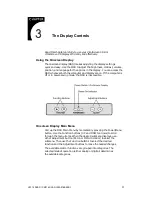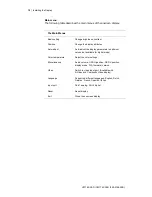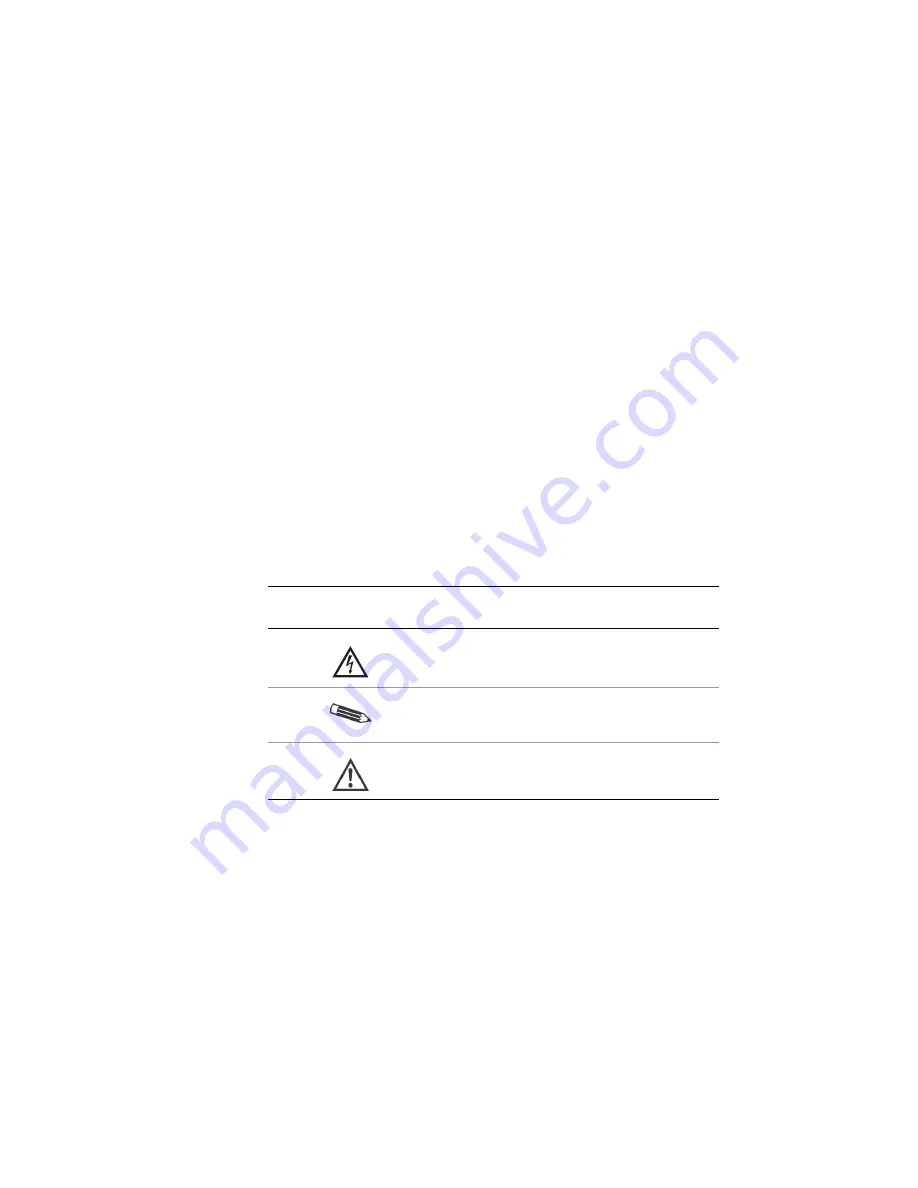
ix
VS17.4SXAD / CM17.4SXAD
(
020-0168-00B
)
About This Manual
Congratulations on your purchase of the VitalScreen
display!
This operations manual will help you set up, use, and maintain
the VS17.4SXAD or CM17.4SXAD model properly. Retain this
manual for future reference.
Read this section carefully to learn how to handle the display safely
and clean it correctly. It explains the symbols used on the products
and the conventions used in this manual.
Chapter 1 provides an overview of the VitalScreen display. It lists
the contents of the display package and identifies the components of
the display.
Chapter 2 explains how to install the display correctly and use
optional components.
Chapter 3 explains the menus and function controls built into
the display.
Appendix A contains technical information.
Appendix B focuses on troubleshooting.
Warranty description and ordering information are provided at
the back of this manual.
Conventions
The VitalScreen display documentation uses these conventions.
This convention…
Indicates…
A warning that can prevent injury to you,
such as electric shock.
A note of important information regarding
a particular topic or procedure.
A caution that can prevent potential damage
to hardware or software
.