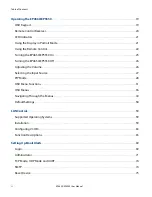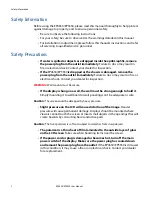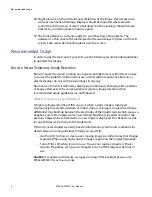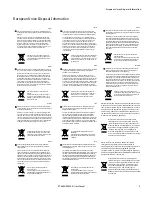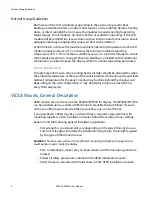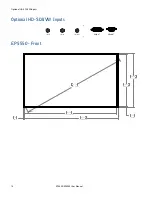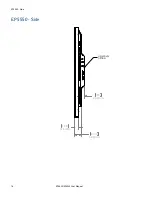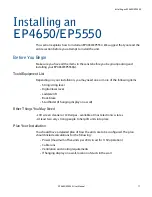Safety Information
2
EP4650/EP5550 User Manual
Safety Information
Before using the EP4650/EP5550, please read this manual thoroughly to help protect
against damage to property, and to ensure personnel safety.
• Be sure to observe the following instructions.
• For your safety, be sure to observe ALL the warnings detailed in this manual.
• For installation or adjustment, please follow this manual’s instructions, and refer
all servicing to qualified service personnel.
Safety Precautions
•
If water is spilled or objects are dropped inside the ep46L/ep55L, remove
the power plug from the outlet immediately
. Failure to do so may result in
fire or electrical shock. Contact your dealer for inspection.
•
If the
EP4650/EP5550
is dropped or the chassis is damaged, remove the
power plug from the outlet immediately
. Failure to do so may result in fire or
electrical shock. Contact your dealer for inspection.
WARNING!
Wall mounts must be secure.
•
If the display is hung on a wall, the wall must be strong enough to hold it.
Simply mounting it to wallboard or wall paneling won’t be adequate or safe.
Caution:
The screen could be damaged by heavy pressure.
•
Slight pressure on the LCD will cause distortion of the image
. Heavier
pressure will cause permanent damage. Displays should be mounted where
viewers cannot touch the screen or insert small objects in the openings that will
create hazards by contacting bare conductive parts.
Caution:
The front polarizer is soft and subject to scratches from sharp objects.
•
The polarizer is a thin sheet of film laminated to the outside layer of glass
on the LCD screen
. Take care when handling items near the screen.
•
If the power cord or plug is damaged or becomes hot, turn off the main
power switch of the display. Make sure the power plug has cooled down
and remove the power plug from the outlet
. If the EP4650/EP5550 is still used
in this condition, it may cause a fire or an electrical shock. Contact your dealer
for a replacement.
Summary of Contents for EP4650
Page 1: ...EP4650 EP5550 User Guide...
Page 6: ...Table of Contents iv EP4650 EP5550 User Manual...
Page 42: ...OSD Menus 36 EP4650 EP5550 User Manual OSD Menus Image Settings Display Settings Main PIP...
Page 43: ...Audio Settings EP4650 EP5550 User Manual 37 Audio Settings Basic Settings...
Page 45: ...Advanced Settings EP4650 EP5550 User Manual 39 Advanced Settings Network Settings...