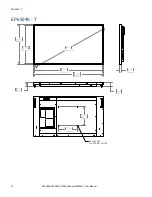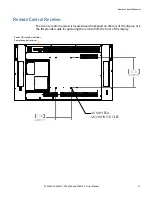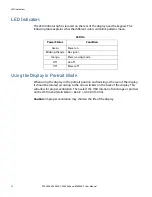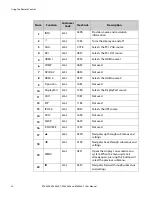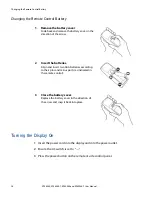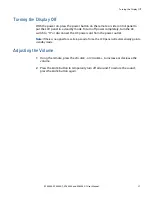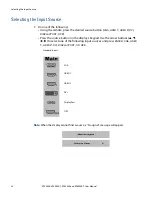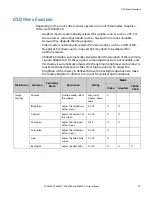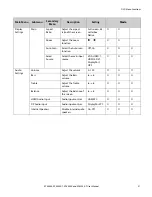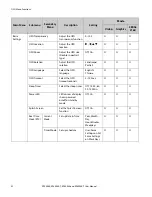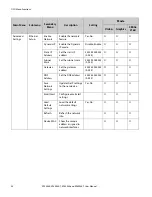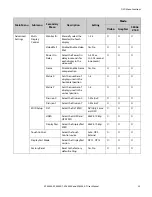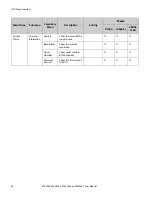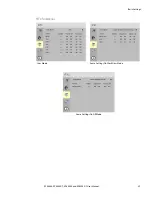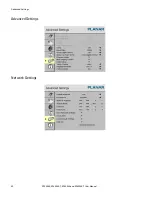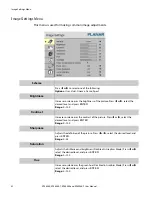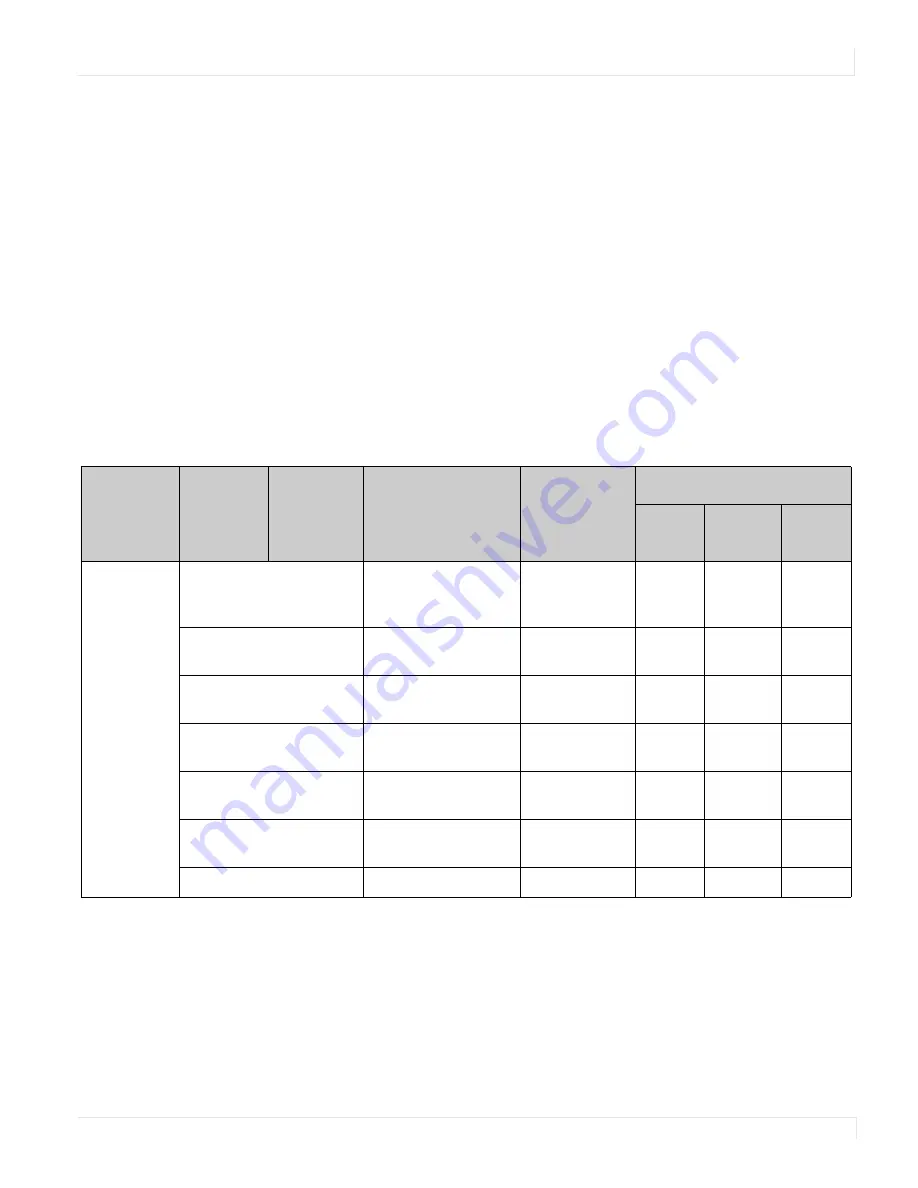
OSD Menu Functions
EP5804K, EP5804K-T, EP6504K and EP6504K-T User Manual
29
OSD Menu Functions
Depending on the source, the monitor operates in one of three modes: Graphics,
Video, and 3840x2160:
• Graphics mode is automatically selected for graphic sources such as a PC. For
these sources, some adjustments (such as hue and tint) are not available
because they degrade the image quality.
• Video mode is automatically selected for video sources such as a DVD or Blu-
Ray player. For these sources, hue and tint may need to be adjusted for
optimum results.
• 3840x2160 mode is automatically selected when the resolution of the incoming
signal is 3840x2160. for these signals, some adjustments are not available, and
the display is automatically adjusted to the optimum brightness and contrast to
maximize the performance of the LCD at high resolution. To adjust the
brightness of the display in 3840x2160, use the backlight adjustment to make
the display brighter or dimmer to account for ambient light conditions.
Main
Menu
Submenu
Secondary
Menu
Description
Setting
Mode
Video
Graphics
3840x
2160
Image
Settings
Scheme
In Video mode, select
the scheme
User, Vivid,
Cinema, Game,
Sport
O
Brightness
Adjust the brightness
of the screen
0~100
O
O
Contrast
Adjust the contrast of
the screen
0~100
O
O
Sharpness
Adjust the sharpness
of the screen
0~24
O
O
Saturation
Adjust the saturation
of the screen
0~100
O
Hue
Adjust the hue of the
screen
0~100
O
Backlight
Adjust the backlight
0~100
O
O
O