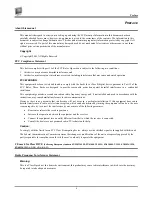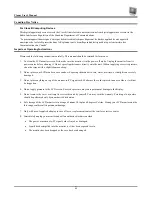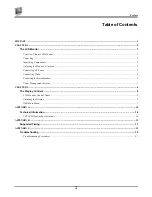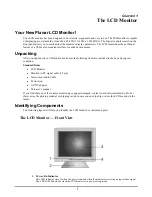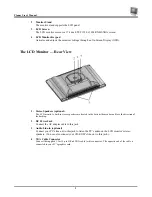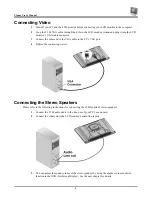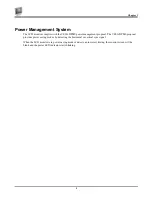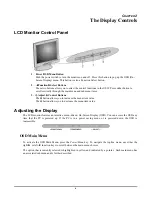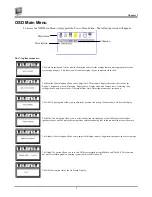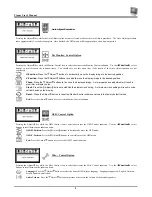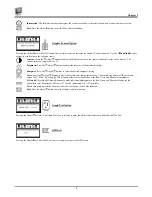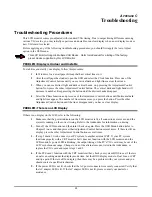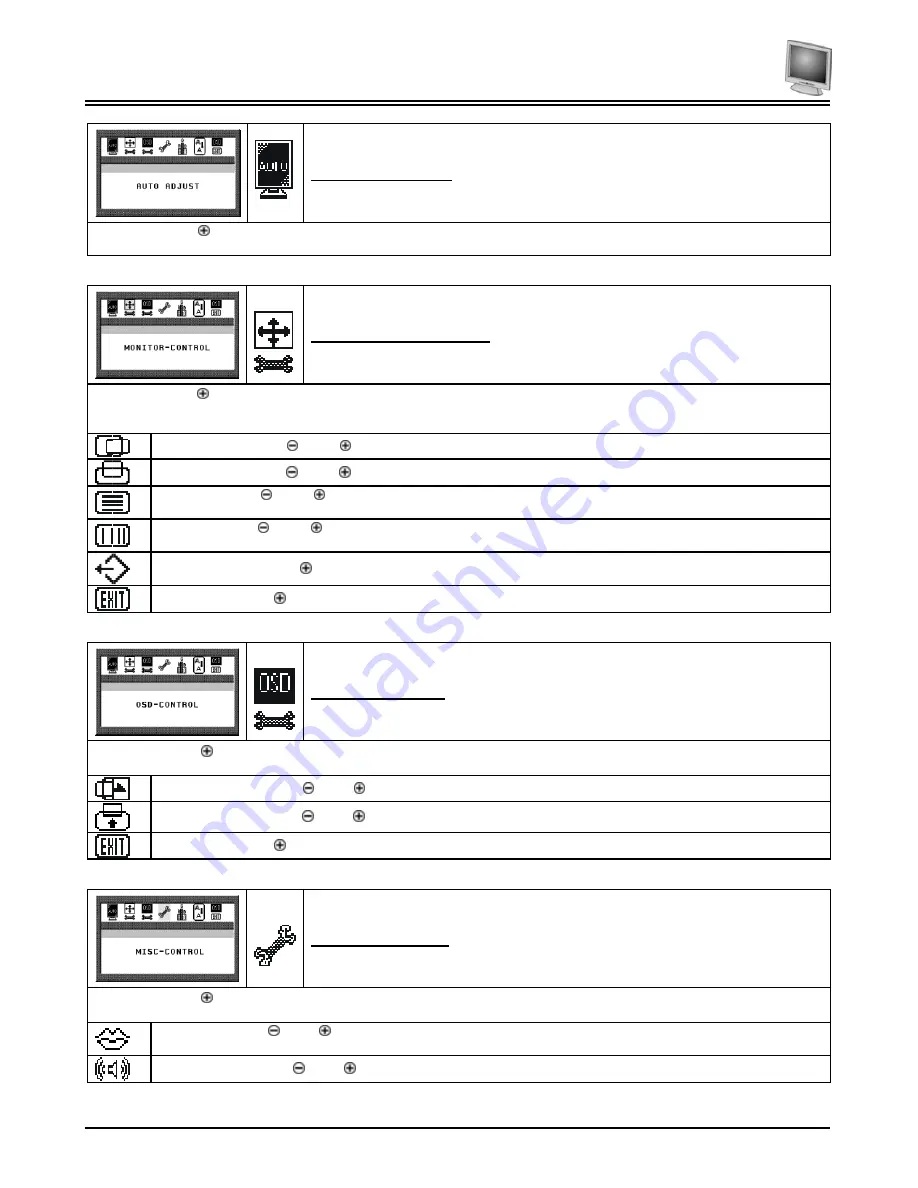
Planar User’s Manual
8
Auto Adjust Procedure
Pressing the Adjust key while the Auto Adjust topline menu is selected, activates the Auto Adjust procedure. The Auto Adjust procedure
takes approximately 2 seconds to complete. Once finished, the OSD menu will disappear after a short time-out period.
The Monitor- Control Option
Pressing the Adjust key while the Monitor Control icon is selected activates the Monitor Control submenu. Use the
◄
Function
►
select
buttons to scroll between the submenu items. You should only use this menu item if the results of the Auto Adjust function are not
satisfactory.
H-Position:
Press the Adjust buttons to horizontally move the display image to the desired position.
V-Position:
Press the Adjust buttons to vertically move the display image to the desired position.
Phase:
Press the Adjust buttons to fine-tune the displayed image. An improper phase adjustment will result in
pixel jitter or display noise.
Clock:
Press the Adjust buttons to stabilize the display clock timing. An improper clock setting will result in wide
vertical bands on the display.
Reset:
Press the Adjust button to reset the Monitor-Control submenu values to the factory default values.
Exit:
Press the Adjust button key to exit the Monitor-Control submenu.
OSD - Control Option
Pressing the Adjust key while the OSD Control icon is selected activates the OSD Control submenu. Use the
◄
Function
►
select
buttons to scroll between the submenu items.
OSD-H-Position:
Press the Adjust buttons to horizontally move the OSD menu.
OSD-V-Position:
Press the Adjust buttons to vertically move the OSD menu.
Exit:
Press the Adjust button key to exit the OSD-Control submenu.
Misc. - Control Option
Pressing the Adjust key while the Misc Control icon is selected activates the Misc Control submenu. Use the
◄
Function
►
select
buttons to scroll between the submenu items.
Language:
Press the Adjust buttons to select the desired OSD display language. Languages supported: English, German,
French, Spanish, and Italian.
Audio Volume:
Press the Adjust buttons to increase or decrease the volume of the monitor speakers.
Summary of Contents for FWT1744NU
Page 1: ...1 866 PLANAR 1 customerservice planar com FWT1744NU Manual ...
Page 2: ......
Page 6: ......