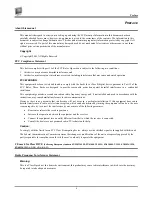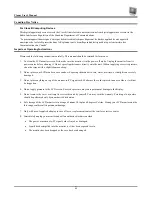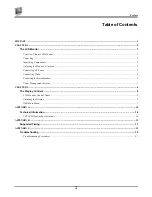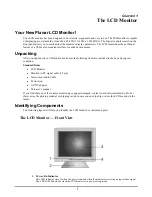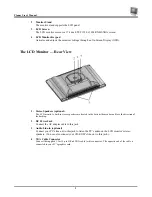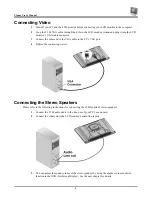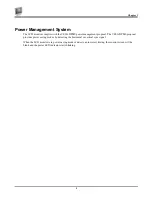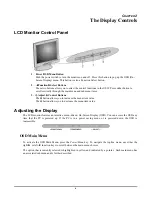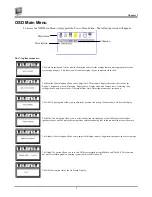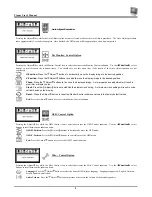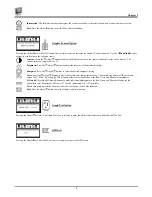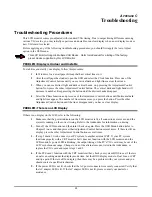Chapter 1
3
Adjusting the Monitor’s Position
Your LCD monitor’s tilting angle can be adjusted in the landscape.
Adjusting the Tilting Angle
The LCD monitor’s angle settings range from -5
°
to 25
°
in the landscape.
Forcing the monitor past its maximum extension can result in damage to the monitor.
Connecting AC Power
Refer to the following instructions for connecting AC power to the LCD monitor.
1.
Plug the female end of the power cable into the AC-adapter and the male end of the power cord
into a wall socket. The plug on the power cable will vary according to the electrical standard for
your area.
2.
Plug the adapter power connector into the LCD monitor’s DC power jack.
Summary of Contents for FWT1744NU
Page 1: ...1 866 PLANAR 1 customerservice planar com FWT1744NU Manual ...
Page 2: ......
Page 6: ......