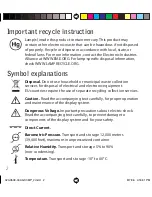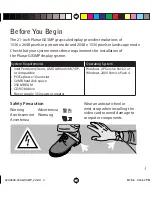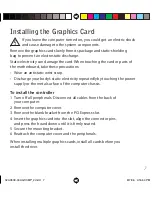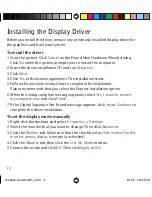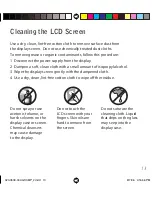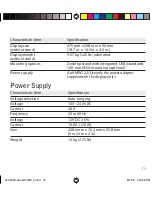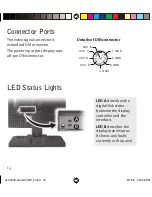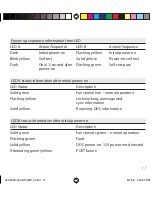3
The 21-inch Planar GX3MP grayscale display provides resolutions of
1536 x 2048 pixels in portrait mode and 2048 x 1536 pixels in landscape mode.
Check that your system meets these requirements for installation of
the Planar GX3MP display system.
System Requirements
Operating System
• Intel Pentium 4/Xeon, AMD Athlon 64/K7/XP,
or compatible
• PCI Express x16 lane slot
• 50 MB hard disk space
• 256 MB RAM
• CD-ROM drive
• Power supply, 350 watts or greater
Windows XP Service Pack 2 or
Windows 2000 Service Pack 4
Before You Begin
Wear an antistatic heel or
wrist strap when installing the
video card to avoid damage to
computer components.
Warning
Avertissement
Avvertenza
Advertencia
Warnung
Safety Precaution
020-0509-00A GX3MP_2.indd 3
020-0509-00A GX3MP_2.indd 3
8/7/06 4:16:42 PM
8/7/06 4:16:42 PM