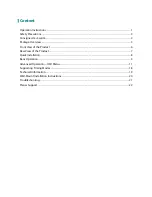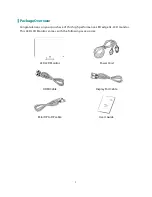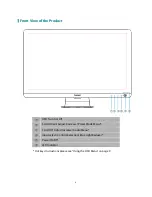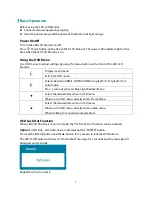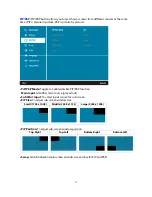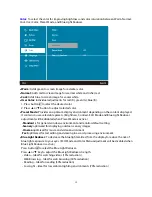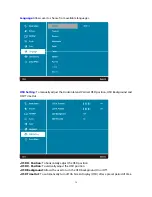Safety Precautions
Follow all warnings, precautions and maintenance as recommended in this user’s manual to
maximize the life of your unit.
Do:
z
Turn off the product before cleaning.
z
LED Display screen surface may be cleaned using a soft clean cloth moistened with mild
window glass commercial cleaners or 50/50 mixture of water and isopropyl alcohol.
z
Use a soft cloth moistened with mild detergent to clean the display housing.
z
Disconnect the power plug from AC outlet if the product is not going to be used for an
extended period of time.
Don’t:
z
Do not touch the LED Display screen surface with sharp or hard objects.
z
Do not use abrasive cleaners, waxes or solvents for your cleaning.
z
Do not operate the product under the following conditions:
o
Over 16 hours per day.
o
Extremely hot, cold or humid environment.
o
Areas susceptible to excessive dust and dirt.
o
Near any appliance generating a strong magnetic field.
o
In direct sunlight.
z
If smoke, abnormal noise or odor emits from your LED LCD Monitor, remove the power cord
immediately and call your service center.
z
Never remove the rear cover of your LED LCD Monitor. The display unit inside contains
high-voltage parts and may cause electric shock.
z
Never try to repair your LED LCD Monitor yourself. Always call your service center or a
qualified technician to fix it.
z
Due to safety concerns, if the VESA mounting kit is purchased separately, please
make sure the mounting kit is UL-listed, and replaceable only by service personnel.
3