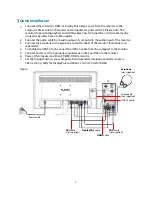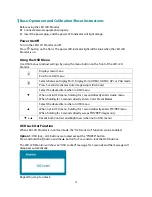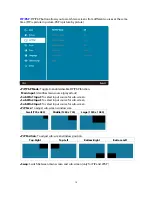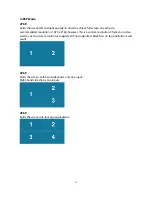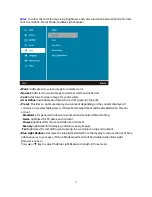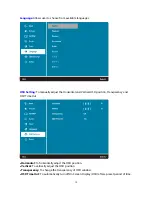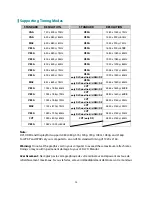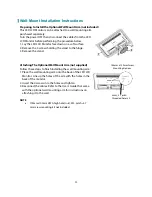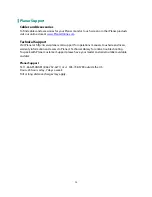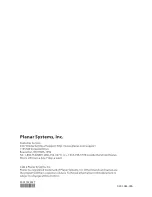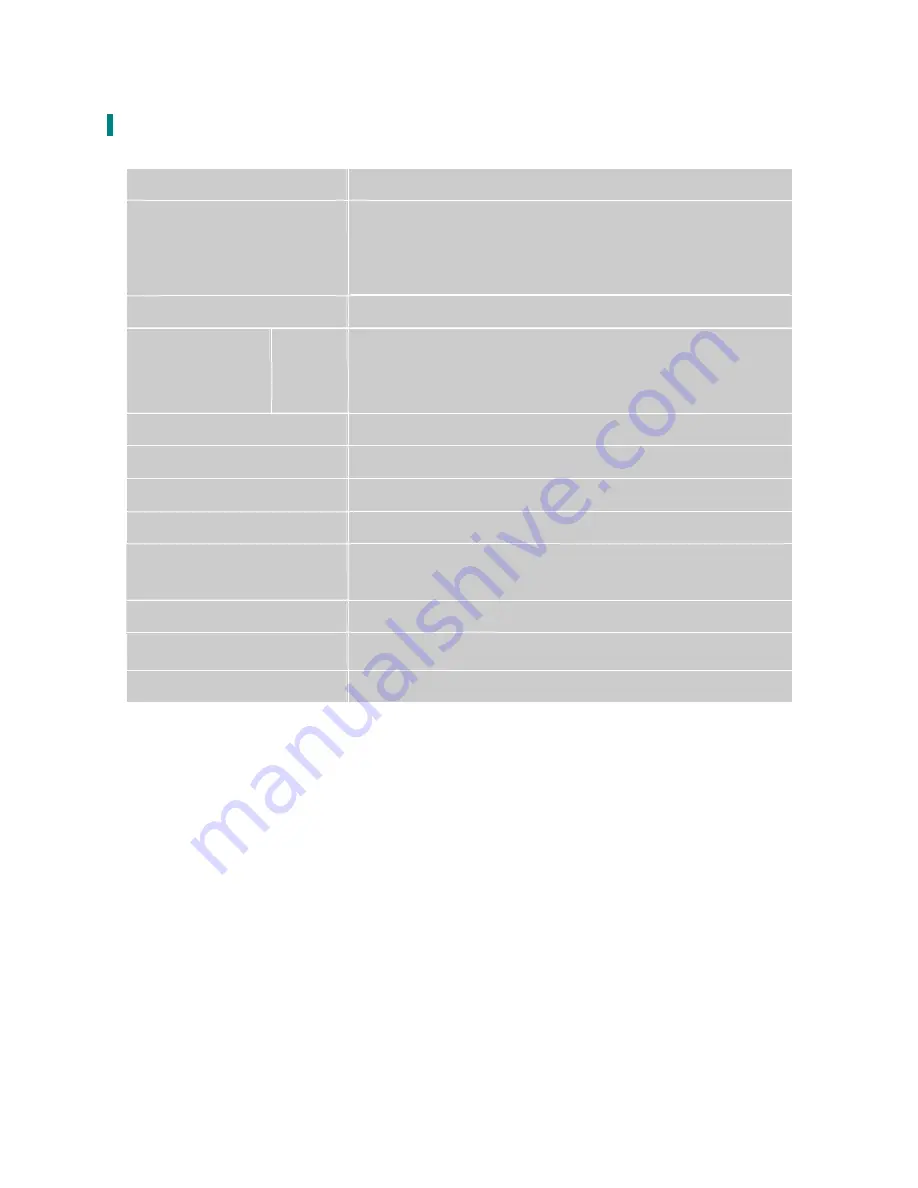
Technical Information
Panel
28” TFT (with LED backlight)
Power Management
On: 45 Watts (typical), 75 Watts (maximum)
Standby Mode: < 1.2 Watt (USB 3.0)
Off: < 0.5 Watt
Displayable Resolution
UHD 3840 x 2160 max. Vertical Frequency 60Hz max.
Compatibility
PC
VGA Support up to 2048 x 1152
HDMI/ DVI-D Support up to 3840 X 2160 @ 30Hz
DP support up to 3840 x 2160 @ 60Hz (non-interlaced)
Pixel Dimension
0.16 x 0.16 mm
Display Color
1
.07
billion
Tilt
-5°~20°
Active Display Area
648.9 mm x 369.3 mm
Temperature
Operating: 0°C ~ +40°C
Storage: -20°C ~ + 60°C
Compliance
FCC-B, CE, UL/cUL
Power
Input Voltage AC100-240 V
Audio Output
3W x 2
21