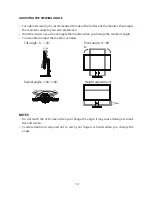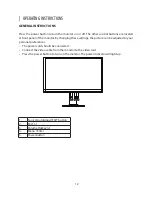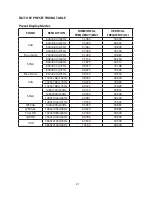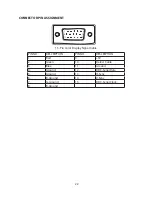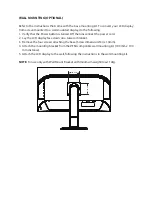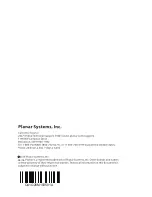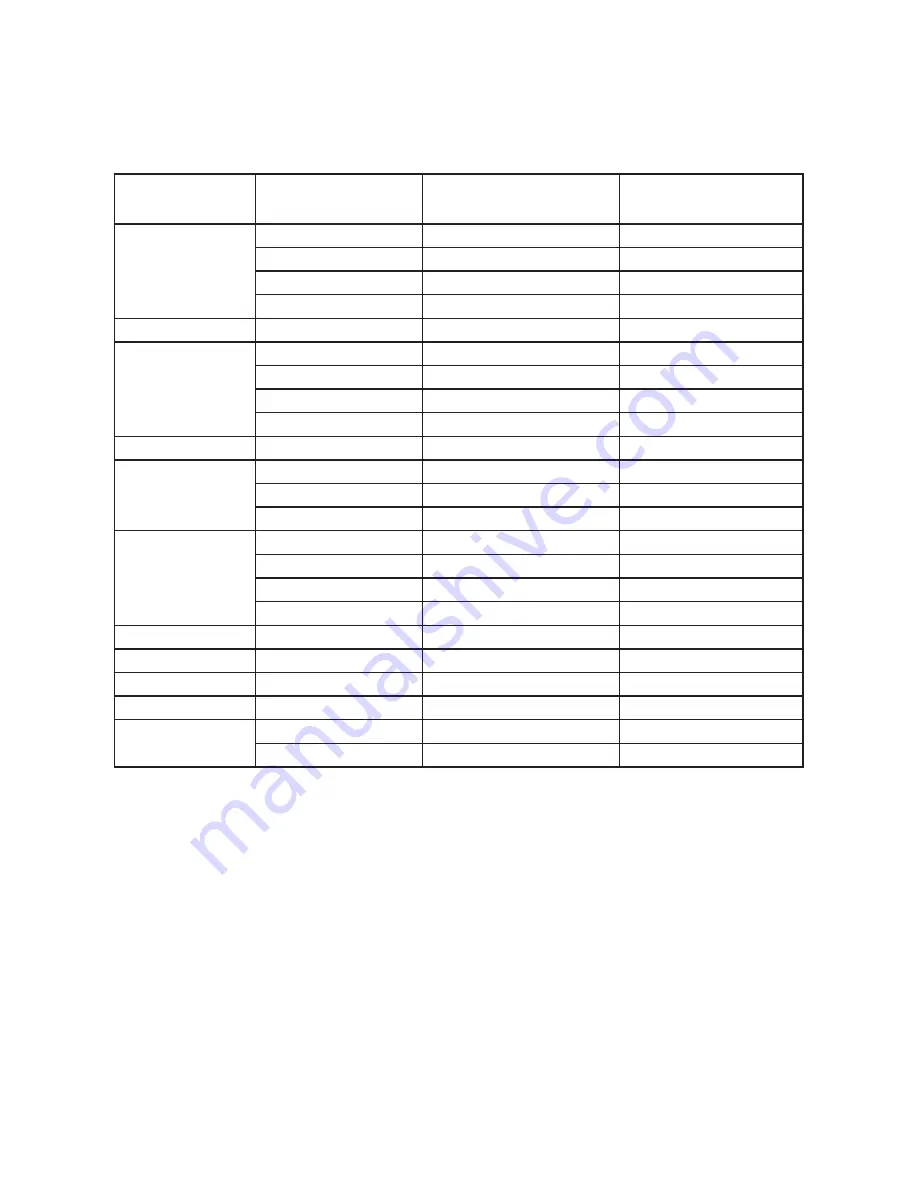
21
FACTORY PRESET TIMING TABLE
Preset Display Modes
STAND
RESOLUTION
HORIZONTAL
FREQUENCY(kHZ)
VERTICAL
FREQUENCY(Hz)
VGA
640×480 @60Hz
31.469
59.940
640×480 @67Hz
35.000
66.667
640×480 @72Hz
37.861
72.809
640×480 @75Hz
37.500
75.000
Dos-mode
720×400 @70Hz
31.469
70.087
SVGA
800×600 @56Hz
35.156
56.250
800×600 @60Hz
37.879
60.317
800×600 @72Hz
48.077
72.188
800×600 @75Hz
46.875
75.000
Mac-Mode
832×624 @75Hz
49.725
74.550
XGA
1024×768 @60Hz
48.363
60.004
1024×768 @70Hz
56.476
70.069
1024×768 @75Hz
60.023
75.029
SXGA
1280x720@60Hz
44.772
59.855
1280x960@60Hz
60.000
60.000
1280x1024@60Hz
63.981
60.020
1280x1024@75Hz
79.976
75.025
WSXGA
1440x900@60Hz
55.935
59.887
WSXGA+
1680x1050@60Hz
64.674
59.883
FULL HD
1920x1080@60Hz
67.500
60.000
QWHD
2560x1440@60Hz
88.786
59.900
UHD
3840x2160@30Hz
67.500
30.000
3840x2160@60Hz
133.32
60.000
Summary of Contents for IX2851
Page 1: ...IX2851 LED LCD Monitor...
Page 28: ...Q41G28M193501A 04 16...