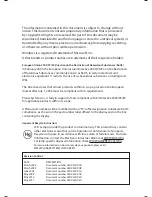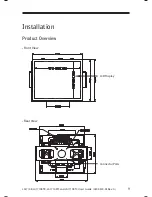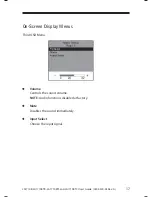LA1710R, LA1710RTR , LA1710RTS and LA1710RTC User’s Guide (020-0320-03 Rev. A
)
7
Touch Screen for LA1710RTC
Capacitive for fi nger interface
❑
Surface: Anti-glare treatment
❑
Interface: USB
❑
Durability: 225 million touches in a single location
❑
Hardness: Cannot be scratched using any stylus with Mohs’ rating of
less than 6.5
❑
Transmissivity: 88%
❑
Driver: Windows® XP, Vista, Windows® 7, Linux