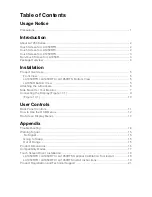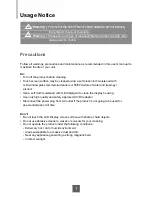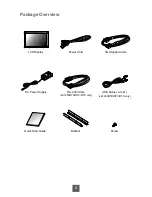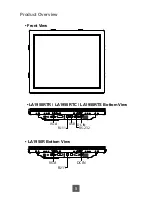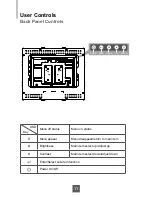Appendix
Troubleshooting
If you are experiencing trouble with the LCD display, refer to the following. If the problem
persists, please contact your local dealer or our service center.
Problem: No image appears on screen.
►
Check that all the I/O and power connectors are correctly and well connected
described in the "Installation" section.
►
Make sure the pins of the connectors are not crooked or broken.
Problem: Partial Image or incorrectly displayed image.
►
Check to see if the resolution of your computer is higher than that of the LCD
display.
►
Recon
fi
gure the resolution of your computer to make it less than or equal to
1280 x 1024.
Problem: Image has vertical fl ickering line bars.
►
Use "HORIZONTAL SIZE" to make an adjustment.
►
Check and recon
fi
gure the display mode of the vertical refresh rate of your
graphic card to make it compatible with the LCD display.
Problem: Image is unstable and fl ickering
►
Use "FINE" to make an adjustment.
Problem: Image is scrolling
►
Check and make sure the VGA signal cable (or adapter) is securely connected.
►
Check and recon
fi
gure the display mode of the vertical refresh rate of your
graphics card to make it compatible with the LCD display.
Problem: Vague image (characters and graphics)
►
Use “HORIZONTAL SIZE” to make an adjustment. If this problem still exists,
use “FINE” to make an adjustment.
14