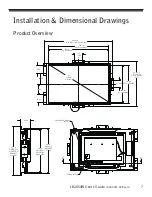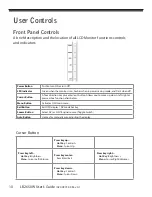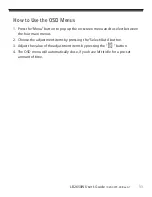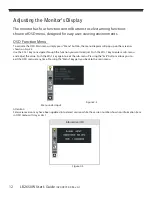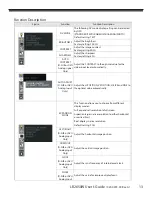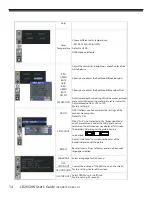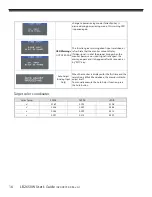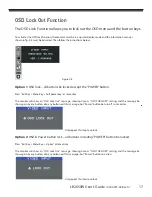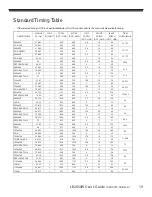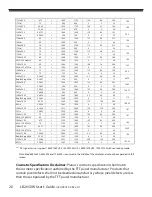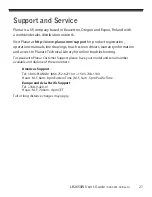8
LB2650W User’s Guide
(020-0973-00 Rev. A)
Connecting the display
(Figure 1.1)
To set up this display, please refer to the following fi gure and procedures.
Be sure all equipment is off .
1.
Connect the AC power cord to the power connector. Plug the other end
2.
into an electrical outlet(1).
For the PC with Analog graphics output: connect the VGA signal cable
3.
from display VGA input connector to the 15-pin connector of your host
computer and tighten the screws(2).
For DVI or HDMI output: connect DVI cable from display to the PC.
4.
Turn on your computer, display and video source.
5.
Notice:
To ensure the LCD display works well with your computer,
confi gure the display mode of your graphic card, less than or
equal to 1920 x 1200 resolution and make sure the timing of the
display mode is compatible with the LCD panel. “Video Modes”
of this LCD panel are listed in the appendices for your reference.