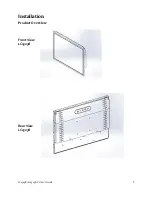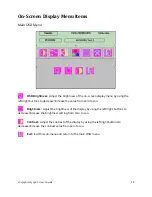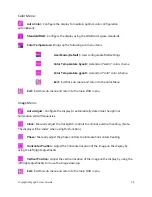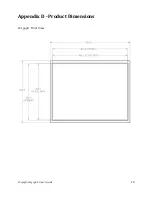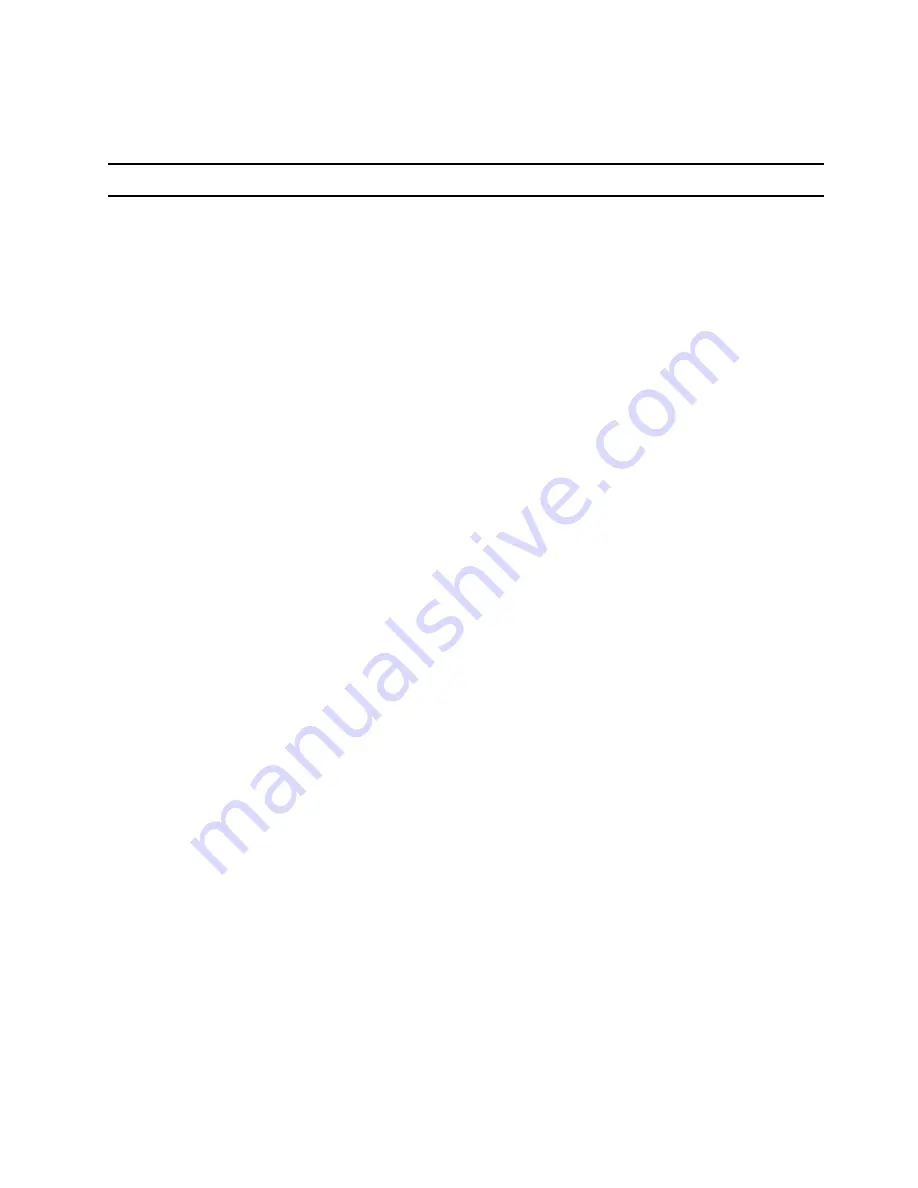
LC1503R/LC1503R
‐
C
User’s
Guide
17
Appendix
A
‐
Video
Modes
Mode
Resolution
H-Frequency (khz)
V-Frequency (hz)
IBM
VGA
720
x
400
31.47
70
IBM
VGA
640
x
480
31.47
60
Apple
MacII
640
x
480
35.00
66
VESA
VGA
640
x
480
37.86
72
VESA
VGA
640
x
480
37.50
75
VESA
VGA
800
x
600
35.16
56
VESA
VGA
800
x
600
37.88
60
VESA
VGA
800
x
600
48.08
72
VESA
VGA
800
x
600
46.88
75
Apple
Mac
832
x
624
49.72
75
VESA
XGA
1024
x
768
56.48
70
VESA
XGA
1024
x
768
60.02
75
Summary of Contents for LC1503R
Page 1: ...LC1503R LC1503R C USER S GUIDE www planar com ...
Page 8: ...LC1503R LC1503R C User s Guide 8 Front View LC1503R C Rear View LC1503R C ...
Page 20: ...LC1503R LC1503R C User s Guide 20 Appendix D Product Dimensions LC1503R Front View ...
Page 21: ...LC1503R LC1503R C User s Guide 21 LC1503R Rear View ...
Page 22: ...LC1503R LC1503R C User s Guide 22 LC1503R Side View ...
Page 23: ...LC1503R LC1503R C User s Guide 23 LC1503R C Front View With Cooling Kit Front View ...
Page 24: ...LC1503R LC1503R C User s Guide 24 LC1503R C Rear View with Cooling Kit ...
Page 25: ...LC1503R LC1503R C User s Guide 25 LC1503R C Side View with Cooling Kit ...