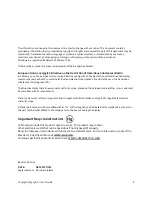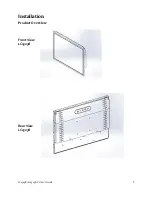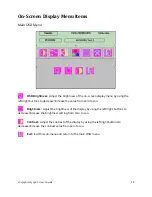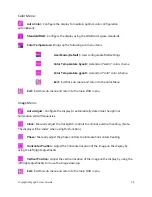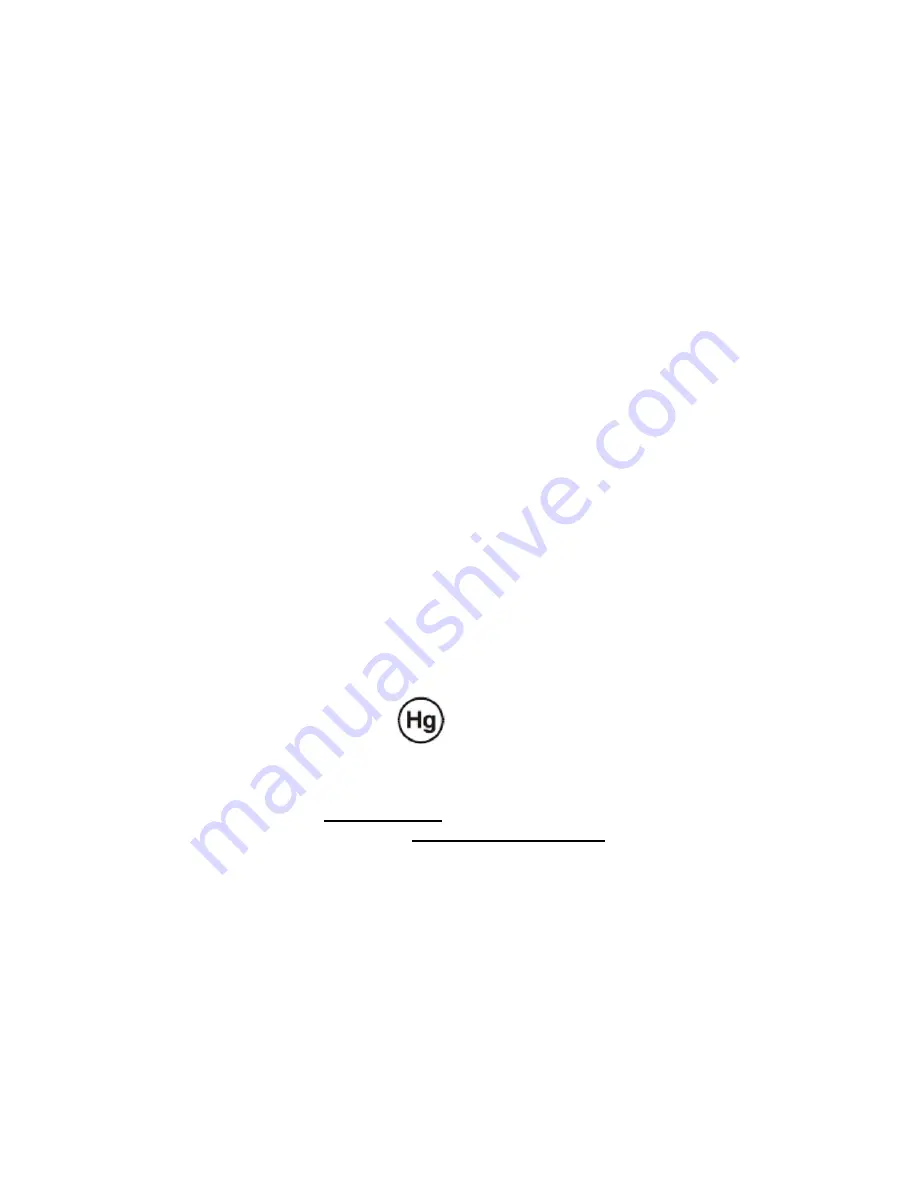
LC1503R/LC1503R
‐
C
User’s
Guide
2
The
information
contained
in
this
document
is
subject
to
change
without
notice.
This
document
contains
proprietary
information
that
is
protected
by
copyright.
All
rights
are
reserved.
No
part
of
this
document
may
be
reproduced,
translated
to
another
language
or
stored
in
a
retrieval
system,
or
transmitted
by
any
means,
electronic,
mechanical,
photocopying,
recording,
or
otherwise,
without
prior
written
permission.
Windows
is
a
registered
trademark
of
Microsoft,
Inc.
Other
brands
or
product
names
are
trademarks
of
their
respective
holders.
European
Union
2002/95/EC
Directive
on
the
Restriction
of
Hazardous
Substances
(RoHS)
In
February
2003,
the
European
Union
issued
Directive
2002/95/EC
on
the
Restriction
of
Hazardous
Substances,
commonly
known
as
RoHS,
in
certain
electrical
and
electronic
equipment.
It
restricts
the
use
of
six
hazardous
substances,
including
lead
(Pb).
The
Directive
states
that
all
new
products
within
its
scope,
placed
on
the
European
market
after
July
1,
2006
must
be
compliant
with
its
requirements.
Planar
Systems
Inc.
is
fully
in
support
of
and
compliant
with
EU
Directive
2002/95/EC
for
applicable
products
within
its
scope.
A
Planar
part
number
will
be
modified
with
an
“LF”
suffix
designation
to
indicate
RoHS
compliance,
as
shown
on
the
part
number
label
affixed
to
the
display
and
on
the
box
containing
the
display.
Important
Recycle
Instruction:
LCD
Lamp(s)
inside
this
product
contain
mercury.
This
product
may
contain
other
electronic
waste
that
can
be
hazardous
if
not
disposed
of
properly.
Recycle
or
dispose
in
accordance
with
local,
state,
or
federal
Laws.
For
more
information,
contact
the
Electronic
Industries
Alliance
at
WWW.EIAE.ORG.
For
lamp
specific
disposal
information
check
WWW.LAMPRECYCLE.ORG.
Revision
Control
DATE:
DESCRIPTION:
September
2011
Document
release
Summary of Contents for LC1503R
Page 1: ...LC1503R LC1503R C USER S GUIDE www planar com ...
Page 8: ...LC1503R LC1503R C User s Guide 8 Front View LC1503R C Rear View LC1503R C ...
Page 20: ...LC1503R LC1503R C User s Guide 20 Appendix D Product Dimensions LC1503R Front View ...
Page 21: ...LC1503R LC1503R C User s Guide 21 LC1503R Rear View ...
Page 22: ...LC1503R LC1503R C User s Guide 22 LC1503R Side View ...
Page 23: ...LC1503R LC1503R C User s Guide 23 LC1503R C Front View With Cooling Kit Front View ...
Page 24: ...LC1503R LC1503R C User s Guide 24 LC1503R C Rear View with Cooling Kit ...
Page 25: ...LC1503R LC1503R C User s Guide 25 LC1503R C Side View with Cooling Kit ...