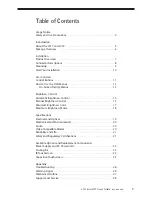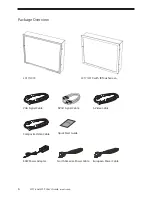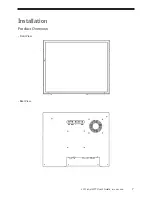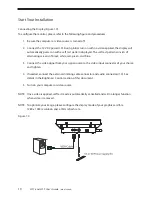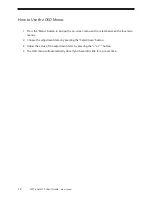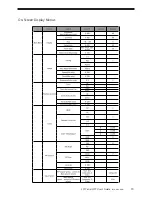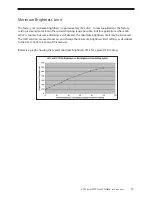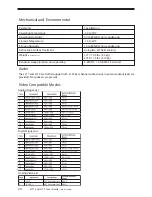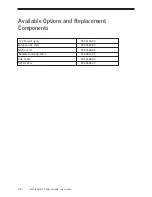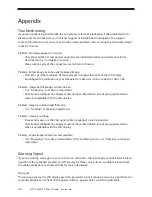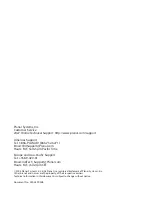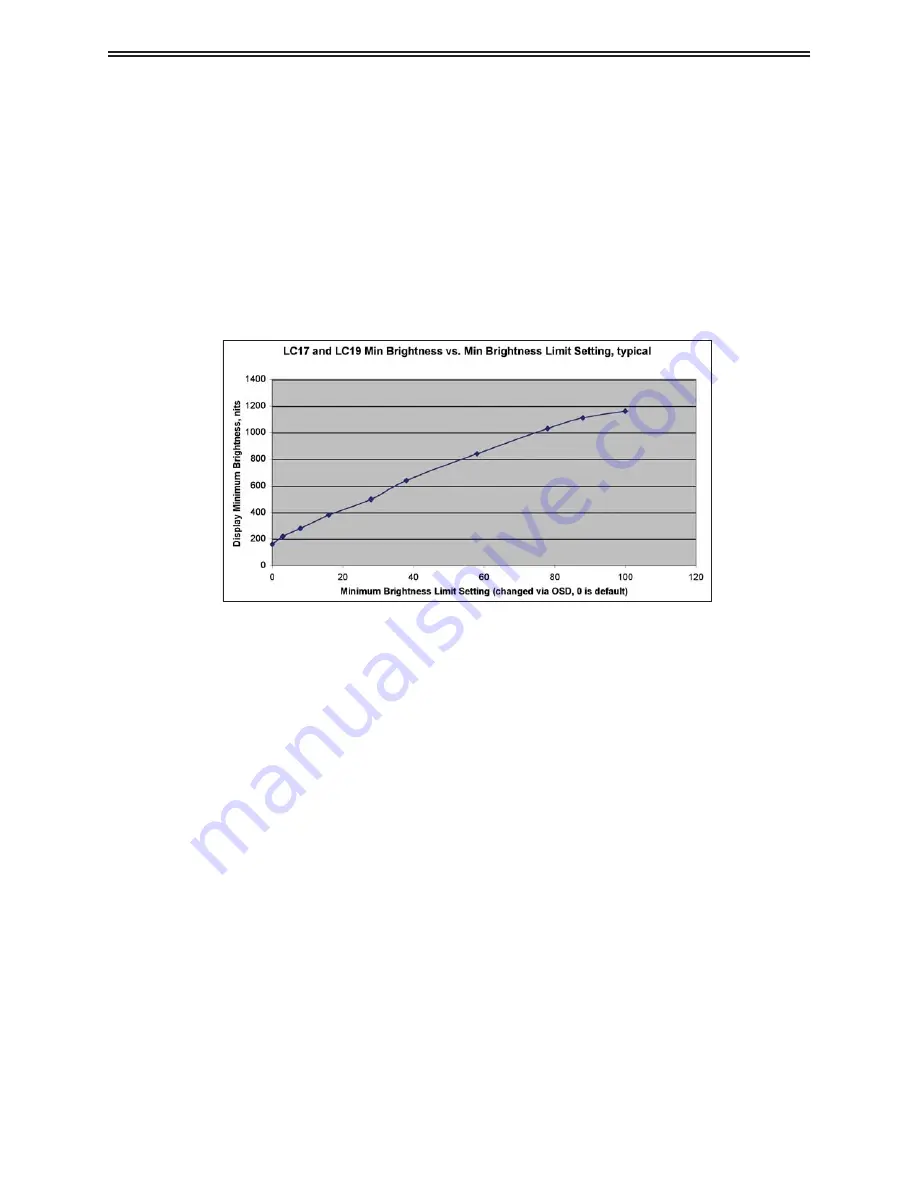
LC17 and LC19 User’s Guide
(020-0599-00B)
17
Minimum Brightness Limit
The factory set minimum brightness is approximately 150 cd/m
2
. In most applications the factory
setting is desired to maintain the widest dimming range possible. But for applications where 300
cd/m
2
is too low but some dimming is still desired, the minimum brightness limit may be increased.
The OSD controls are used to access and change the minimum brightness limit setting, as described
in the User Controls section of this manual.
Below is a graph showing the typical minimum brightness limit for a given OSD setting:
_
q p
g