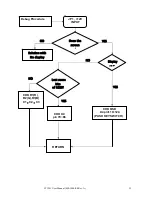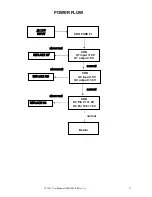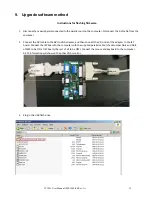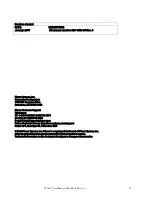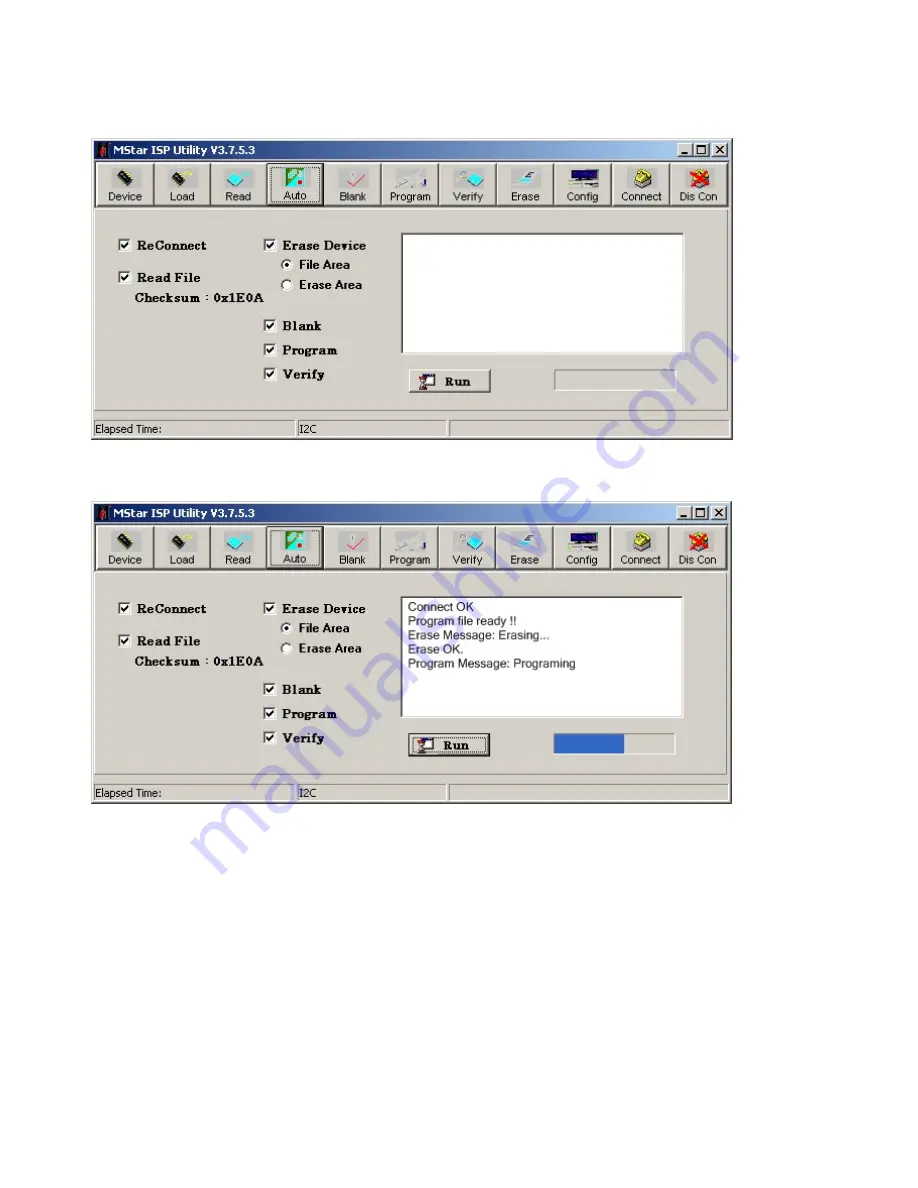
LT1201 User Manual (020-1080-00 Rev. A) 21
8.
Check
and
re
‐
check
the
Checksum.
It
should
be
0x1E0A.
9.
Press
the
Auto
button
right
next
to
the
read
button.
Check
that
the
setting
is
according
to
picture
above.
10.
Press
“Run”.
The
program
will
start
to
erase
and
reprogram
the
firmware.
Sometimes
the
programming
fails,
if
that
happens,
just
restart
the
process
by
hitting
“Run”
again.
When
the
ISP
board
is
cold
this
can
happen
a
couple
of
times
before
you
get
a
successful
run.
11.
Disconnect
the
ISP
board
and
connect
the
DVI
cable
from
the
monitor
to
the
computer
again.
Make
sure
that
there’s
a
video
signal
going
to
the
screen.
Locate
the
screens
power
supply.
Press
and
hold
the
select
button
on
the
screen
while
you
disconnect
and
reconnect
AC
power.
The
screen
should
show
a
message
saying
“All
reset”.
The
screen
will
go
into
burn
‐
in
mode
if
there’s
no
video
signal.
If
you
have
problems
getting
a
signal
to
the
monitor
you
can
do
the
reset
after
step
18.