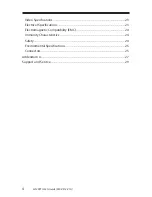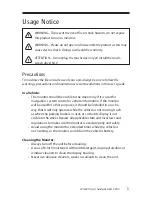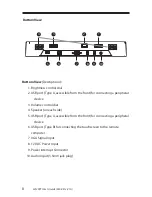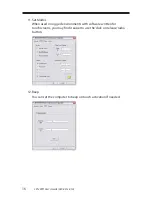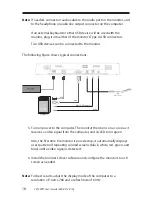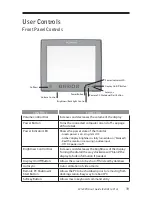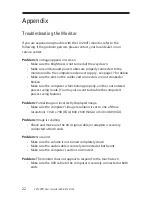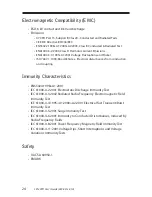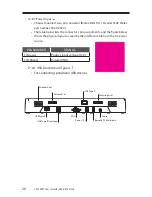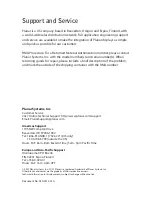18
LX1200TI User’s Guide (020-0512-01A)
Note:
If needed, connect an audio cable to the audio port on the monitor, and
to the headphone or audio line output connector on the computer.
If an external keyboard or other USB device will be used with the
monitor, plug it into either of the monitor’s Type A USB connectors.
Two USB devices can be connected to the monitor.
The following fi gure shows typical connections.
5. Turn on power to the computer. The monitor then turns on as soon as it
receives a video signal from the computer, and its LED turns green.
Also, the fi rst time the monitor is powered up, it automatically displays
a test pattern of repeating colored screens (black, white, red, green, and
blue) until a video signal is detected.
6. Install the monitor’s driver software and confi gure the monitor’s touch
screen as needed.
Note:
For best results, adjust the display mode of the computer to a
resolution of 1024 x 768 and a refresh rate of 60 Hz.
Keyboard
(optional)
Computer
USB
VGA
Remote PC Shutdown
Audio
12V
Power Source