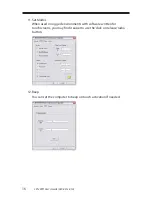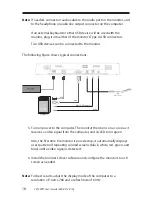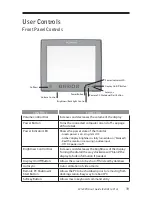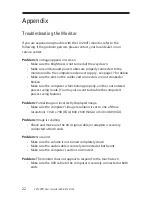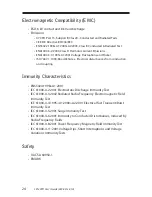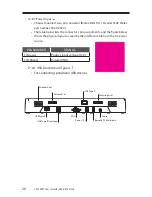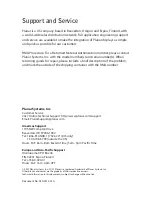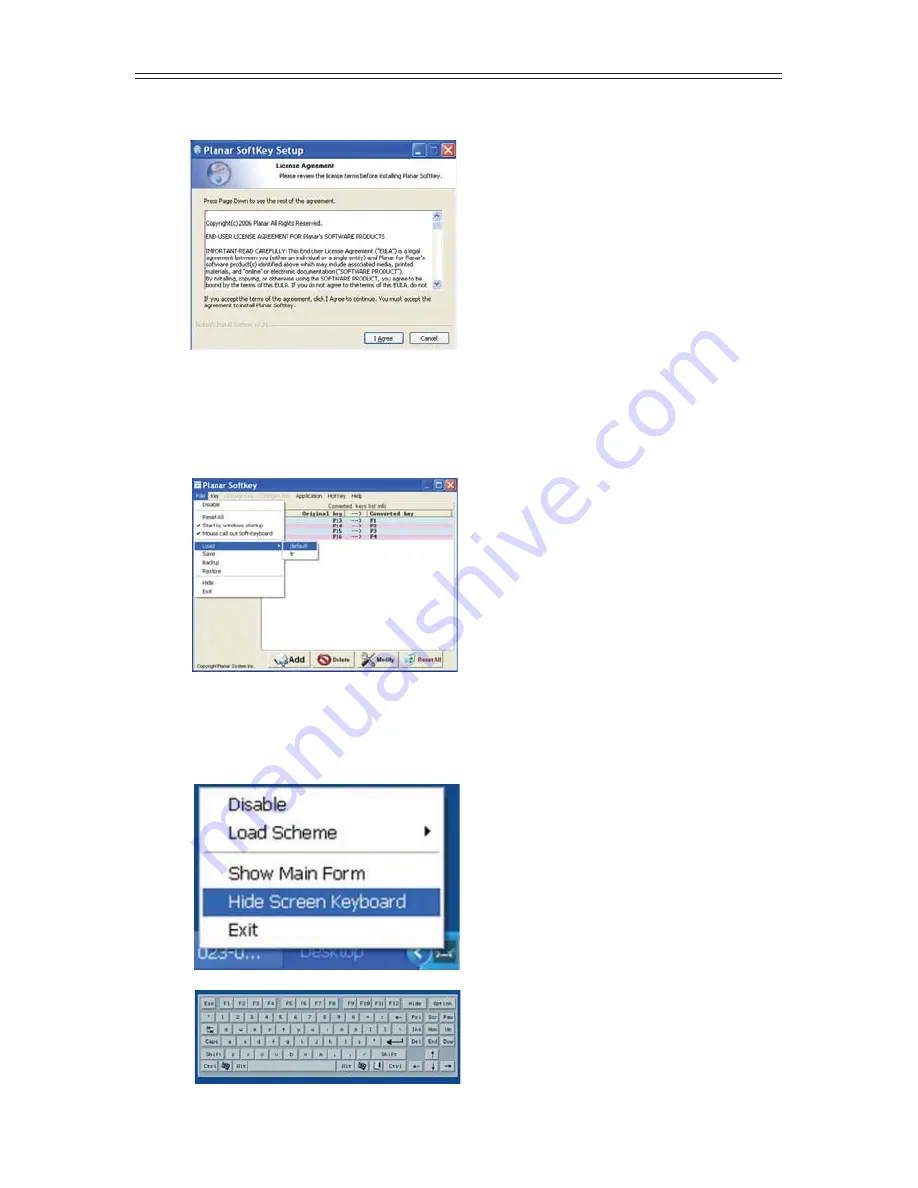
28
LX1200TI User’s Guide (020-0512-01A)
2. Agree to the software license agreement.
3. The software will install a link on your desktop, on the bottom right
Windows
notifi cation area, and on the start menu. The software will
install with a default confi guration.
4. There is a screen keyboard that can be activated by right clicking on
the Planar Logo in the Windows information tray.