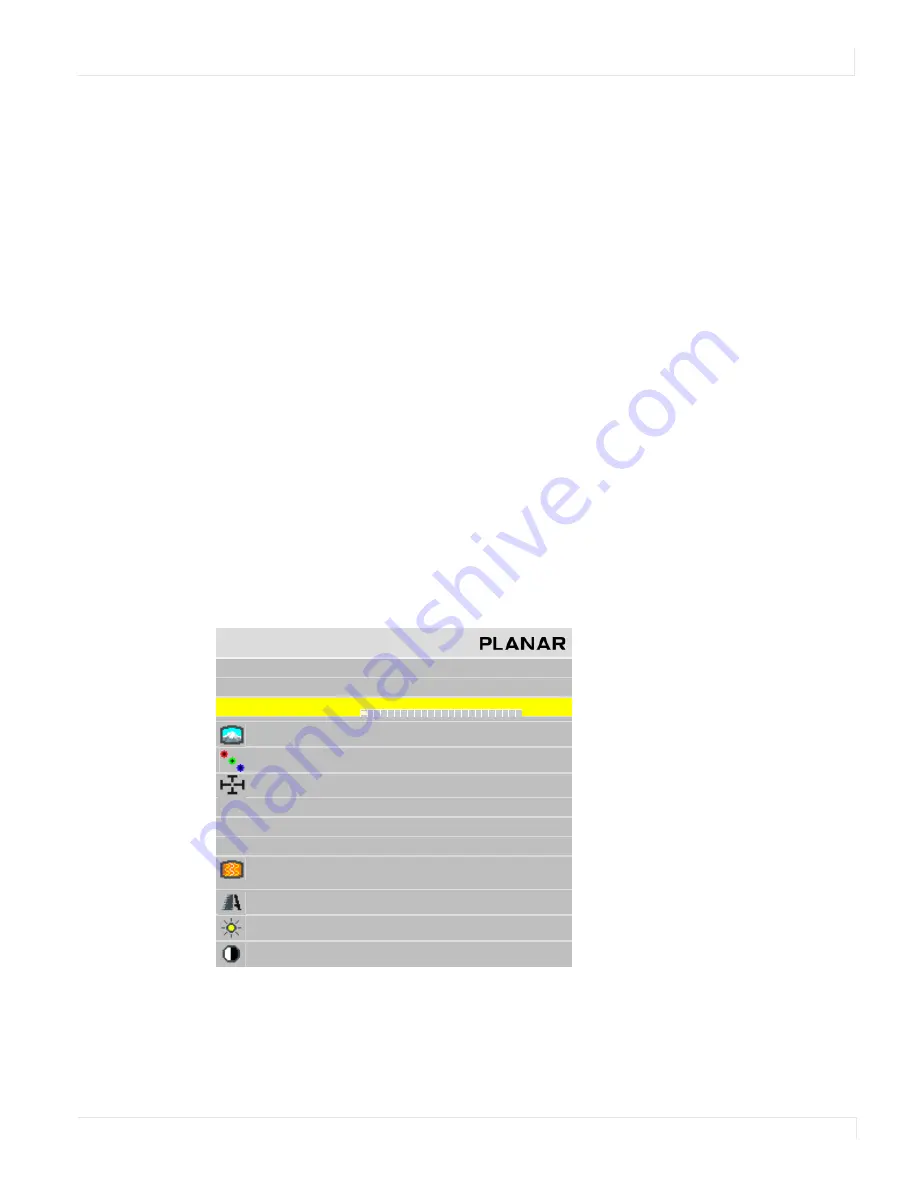
Changing the Name of the Memory Slot
m40L/m46L Installation Guide
79
Note:
This menu shows all the settings that will be saved. You can’t change anything but the
name in this menu. The appearance of this menu is somewhat different for digital and video
sources, reflecting what is saved for them.
a
If the current settings exactly match what is already in the memory,
(
CURRENT
)
will appear in the
SLOT
NUMBER
line.
b
If the memory already had data, and the only change is to the name, the
phrase “will update name of occupied slot” appears in the
SAVE
NOW
line.
c
If this memory already has something stored in it, the phrase “will overwrite
occupied slot” appears in red on the
SAVE
NOW
line. This is the only warning.
d
If none of these messages appear, this slot is empty.
5
Select
SAVE
NOW
and press
ENTER
. The display instantly stores all the current
settings into that memory slot.
Changing the Name of the Memory Slot
The default name is an abbreviation of the source connector, resolution, and if Wall
Mode is on, wall settings. In the following example, the name tells you that the
source is connected to Analog, which displays 1366 x 768, is part of a 2 x 2 array, and
is the display in the upper left corner (column 1, row 1).
1
If you want a more descriptive name, select
NAME
and press
ENTER
.
A little bar appears beneath the
NAME
line.
a
Use the + or - keys to move the yellow selector under the character you want
to change.
b
Use the up/down arrows to change the character.
S a v e
S l o t N u m b e r
1
S a v e N o w
N a m e
A N 1 3 6 6 x 7 6 8 2 x 2
1 : 1
S o u r c e
A n a l o g
C o l o r s pa c e
R G B
R e s o l u t i o n
1 3 6 6 x 7 6 8
S c a l e / J u s t i f y
O n e t o O n e / C e n t e r
P o s t i o n / O v e r s c a n
1 6 8 , 1 9 / 0 %
Z o o m U L / L R
+ 0 , + 0
/ + 0 , + 0
F r e q u e n c y / P h a s e
1 6 0 2 / 2 2 . 5 °
S h a r p n e s s
N o r m a l
B l a c k L e v e l
6 3
5 5
5 7
W h i t e L e v e l
1 6 6
1 7 0
1 6 9
Summary of Contents for M40L
Page 1: ...m40L m46L Installation Guide...
Page 2: ......
Page 4: ...m40L m46L Installation Guide...
Page 10: ...Table of Contents vi m40L m46L Installation Guide...
Page 24: ...About UPS Supplies 14 m40L m46L Installation Guide...
Page 50: ...Sharpness Settings 40 m40L m46L Installation Guide...
Page 52: ...Picture Position 42 m40L m46L Installation Guide...
Page 60: ...Viewport Adjustment 50 m40L m46L Installation Guide...
Page 84: ...Controlling With RS232 Commands 74 m40L m46L Installation Guide...
Page 94: ...Deleting a Configuration 84 m40L m46L Installation Guide...
Page 108: ...98 m40L m46L Installation Guide...
















































