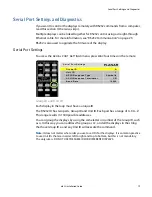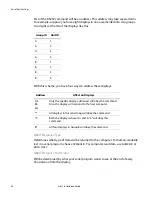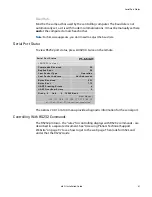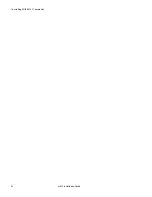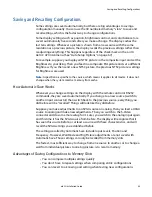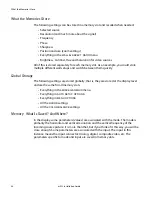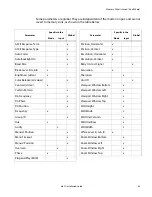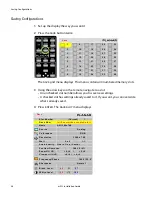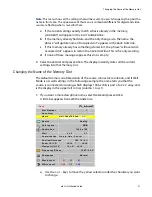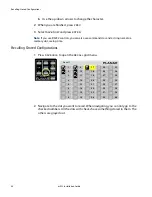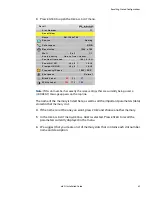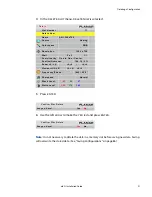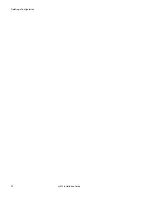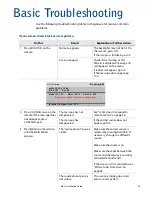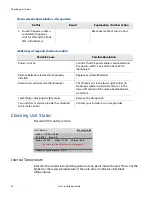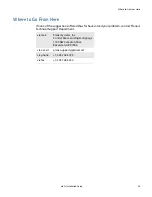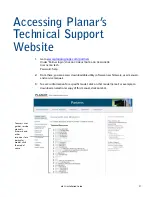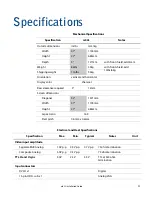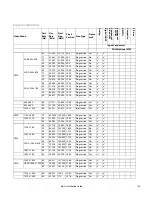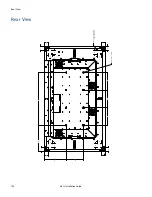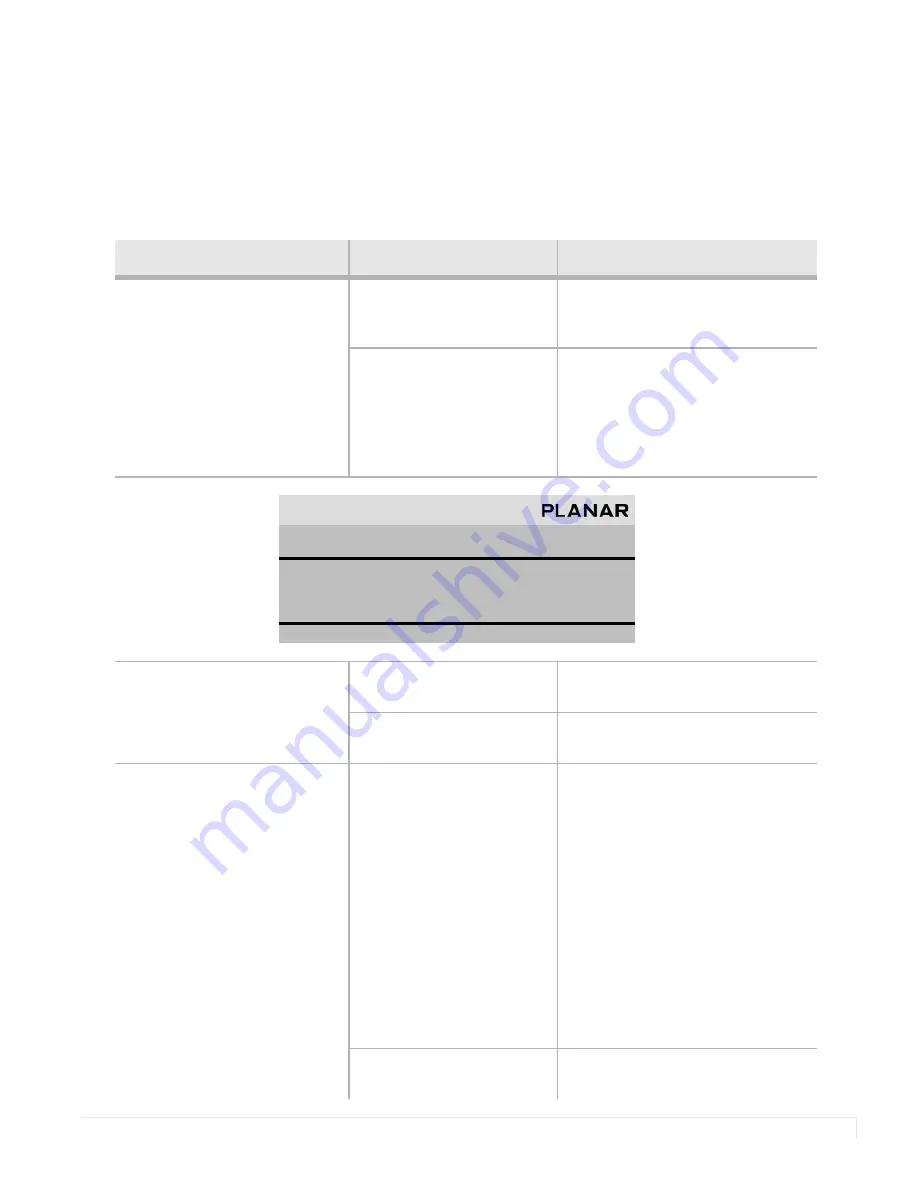
m52L Installation Guide
93
Basic Troubleshooting
Use the following troubleshooting tables to diagnose and resolve common
problems.
If your screen shows black or a test pattern
Do This
Result
Explanation / Further Action
1 Press
MONITOR
on the
remote.
No menu appears
The backlights may not be lit. On
the remote, press
ON
.
If the screen is still black, go to 4.
A menu appears
Check if the “Curtain or Test
Pattern is displayed” message (in
red) appears on the menu.
If it does not appear, go to 3.
If the message does appear, go
to 2.
2 Press
CURTAIN
once on the
remote. If the message does
not disappear, press
CURTAIN
again
.
The message has not
disappeared
See “m52L doesn’t respond to
remote control” on page 94.
The message has
disappeared
If the correct source does not
appear, go to 3.
3 Press
MENU
on the remote
until the
MAIN
MENU
appears.
The “source absent” pane is
visible
Make sure the correct source is
selected by pressing
SOURCE
.
If
necessary, change to a different
source.
Make sure the source is on.
Make sure the cable between the
source and the display is correctly
connected at both ends.
If the screen is still a solid color, see
"Where to Go From Here" on
page 95.
The source absent pane is
not visible
The source is displaying a solid
color or a test pattern.
U n i t Sta t u s
m 5 2 L 1 9 2 0 x 1 0 8 0
0 1 0 - 0 7 8 1
R e v 0 0
M o d e I D : 1 2 3
H P e r : 3 1 7 8
V L i n e s : 5 2 5
C u r ta i n o r Te s t P a t t e r n i s d i s p l a y e d
I n t e r n a l Te m p e r a t u r e : 3 2 º C
Summary of Contents for m52L
Page 1: ...m52L Installation Guide ...
Page 2: ......
Page 4: ...iv m52L Installation Guide ...
Page 10: ...Table of Contents vi m52L Installation Guide ...
Page 20: ...Tools and Other Things You May Need 10 m52L Installation Guide ...
Page 28: ...Lining Up Screen Brackets 18 m52L Installation Guide ...
Page 32: ...About UPS Supplies 22 m52L Installation Guide ...
Page 58: ...Sharpness Settings 48 m52L Installation Guide ...
Page 60: ...Picture Position 50 m52L Installation Guide ...
Page 64: ...Using Planar s Big PictureTM 54 m52L Installation Guide ...
Page 68: ...Viewport Adjustment 58 m52L Installation Guide ...
Page 74: ...Tips for Color Balancing 64 m52L Installation Guide ...
Page 88: ...Turn Backlight Off With No Source and DPMS Delay 78 m52L Installation Guide ...
Page 92: ...Controlling With RS232 Commands 82 m52L Installation Guide ...
Page 102: ...Deleting a Configuration 92 m52L Installation Guide ...
Page 106: ...Where to Go From Here 96 m52L Installation Guide ...
Page 116: ...106 m52L Installation Guide ...
Page 118: ...Rear View 108 m52L Installation Guide Rear View 0 3 0 7 5 7 2 7 21 0 00 3 ...
Page 120: ...110 m52L Installation Guide ...