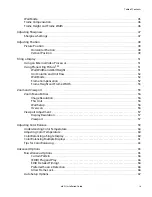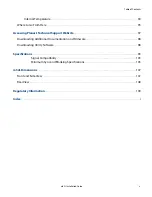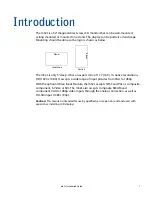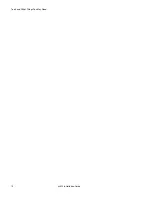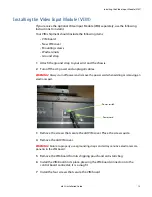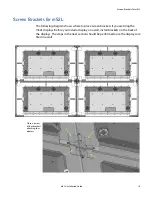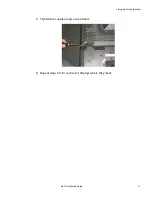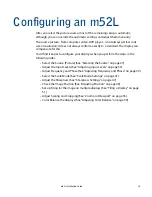Installation Checklist
m52L Installation Guide
11
Installation Checklist
Use this quick checklist to ensure you have performed the installation steps in the
correct order.
1
Unpack the display and check the contents.
2
Install power and source cables:
• See "Connecting Source Cables" on page 19.
• See "Connecting Power" on page 21.
3
If you are tiling a video wall, install brackets on each display before you set up the
wall. (See "Screen Brackets for m52L" on page 15)
Unpacking and Checking Accessories
Accessories With Each m52L Display
Quick Start Guide
The Quick Start Guide provides the basic setup needed to get the m52L up and
running. It does not contain the detailed information included in this Installation
Guide.
Remote Control
The batteries are already installed.
Power Cord
For use in North America.
VGA Cable
15-pin cable for analog computer pictures
(although this is called a VGA cable, it carries
anything up to UXGA).
DVI-D Cable
For use with the monitor.
Note:
Although VGA and DVI cables are included with every unit, you may wish to obtain a
long-run VGA or DVI cable if your source is located far away from the display(s).
Brackets & Couplers
If you have more than one display and plan to create a video wall, brackets and
couplers are included to secure the displays to each other. The number of screen
brackets and couplers depend on the size of the proposed video wall.
Summary of Contents for m52L
Page 1: ...m52L Installation Guide ...
Page 2: ......
Page 4: ...iv m52L Installation Guide ...
Page 10: ...Table of Contents vi m52L Installation Guide ...
Page 20: ...Tools and Other Things You May Need 10 m52L Installation Guide ...
Page 28: ...Lining Up Screen Brackets 18 m52L Installation Guide ...
Page 32: ...About UPS Supplies 22 m52L Installation Guide ...
Page 58: ...Sharpness Settings 48 m52L Installation Guide ...
Page 60: ...Picture Position 50 m52L Installation Guide ...
Page 64: ...Using Planar s Big PictureTM 54 m52L Installation Guide ...
Page 68: ...Viewport Adjustment 58 m52L Installation Guide ...
Page 74: ...Tips for Color Balancing 64 m52L Installation Guide ...
Page 88: ...Turn Backlight Off With No Source and DPMS Delay 78 m52L Installation Guide ...
Page 92: ...Controlling With RS232 Commands 82 m52L Installation Guide ...
Page 102: ...Deleting a Configuration 92 m52L Installation Guide ...
Page 106: ...Where to Go From Here 96 m52L Installation Guide ...
Page 116: ...106 m52L Installation Guide ...
Page 118: ...Rear View 108 m52L Installation Guide Rear View 0 3 0 7 5 7 2 7 21 0 00 3 ...
Page 120: ...110 m52L Installation Guide ...