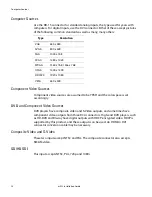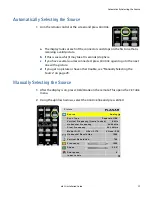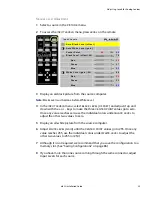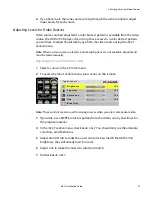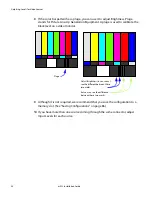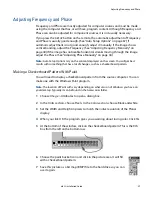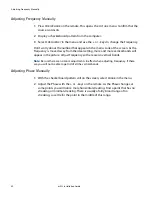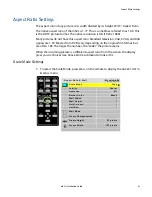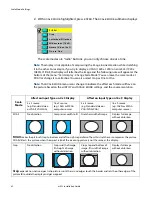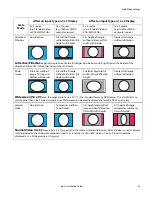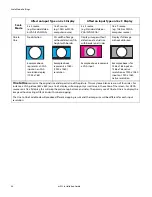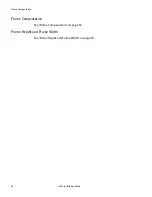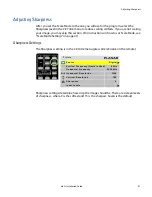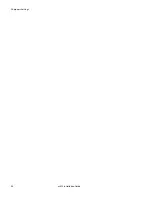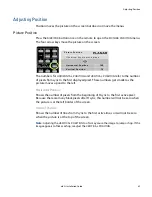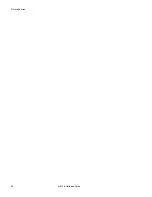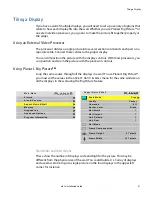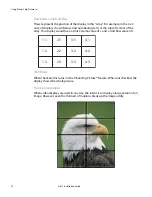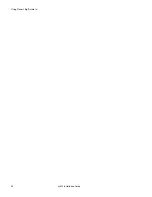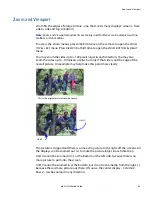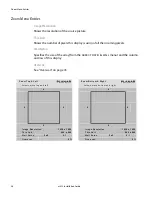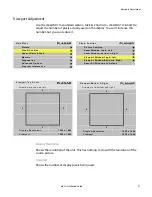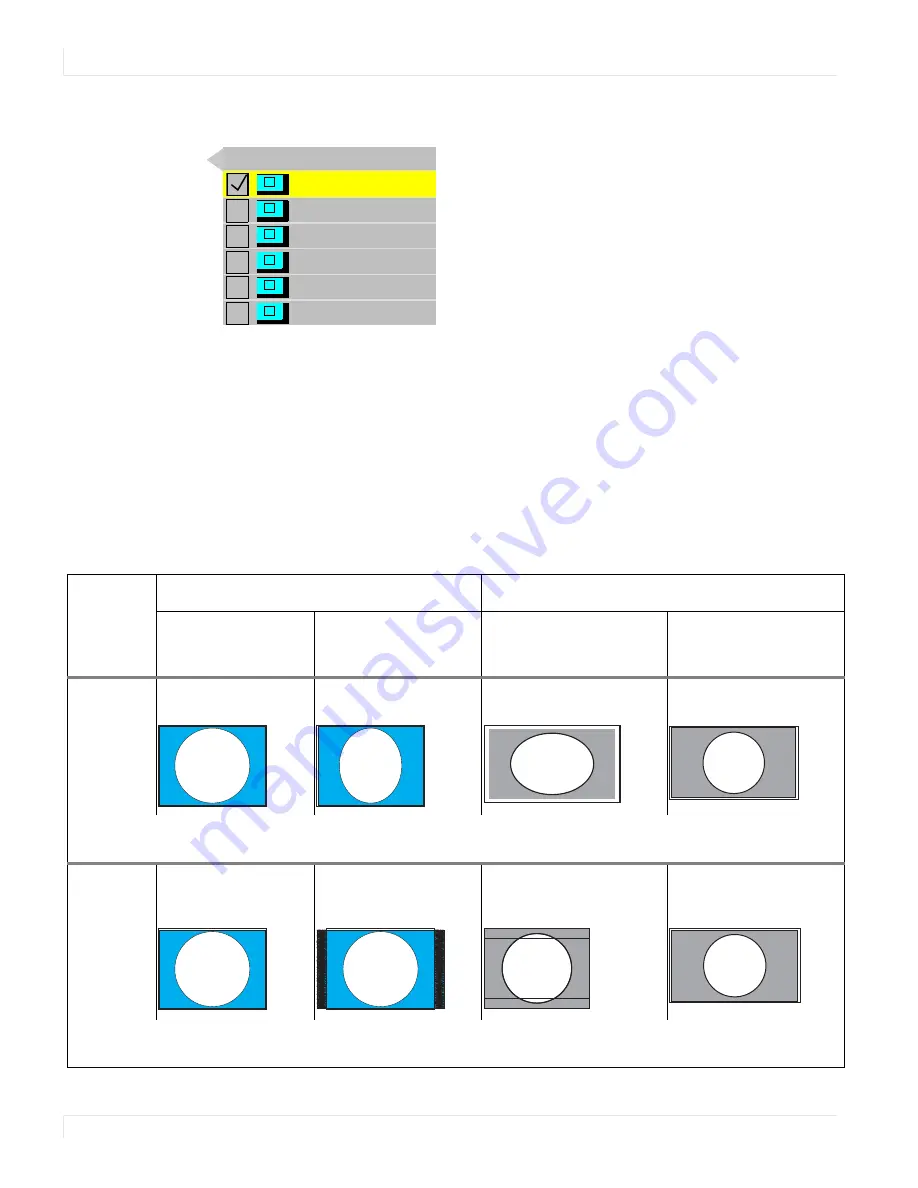
Scale Mode Settings
42
m52L Installation Guide
2
With
SCALE
MODE
highlighted, press
ENTER
. The
SCALE
MODE
submenu displays.
The scale modes are “radio” buttons; you can only choose one at a time.
Note:
The display is not capable of compressing the image in one direction while stretching
it in the other. For example, if you try to display a UXGA (1600 x 1200) on an m52L (1920 x
1080) at Fill All, the display will letterbox the image and the following note will appear at the
bottom of the menu: “Can’t display - Change Scale Mode.” You can leave the scale mode at
Fill All or change it to Letterbox. You can also select Crop or One to One.
Note:
The
SCALE
MODE
menu icons change to indicate the effect each mode will have on
the picture based on the
JUSTIFY
and
SCALE
MODE
settings, and the source resolution.
F i l l A l l
C r o p
L e t t e r b o x / P i l l a r b o x
W i d e s c r e e n ( 1 6 x 9 )
N o r m a l Vi d e o ( 4 x 3 )
O n e t o O n e
Scale
Mode
Affect on Input Type on 4 x 3 Display
Affect on Input Type on 16 x 9 Display
4 x 3 source
(e.g. Standard Video
or VGA/SVGA/XGA)
16 x 9 source
(e.g. 1080i or WXGA
computer source)
4 x 3 source
(e.g. Standard Video or
VGA/SVGA/XGA)
16 x 9 source
(e.g. 1080i or WXGA
computer source)
Fill All
No distortion
Compresses width to fit
Stretches width of image
Displays full image
without distortion
Fill All
makes the picture fit top-to-bottom and left-to-right, regardless of how this stretches or compresses the picture.
Fill All distorts the picture, when the aspect ratio of the incoming picture is not the same as the display.
Crop
No distortion
Crops width of image;
fits height of image
without distortion
Crops top and bottom of
image; fits width of image
without distortion
Displays full image
without distortion
Crop
expands non-native aspect ratio pictures until the
second
edges touch the border and lets the other edges of the
picture fall outside the display and get cropped.
Summary of Contents for m52L
Page 1: ...m52L Installation Guide ...
Page 2: ......
Page 4: ...iv m52L Installation Guide ...
Page 10: ...Table of Contents vi m52L Installation Guide ...
Page 20: ...Tools and Other Things You May Need 10 m52L Installation Guide ...
Page 28: ...Lining Up Screen Brackets 18 m52L Installation Guide ...
Page 32: ...About UPS Supplies 22 m52L Installation Guide ...
Page 58: ...Sharpness Settings 48 m52L Installation Guide ...
Page 60: ...Picture Position 50 m52L Installation Guide ...
Page 64: ...Using Planar s Big PictureTM 54 m52L Installation Guide ...
Page 68: ...Viewport Adjustment 58 m52L Installation Guide ...
Page 74: ...Tips for Color Balancing 64 m52L Installation Guide ...
Page 88: ...Turn Backlight Off With No Source and DPMS Delay 78 m52L Installation Guide ...
Page 92: ...Controlling With RS232 Commands 82 m52L Installation Guide ...
Page 102: ...Deleting a Configuration 92 m52L Installation Guide ...
Page 106: ...Where to Go From Here 96 m52L Installation Guide ...
Page 116: ...106 m52L Installation Guide ...
Page 118: ...Rear View 108 m52L Installation Guide Rear View 0 3 0 7 5 7 2 7 21 0 00 3 ...
Page 120: ...110 m52L Installation Guide ...