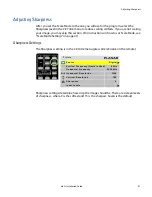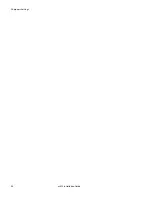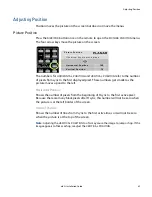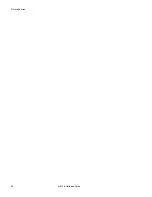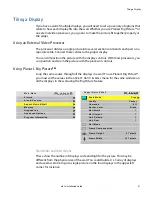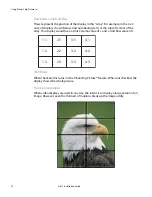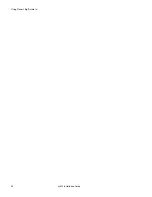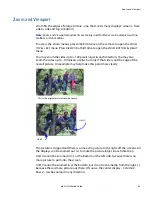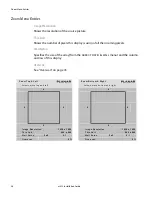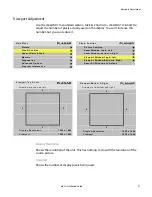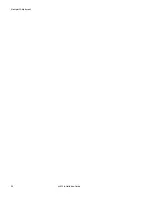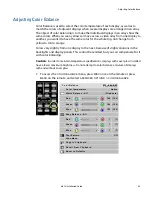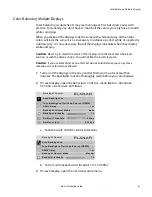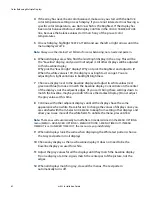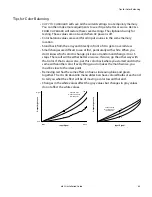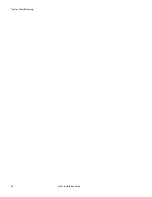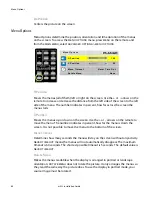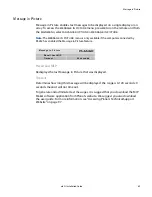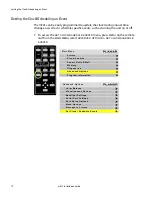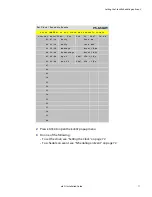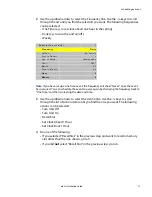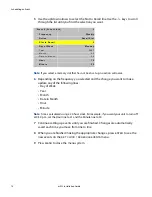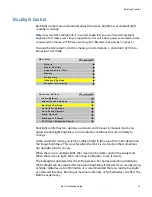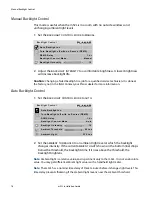Color Balancing Multiple Displays
m52L Installation Guide
61
Color Balancing Multiple Displays
Color balancing is subjective. It may seem strange at first, but it gets easier with
practice. Fortunately, you don't have to match all the colors; you only have to match
whites and grays.
When you make all the displays look the same with white and gray, all the other
colors will look the same. It is not necessary to achieve a perfect white or a perfectly
colorless gray. It is only necessary that all the displays look alike when they display
white and gray.
Caution:
Never try to match the colors of the displays with the black and white level
controls or with the video controls. You will not like the results if you do.
Caution:
If you are color blind, even a little bit, do not color balance your array. Have
someone else color balance the wall
1
Turn on all the displays in the array and let them warm up for at least five
minutes. The backlights must be thoroughly warm before you color balance.
2
On each display, open the
BACKLIGHT
CONTROL
menu (
MENU
>
ADVANCED
OPTIONS
>
BACKLIGHT
SETTINGS
).
a
Set
BACKLIGHT
CONTROL
MODE
to
MANUAL
.
b
Set (or confirm)
BACKLIGHT
INTENSITY
to 10 (100%).
3
On each display, open the
COLOR
BALANCE
menu.
B a c k l i g h t C o n t r o l
A u t o B a c k l i g h t o n
Tu r n B a c k l i g h t o f f w i t h n o S o u r c e ( D P M S )
D P M S D e l a y
1 h r
B a c k l i g h t C o n t r o l M o d e
A u t o
B a c k l i g h t I n t e n s i t y
1 0
A m b i e n t T h r e s h o l d
9 9 L u x
A m b i e n t L i g h t
2 3 9 L u x
B a c k l i g h t C o n t r o l
A u t o B a c k l i g h t o n
Tu r n B a c k l i g h t o f f w i t h n o S o u r c e ( D P M S )
D P M S D e l a y
1 h r
B a c k l i g h t C o n t r o l M o d e
M a n u a l
B a c k l i g h t I n t e n s i t y
1 0
Summary of Contents for m52L
Page 1: ...m52L Installation Guide ...
Page 2: ......
Page 4: ...iv m52L Installation Guide ...
Page 10: ...Table of Contents vi m52L Installation Guide ...
Page 20: ...Tools and Other Things You May Need 10 m52L Installation Guide ...
Page 28: ...Lining Up Screen Brackets 18 m52L Installation Guide ...
Page 32: ...About UPS Supplies 22 m52L Installation Guide ...
Page 58: ...Sharpness Settings 48 m52L Installation Guide ...
Page 60: ...Picture Position 50 m52L Installation Guide ...
Page 64: ...Using Planar s Big PictureTM 54 m52L Installation Guide ...
Page 68: ...Viewport Adjustment 58 m52L Installation Guide ...
Page 74: ...Tips for Color Balancing 64 m52L Installation Guide ...
Page 88: ...Turn Backlight Off With No Source and DPMS Delay 78 m52L Installation Guide ...
Page 92: ...Controlling With RS232 Commands 82 m52L Installation Guide ...
Page 102: ...Deleting a Configuration 92 m52L Installation Guide ...
Page 106: ...Where to Go From Here 96 m52L Installation Guide ...
Page 116: ...106 m52L Installation Guide ...
Page 118: ...Rear View 108 m52L Installation Guide Rear View 0 3 0 7 5 7 2 7 21 0 00 3 ...
Page 120: ...110 m52L Installation Guide ...