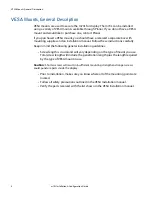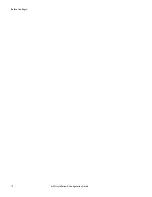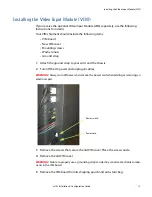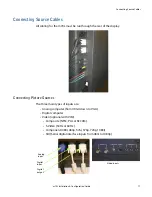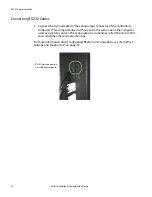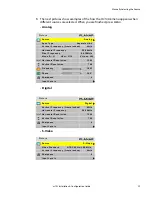RS232 Communication
m70L Installation & Configuration Guide
21
RS232 Communication
RS232 control is not necessary for operation, but it is a convenient way to control
displays from a computer at a distance. If your installation will not use RS232 control,
skip this section.
Everything you can do with the remote, you can do with RS232 commands. Plus, you
can send inquiries to the displays and find out the current settings and values.
RS232 connections are made with cables like Ethernet straight-through cables.
You need an adapter to go from the computer’s 9-pin serial output connector to an
RJ-45 connector. Adapters of this type are readily available at computer and
electronic supply stores. You will only need one adapter. The adapter is not pre-
wired. You will make three connections inside the adapter, as described below.
Note:
It is important that the RJ-45 cable has “straight through” connections. To see if your
cable is correct, hold the two connectors side by side with the ends pointing in the same
direction. Look at the sides of the connectors that do not have the locking tab. If the colors of
the wires inside the connectors are the same left to right for both connectors, this is the
correct cable. If the colors are mirror reflections of each other, it is the wrong type.
5
4
3
2
1
6
7
8
9
1
8
Wiring the adapter
To go from 9-pin D-sub serial connector on
the back of the computer to an RJ45
connector, use a standard RJ45-to-9-pin
adapter. Wire it internally as shown. The
wiring shown for this adapter is correct for
straight-through cables. Straight-through
cables are wired 1-to-1, 2-to-2, etc.
RJ45
9-pin
Yellow wire
6
3
Black wire
3
2
Green wire
5
5
RJ45 looking into
the socket
Summary of Contents for m70L
Page 1: ...m70L Installation Configuration Guide ...
Page 2: ......
Page 4: ...iv m70L Installation Configuration Guide ...
Page 18: ...Before You Begin 10 m70L Installation Configuration Guide ...
Page 24: ...Installing the Video Input Module VIM 16 m70L Installation Configuration Guide ...
Page 28: ...Connecting Power 20 m70L Installation Configuration Guide ...
Page 52: ...Adjusting Sharpness 44 m70L Installation Configuration Guide ...
Page 54: ...Adjusting Position 46 m70L Installation Configuration Guide ...
Page 56: ...Viewport 48 m70L Installation Configuration Guide ...
Page 60: ...Adjusting Color Balance 52 m70L Installation Configuration Guide ...
Page 74: ...Backlight Control 66 m70L Installation Configuration Guide ...
Page 78: ...Serial Port Settings and Diagnostics 70 m70L Installation Configuration Guide ...
Page 88: ...Saving and Recalling Configurations 80 m70L Installation Configuration Guide ...
Page 100: ...92 m70L Installation Configuration Guide ...
Page 102: ...Rear View 94 m70L Installation Configuration Guide Rear View ...