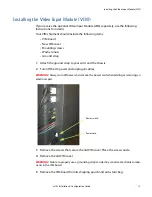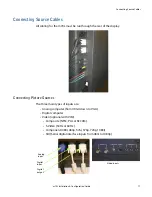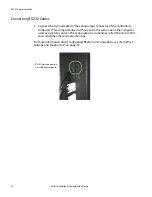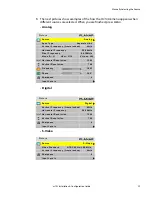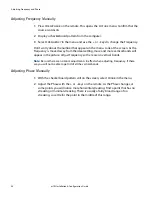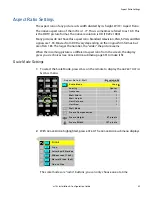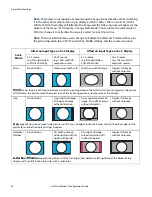Selecting the Source
m70L Installation & Configuration Guide
25
Selecting the Source
Selecting the source means choosing the input connector from where the picture is
coming. Selecting the source (picture) manually is usually quicker than using the
SOURCE
button.
You’ll choose from the connectors shown in the table below, depending on whether
your display has the optional VIM installed.
Connect the power cord and turn on the power switch. If the power was already on,
and the backlights are off, press the
ON
button on the remote.
Source Connectors
Without VIM
With VIM
Analog
Analog
Digital
Digital
Component
S-Video
Composite
SD/HD SDI
Digital
input
Analog
input
Digital
loop-
through
With VIM
Summary of Contents for m70L
Page 1: ...m70L Installation Configuration Guide ...
Page 2: ......
Page 4: ...iv m70L Installation Configuration Guide ...
Page 18: ...Before You Begin 10 m70L Installation Configuration Guide ...
Page 24: ...Installing the Video Input Module VIM 16 m70L Installation Configuration Guide ...
Page 28: ...Connecting Power 20 m70L Installation Configuration Guide ...
Page 52: ...Adjusting Sharpness 44 m70L Installation Configuration Guide ...
Page 54: ...Adjusting Position 46 m70L Installation Configuration Guide ...
Page 56: ...Viewport 48 m70L Installation Configuration Guide ...
Page 60: ...Adjusting Color Balance 52 m70L Installation Configuration Guide ...
Page 74: ...Backlight Control 66 m70L Installation Configuration Guide ...
Page 78: ...Serial Port Settings and Diagnostics 70 m70L Installation Configuration Guide ...
Page 88: ...Saving and Recalling Configurations 80 m70L Installation Configuration Guide ...
Page 100: ...92 m70L Installation Configuration Guide ...
Page 102: ...Rear View 94 m70L Installation Configuration Guide Rear View ...