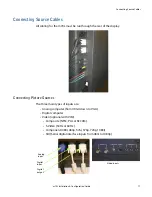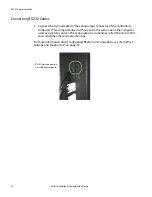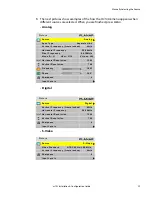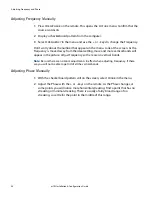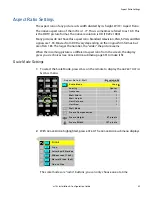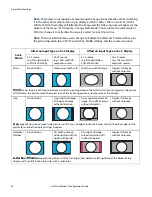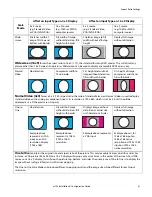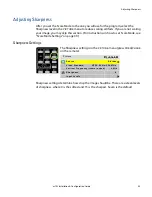Adjusting Input Levels
m70L Installation & Configuration Guide
31
Adjusting Input Levels
For all sources, adjusting to the source’s picture means learning what that source
means by black and white.
For analog sources, black is supposed to be a voltage of zero coming from the
computer’s video card, but it almost never is. White is supposed to be a voltage of 0.7
volts, but it usually isn’t either.
For digital sources, black is supposed to be a code of 0, but in some cases it is a code
of 16. White is supposed to be a code of 255, but in some cases it is a code of 235.
The Input Level adjustment process asks you to provide a picture from the source
that is black, then one that is pure white. With these, you can quickly and
automatically make the display “learn” what
this
source means by black and white.
The result? Good pictures, using all the dynamic range of color coming from the
source.
Note:
For Input Levels, you must use the computer or source you will use for the program.
For example, don’t make this adjustment with your work laptop and then switch to another
computer for the display’s program of pictures.
Adjusting Levels for Analog Sources
This section applies to Analog RGB (computer) pictures only. The levels are best
adjusted semi-automatically.
Why Adjust Levels?
For Analog RGB pictures, the levels for black and white vary from one computer to
another, or from one video processor to another. They even vary between video
outputs from a multiple-output video card in a computer.
Your pictures will not look their best on the display until you adjust for these
differences. This is
not
about adjusting color or contrast. It’s about telling the display
what the computer or processor means by black and by white.
Semi-Automatic Level Adjustment
1
Select a source in the
PICTURE
menu.
Summary of Contents for m70L
Page 1: ...m70L Installation Configuration Guide ...
Page 2: ......
Page 4: ...iv m70L Installation Configuration Guide ...
Page 18: ...Before You Begin 10 m70L Installation Configuration Guide ...
Page 24: ...Installing the Video Input Module VIM 16 m70L Installation Configuration Guide ...
Page 28: ...Connecting Power 20 m70L Installation Configuration Guide ...
Page 52: ...Adjusting Sharpness 44 m70L Installation Configuration Guide ...
Page 54: ...Adjusting Position 46 m70L Installation Configuration Guide ...
Page 56: ...Viewport 48 m70L Installation Configuration Guide ...
Page 60: ...Adjusting Color Balance 52 m70L Installation Configuration Guide ...
Page 74: ...Backlight Control 66 m70L Installation Configuration Guide ...
Page 78: ...Serial Port Settings and Diagnostics 70 m70L Installation Configuration Guide ...
Page 88: ...Saving and Recalling Configurations 80 m70L Installation Configuration Guide ...
Page 100: ...92 m70L Installation Configuration Guide ...
Page 102: ...Rear View 94 m70L Installation Configuration Guide Rear View ...