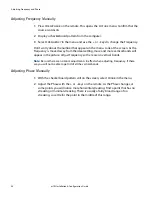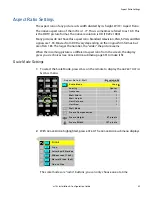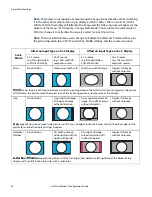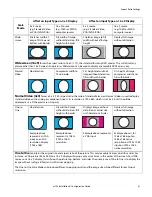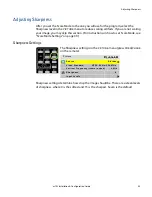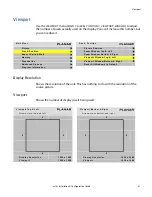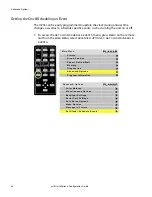Adjusting Color Balance
m70L Installation & Configuration Guide
49
Adjusting Color Balance
Color Balance is used to match the colors of adjacent displays when several displays
are arranged in an array. You may also use it to adjust the color of a single display.
Understanding Color Temperature
Different “pure white” light sources do not always have the same color. For instance,
light from an incandescent bulb has more yellow than light from direct sunlight.
“Color Temperature” is a way of measuring these color differences. In general, higher
color temperature numbers are bluer or “cooler.” You may have a reason for wanting
your display to be a specific color temperature. For instance, if you are using the
m70L in a television studio where you will be videotaping the content, you will want
a low color temperature. The m70L defaults to the brightest setting possible, which is
100 in the
RED
,
GREEN
and
BLUE
lines under
WHITE
BALANCE
. You may choose a
different color temperature by setting it in the
COLOR
BALANCE
menu.
Adjusting Color Temperature
Select the
COLOR
TEMPERATURE
line in the
COLOR
BALANCE
menu and then select
from 3200°K (Warm), 5500°K, 6500ºK, 8500°K (Cool) or
NATIVE
. If you want the
brightest display, select the
NATIVE
option.
Changing the color temperature changes the three
WHITE
BALANCE
values. You can
also change the
WHITE
BALANCE
values individually to create a custom color
temperature. Once you have changed the values, a new
CUSTOM
option is available
on the
COLOR
TEMPERATURE
line.
Color Balancing a Single Display
If you have only one display, the Color Balance controls can be used to set the color
temperature of the single display.
Summary of Contents for m70L
Page 1: ...m70L Installation Configuration Guide ...
Page 2: ......
Page 4: ...iv m70L Installation Configuration Guide ...
Page 18: ...Before You Begin 10 m70L Installation Configuration Guide ...
Page 24: ...Installing the Video Input Module VIM 16 m70L Installation Configuration Guide ...
Page 28: ...Connecting Power 20 m70L Installation Configuration Guide ...
Page 52: ...Adjusting Sharpness 44 m70L Installation Configuration Guide ...
Page 54: ...Adjusting Position 46 m70L Installation Configuration Guide ...
Page 56: ...Viewport 48 m70L Installation Configuration Guide ...
Page 60: ...Adjusting Color Balance 52 m70L Installation Configuration Guide ...
Page 74: ...Backlight Control 66 m70L Installation Configuration Guide ...
Page 78: ...Serial Port Settings and Diagnostics 70 m70L Installation Configuration Guide ...
Page 88: ...Saving and Recalling Configurations 80 m70L Installation Configuration Guide ...
Page 100: ...92 m70L Installation Configuration Guide ...
Page 102: ...Rear View 94 m70L Installation Configuration Guide Rear View ...