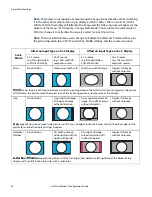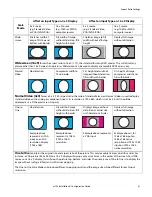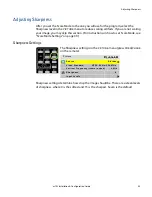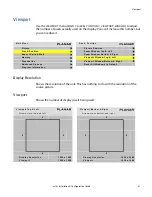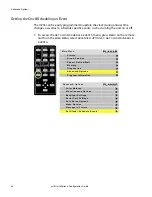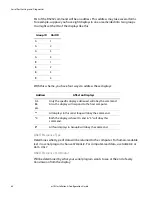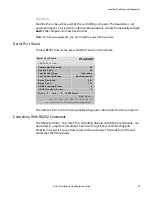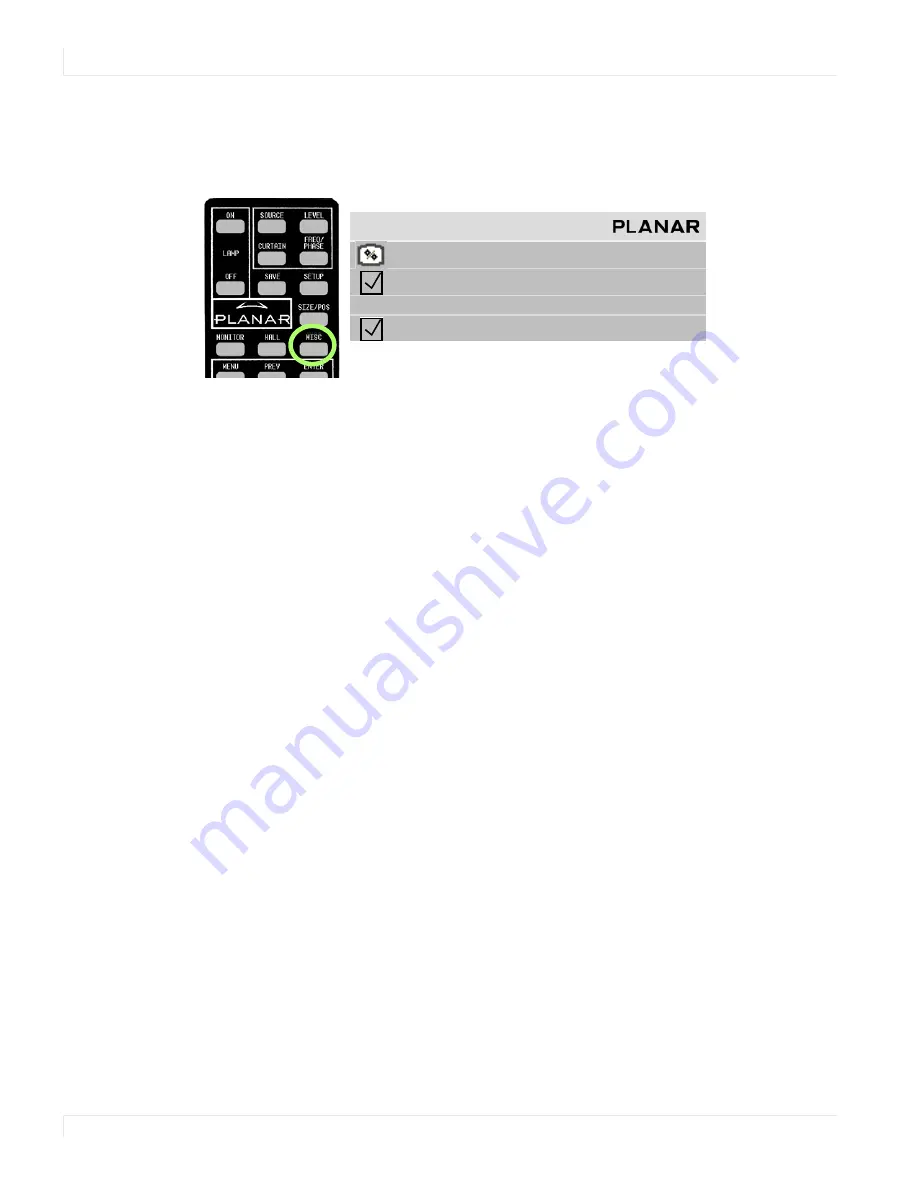
Advanced Options
54
m70L Installation & Configuration Guide
Miscellaneous Options
The
MISCELLANEOUS
menu contains several unrelated settings. To access the
MISCELLANEOUS
menu, press
MISC
twice on the remote.
Curtain Pattern
The curtain pattern determines what the m70L will show when you press the
CURTAIN
button.
Plug and Play (EDID Enable)
Plug and Play allows the source computer’s video card to query the display and send
the correct resolution. Most video cards work with Planar displays. For the few that
don’t, you may need to turn off Plug and Play and manually specify the video card
settings based on the display’s capabilities.
Preferred Source Detection
Analog computer video cards provide only vertical and horizontal frequencies.
Sometimes, this is not enough information for the display to properly detect the
signal. In certain cases, a display receiving such “ambiguous” signal modes could
misinterpret the resolution to be any of three different modes. For example,
1024 x 768, 1280 x 768, and 1360 x 768 all have the same respective horizontal and
vertical frequencies but represent different aspect ratios, 4 x 3, 15 x 9, and 16 x 9,
respectively. By specifying the correct source detection mode, the display can
correctly interpret the signal and display the incoming image in the proper aspect
ratio. The default preferred source detection is 16 x 9. This is the native aspect ratio of
this display. If you are attempting to display a 4 x 3 signal and it is not working, try
changing the preferred source detection to 4 x 3.
Allow Frame Lock
Frame lock causes the display to synchronize its vertical refresh timing with that of
the incoming source. This prevents frame tearing or frame dropping. To frame lock,
the incoming signal must be within the refresh parameters of the display itself, which
is from 49.3Hz to 64.8 Hz.
M i s c e l l a n e o u s
C u r ta i n P a t t e r n
L o g o
P l u g a n d P l a y ( E D I D E n a b l e )
P r e f e r r e d S o u r c e D e t e c t i o n
1 6 x 9
A l l o w F r a m e L o c k
Summary of Contents for m70L
Page 1: ...m70L Installation Configuration Guide ...
Page 2: ......
Page 4: ...iv m70L Installation Configuration Guide ...
Page 18: ...Before You Begin 10 m70L Installation Configuration Guide ...
Page 24: ...Installing the Video Input Module VIM 16 m70L Installation Configuration Guide ...
Page 28: ...Connecting Power 20 m70L Installation Configuration Guide ...
Page 52: ...Adjusting Sharpness 44 m70L Installation Configuration Guide ...
Page 54: ...Adjusting Position 46 m70L Installation Configuration Guide ...
Page 56: ...Viewport 48 m70L Installation Configuration Guide ...
Page 60: ...Adjusting Color Balance 52 m70L Installation Configuration Guide ...
Page 74: ...Backlight Control 66 m70L Installation Configuration Guide ...
Page 78: ...Serial Port Settings and Diagnostics 70 m70L Installation Configuration Guide ...
Page 88: ...Saving and Recalling Configurations 80 m70L Installation Configuration Guide ...
Page 100: ...92 m70L Installation Configuration Guide ...
Page 102: ...Rear View 94 m70L Installation Configuration Guide Rear View ...