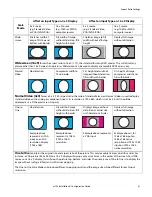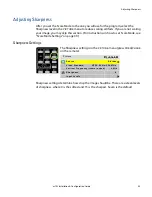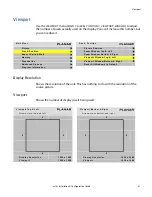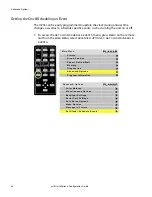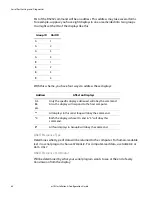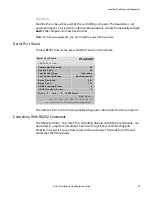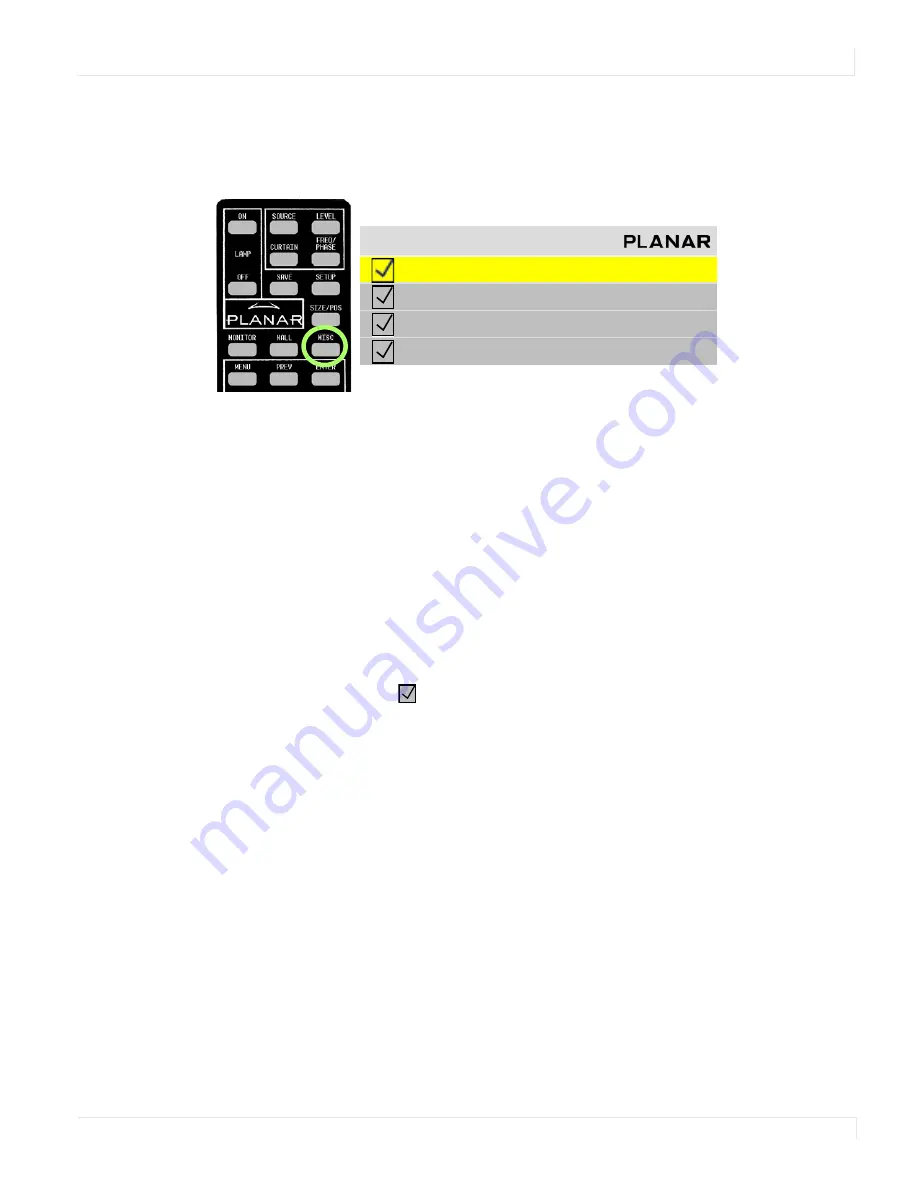
Advanced Options
m70L Installation & Configuration Guide
55
Auto Setup Options
Auto Setup Options determine what will happen automatically and what will not. To
access the
AUTO
SETUP
OPTIONS
menu, press
MISC
five times on the remote.
Each checkbox in the
AUTO
SETUP
OPTIONS
menu can be turned on or off by
selecting it (using the up/down arrows) and pressing
ENTER
.
Retry on Lost Signal
Occurs only when the present signal (picture) disappears or changes in some way. If
this item is not checked, the display will not try to sync to a new signal. Keep this
menu item checked.
Note:
Searching will
not
occur because the picture goes black. Black, from video or from a
computer, is a valid picture. The signal itself (the sync pulses) must be lost to trigger a search.
“Do” Checkboxes
Each
DO
that is checked
will adjust the display, one process at a time, until all the
processes are completed.
In the following situations, each of the checked
DO
boxes will be done in the order
shown in the menu:
• If a new signal is acquired, either through selecting a different connector or
because the source picture has changed modes, such as from WXGA to UXGA.
• When you press the
SETUP
button on the remote.
Do Frequency and Do Phase
Work separately to find the frequency and phase of the computer picture and adjust
to them. These work best on a picture that has a lot of sharp changes in brightness,
such as text (adjacent white and black pixels).
Do Position
Centers the picture on the screen.
A u t o S e t u p O p t i o n s
R e t r y o n L o s t S i g n a l
D o F r e q u e n c y
D o P h a s e
D o P o s i t i o n
Summary of Contents for m70L
Page 1: ...m70L Installation Configuration Guide ...
Page 2: ......
Page 4: ...iv m70L Installation Configuration Guide ...
Page 18: ...Before You Begin 10 m70L Installation Configuration Guide ...
Page 24: ...Installing the Video Input Module VIM 16 m70L Installation Configuration Guide ...
Page 28: ...Connecting Power 20 m70L Installation Configuration Guide ...
Page 52: ...Adjusting Sharpness 44 m70L Installation Configuration Guide ...
Page 54: ...Adjusting Position 46 m70L Installation Configuration Guide ...
Page 56: ...Viewport 48 m70L Installation Configuration Guide ...
Page 60: ...Adjusting Color Balance 52 m70L Installation Configuration Guide ...
Page 74: ...Backlight Control 66 m70L Installation Configuration Guide ...
Page 78: ...Serial Port Settings and Diagnostics 70 m70L Installation Configuration Guide ...
Page 88: ...Saving and Recalling Configurations 80 m70L Installation Configuration Guide ...
Page 100: ...92 m70L Installation Configuration Guide ...
Page 102: ...Rear View 94 m70L Installation Configuration Guide Rear View ...