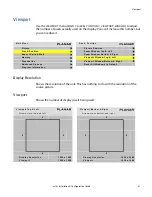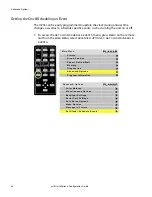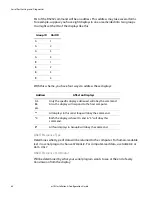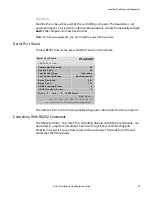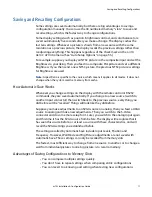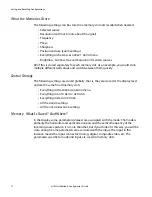Advanced Options
m70L Installation & Configuration Guide
59
2
Press
ENTER
to open the
EVENT
popup menu.
3
Do one of the following:
• To set the clock, see "Setting the Clock" on page 60.
• To schedule an event, see "Scheduling an Event" on page 60.
S e t C l o c k / S c h e d u l e E v e n ts
P r e s s < E N T E R > t o s e t c l o c k a n d s c h e d u l e e v e n t s
C u r r e n t
D a t e / T i m e :
T u e
F e b
2 8
2 0 0 7
1 0 : 4 0
0 1
0 7 : 3 0
D a i l y
T u r n O n
0 2
2 1 : 3 0
D a i l y
T u r n O f f
0 3
1 2 : 3 0
M o n d a y s
R e c a l l # 0 4
0 4
1 6 : 0 0
W e d n e s d a y s
R e c a l l # 2 3
0 5
0 2 : 0 0
A p r 1
2 0 0 7
C l k + 1 H r
0 6
0 2 : 0 0
O c t 2 8
2 0 0 7
C l k - 1 H r
0 7
0 8
0 9
1 0
1 1
1 2
1 3
1 4
1 5
1 6
1 7
1 8
1 9
2 0
Summary of Contents for m70L
Page 1: ...m70L Installation Configuration Guide ...
Page 2: ......
Page 4: ...iv m70L Installation Configuration Guide ...
Page 18: ...Before You Begin 10 m70L Installation Configuration Guide ...
Page 24: ...Installing the Video Input Module VIM 16 m70L Installation Configuration Guide ...
Page 28: ...Connecting Power 20 m70L Installation Configuration Guide ...
Page 52: ...Adjusting Sharpness 44 m70L Installation Configuration Guide ...
Page 54: ...Adjusting Position 46 m70L Installation Configuration Guide ...
Page 56: ...Viewport 48 m70L Installation Configuration Guide ...
Page 60: ...Adjusting Color Balance 52 m70L Installation Configuration Guide ...
Page 74: ...Backlight Control 66 m70L Installation Configuration Guide ...
Page 78: ...Serial Port Settings and Diagnostics 70 m70L Installation Configuration Guide ...
Page 88: ...Saving and Recalling Configurations 80 m70L Installation Configuration Guide ...
Page 100: ...92 m70L Installation Configuration Guide ...
Page 102: ...Rear View 94 m70L Installation Configuration Guide Rear View ...