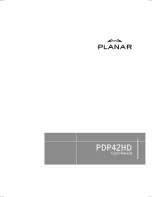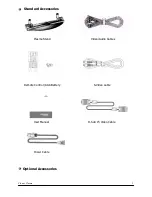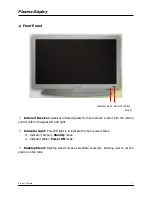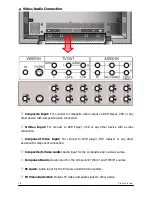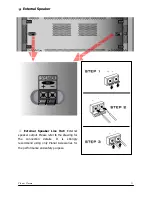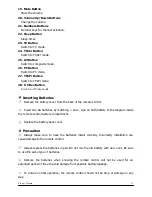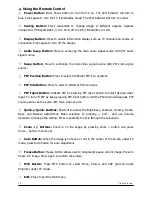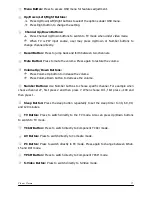4
Planar Plasma
Product Features
42 inch Plasma Display:
With 720p native resolution (1024 x 768).
D-Sub 15 VGA Input:
Allow user to connect computer to the plasma and use the
plasma as computer monitor.
Input Signals
Component Video (YCbCr/ YPbPr)
Composite Video
S-Video
RGB (D-Sub 15pin)
Digital DVI
RS232 Communication Port (D-Sub 9pin)
TV Tuner Built-in
16:9 Enhancement:
Widescreen technology that maximizes picture quality when
playing widescreen enhanced video.
Channel Memory:
Allow user to add and remove channel according to the personal
preference.
Picture in Picture:
User may simultaneously watch two images from different video
sources
Parental Control:
V-Chip technology allows parents to block unsuitable programming
for under age viewers.
Digital Visual Interface (DVI):
To accommodate a DVI-D interfaces.
3-D Digital Comb Filter:
Enhances color purity of Composite Video and S-video input
sources, reducing cross-color artifacts like dot crawl and moiré.
Color Temperature:
With 3 options of user selectable color temperature allowing user
to optimize the image.
TV Tuner Built-in:
Built-in NTSC tuner to receive conventional analog broadcasts;
de-interlacing circuit with 3:2 pull down converts interlaced analog sources to
progressive-scan display, significantly improving picture quality
Wide Viewing Angle:
Over 160 degrees (horizontal and vertical) viewing angle.
Built-in TV and TV Audio Out:
Outputs TV video/audio signal to other device.
Built-in Speakers:
Stereo speakers built-in with 2 watts per channel.
Built-in Screen Move:
Screen move feature to decease chances of screen burn.
(1)
an optional set-top HDTV receiver box is required to receive digital signals
Package Content
Summary of Contents for PDP42HD
Page 1: ......
Page 7: ...6 Planar Plasma Speakers Speaker Stand Wallmount ...