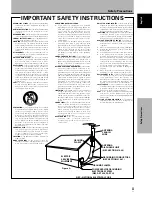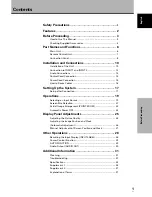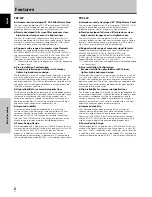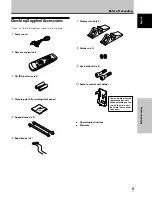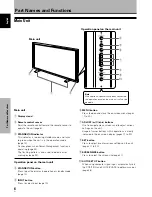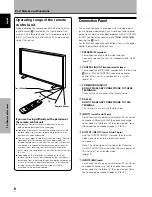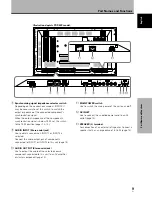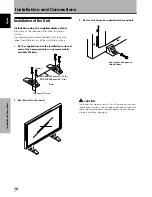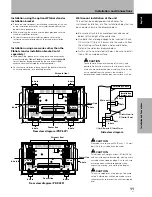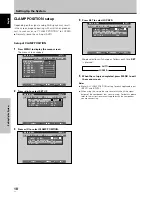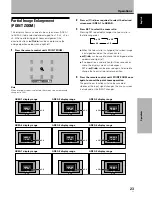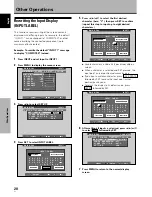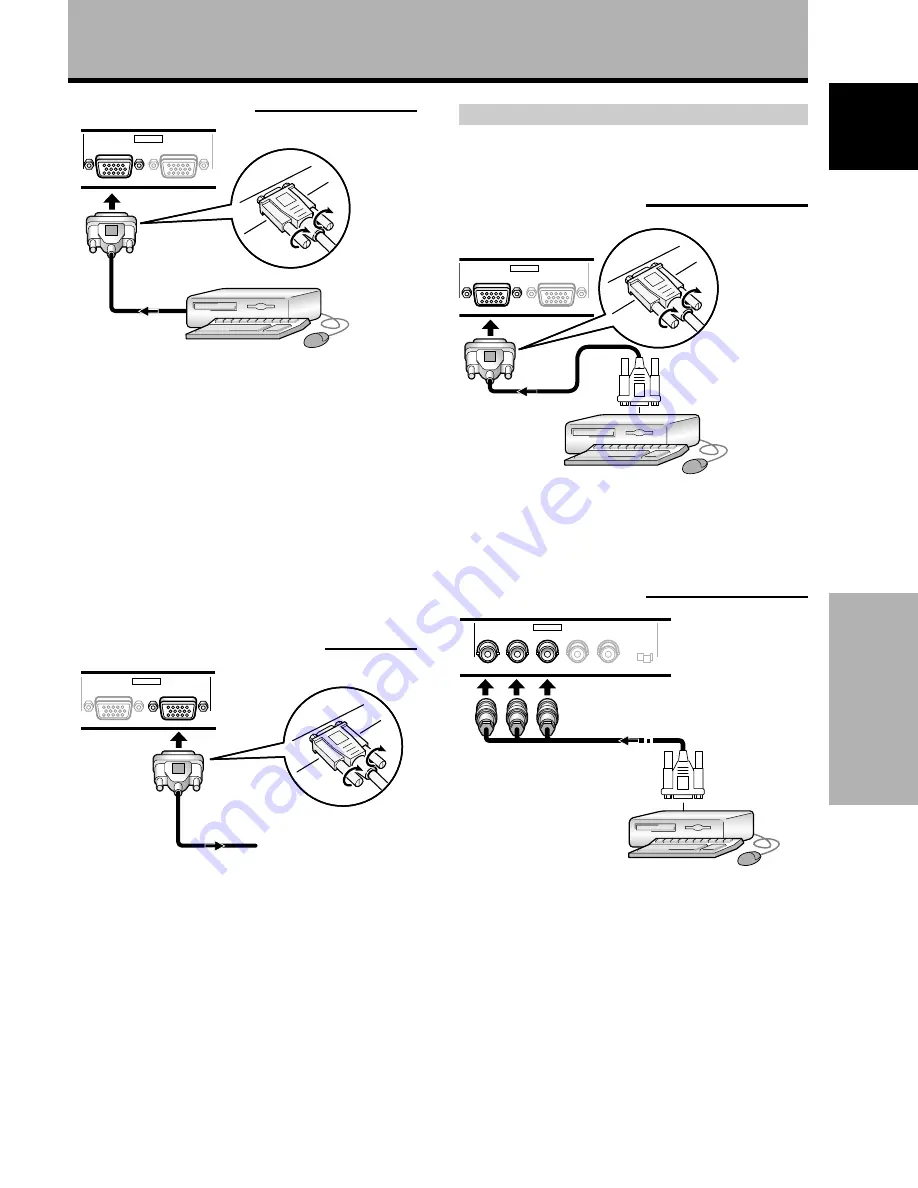
13
En
Installation and Connections
Fran
ç
ais
English
Installation and Connections
When connecting to INPUT1
ANALOG RGB
(ANALOG RGB)
INPUT1
OUTPUT
Connect the cable corresponding to the shape of the
input terminal on this unit and the personal computer’s
output terminal.
Secure by tightening the terminal screws on both units.
After connecting, on-screen setup is necessary.
Please see pages 17 and 18.
Note
Depending on the type of computer model being connected, a
conversion connector or adapter etc. provided with the computer
or sold separately may be necessary.
For details, please read your PC’s instruction manual or consult
the maker or nearest dealer of your computer.
When connecting to OUTPUT (INPUT1)
ANALOG RGB
(ANALOG RGB)
INPUT1
OUTPUT
With this unit, it is possible to output the video signal to
an external monitor or other component from the
OUTPUT (INPUT1) terminal.
Note
A video signal will not be output from the OUTPUT (INPUT1)
terminal when the main power of this unit is off or in standby.
To an external monitor
Connection of G ON SYNC analog RGB source
Make G ON SYNC connections for a personal computer
with output that has the synchronization signal layered on
top of the green signal.
When connecting to INPUT1
ANALOG RGB
(ANALOG RGB)
INPUT1
OUTPUT
On screen setup is necessary after connection.
Please see pages 17 and 18.
When connecting to INPUT2
G
B
R
HD
VD
(ON SYNC)
(H/V SYNC)
Ô
75
2.2
Ω
k
Ω
INPUT2
On screen setup is necessary after connection.
Please see pages 17 and 18.
Note
When making G ON SYNC connections, do not make any
connections to the VD or HD jacks. If connections are made, the
picture may be not displayed normally.