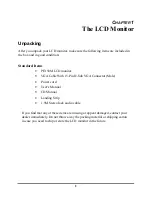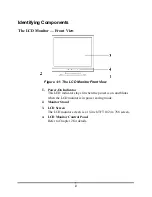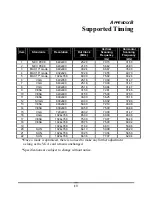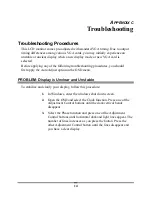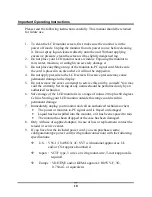7
Adjusting the Monitor’s Display
OSD Main Menu
To access the OSD main menu, press the OSD Menu
button. Use the Function
Select buttons to scroll between the OSD main menu options. The option that is
currently selected is highlighted.
Pressing the OSD Menu button causes the following screen to appear:
Figure 2-2: The OSD Main Menu
The Auto Adjust Option
Choosing the Auto Adjust option lets the monitor determine and select the settings
that are most appropriate for your system requirements.
With the Auto Adjust icon selected, press the Adjustment control
button to apply the monitor settings automatically.
The Monitor-Control Option
The Monitor-Control option allows you to adjust the LCD monitor’s display settings.
Press Adjustment control button
to display the submenu.
Summary of Contents for PE150M
Page 1: ......
Page 3: ......
Page 7: ...4 Raising Your Monitor to an Upright Position and Adjusting Monitor Angle ...
Page 22: ...6200506511 01 04 ...