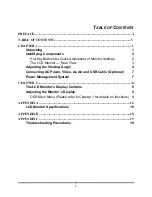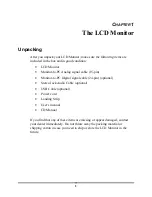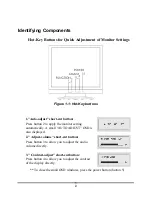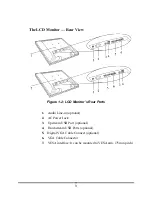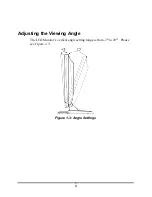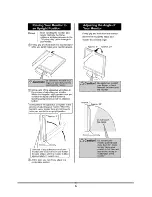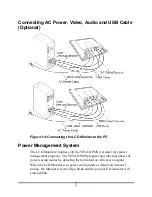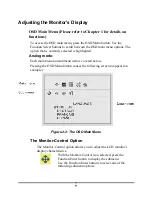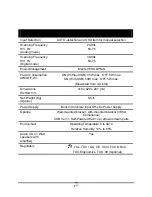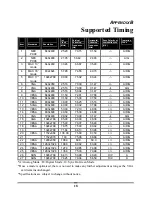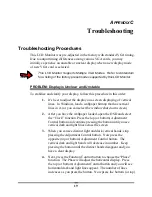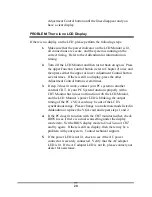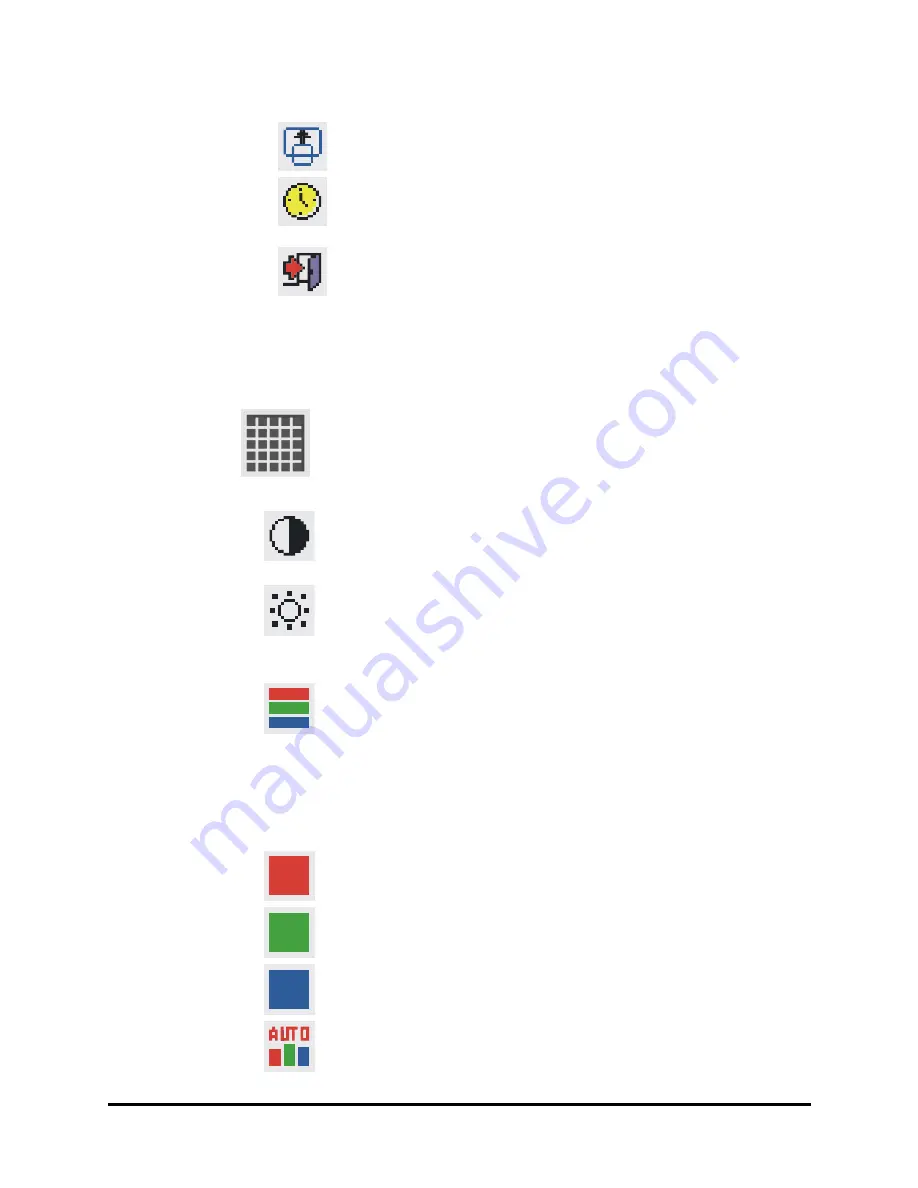
11
OSD-V- POSITION:
Use the Adjustment Control
buttons to change the position of the OSD on a vertical
plane.
OSD-TIMER :
Use the Adjustment Control buttons to
change the OSD display time.
EXIT:
Pressing the Function Enter button exits the
OSD-Control submenu.
Graphic-Control Option
The Graphic-Control option lets you make adjustments that effect the
contrast, brightness and color of the LCD monitor’s display.
With the Graphic-Control icon selected, press the
Function Enter button to display the submenu.
Use the Function Select
buttons to select one of the
following submenu options:
CONTRAST:
Use the Adjustment Control buttons to
adjust the difference between the lightest and darkest
areas of the LCD monitor’s display screen.
BRIGHTNESS:
Use the Adjustment Control buttons to
adjust the light level on the LCD monitor’s display
screen. It should be adjusted in conjunction with the
Contrast item.
COLOR:
Use either of the Adjustment Control buttons
to select the LCD monitor’s color display. The available
options are 9300, 6500 and User. The 9300 and 6500
options let you set the Color Temperature to CIE
coordinates 9300° or 6500° respectively. Selecting the
user option lets you make individual adjustments to the
R, G and B items.
R, G and B:
Use these submenu items to make
individual adjustments to the Red Blue Green (RGB)
gain for the color temperature
Before adjusting these fields, you must select the User
option in the Color submenu.
AUTO-LEVEL:
To adjust automatically to perfect the
white balance display.
Summary of Contents for PE191M
Page 1: ......
Page 7: ......
Page 12: ...5 Raising Your Monitor to an Upright Position and Adjusting Monitor Angle ...
Page 13: ...6 ...
Page 28: ...6200502511 01 04 ...