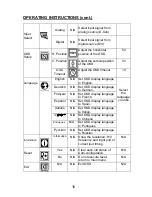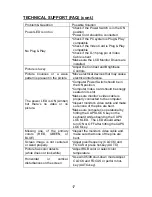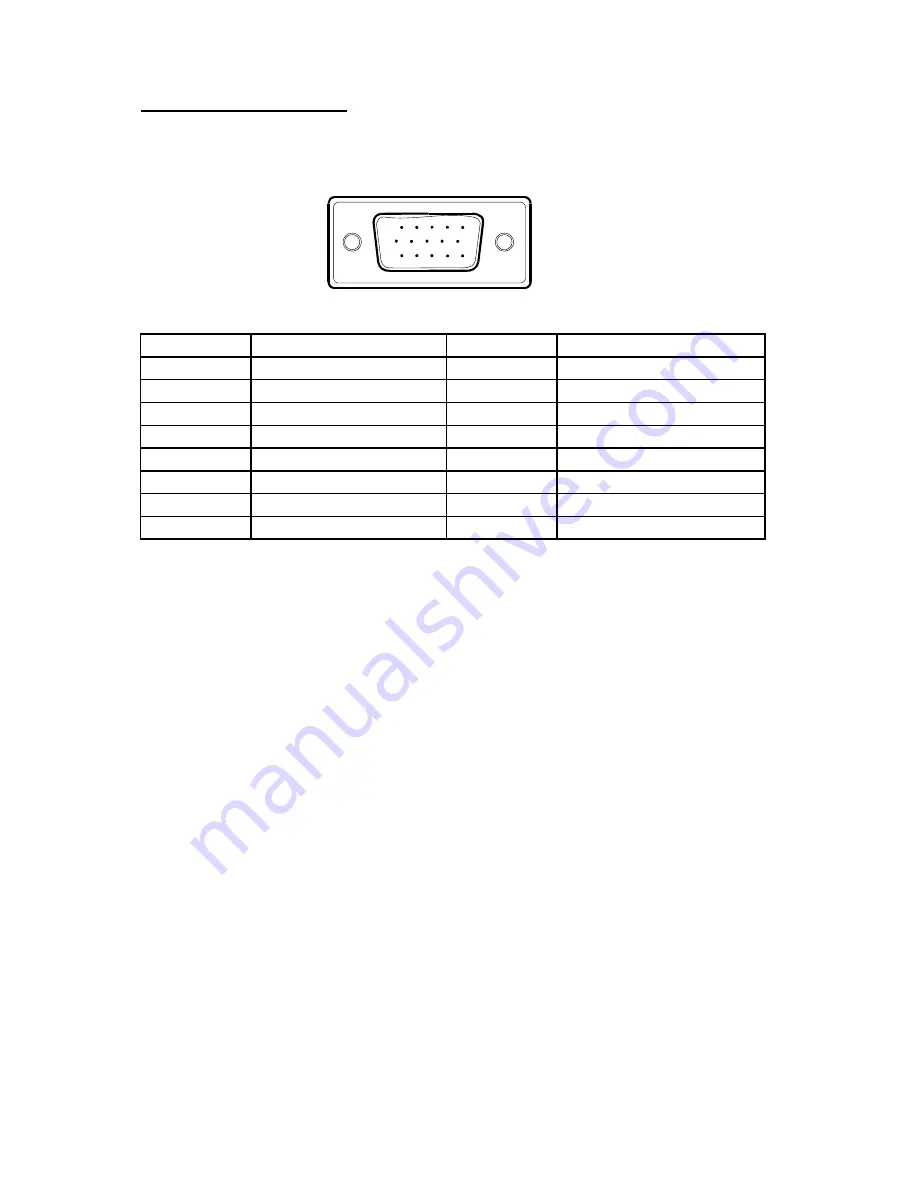
22
APPENDIX (cont.)
Connector Pin Assignment
1
5
6
10
11
15
15 - Pin Color Display Signal Cable
PIN NO.
DESCRIPTION
PI N NO.
DESCRIPTION
1.
Video-Red
9.
+5V
2. Video-Green
10.
Detect
Cable
3. Video-Blue
11.
NC
4. NC 12.
DDC-Serial
data
5. Ground
13.
H-sync
6. GND-R
14.
V-sync
7. GND-G
15.
DDC-Serial
clock
8. GND-B
Summary of Contents for PE2010
Page 1: ...PE2010 ...