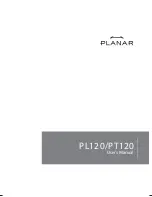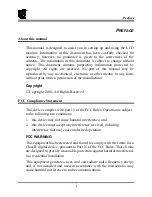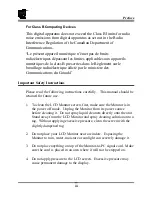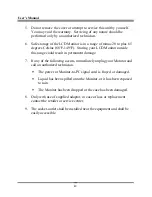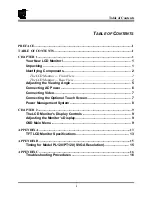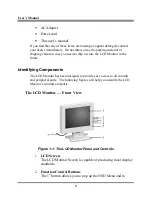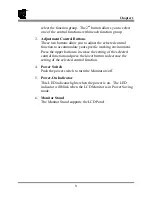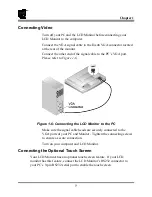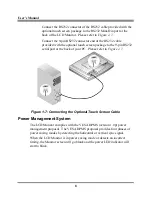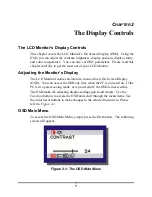User’s Manual
6
Connecting AC Power
Please refer to the following instructions for connecting AC power to the
LCD Monitor.
Plug the female end of the power cable into the AC-adapter. Plug
the male end of the power cord into a wall socket. The plug on the
power cable will vary according to the electrical standard in your
area. Please refer to
Figure 1-4
.
Figure 1-4: The AC Adapter
Connect the power connector of the adapter into the jack of the LCD
Monitor. The AC power jack is located at the rear of the Monitor
near the D-sub VGA connector. Please refer to
Figure 1-5
.
Figure 1-5: Connecting Power to the LCD Monitor