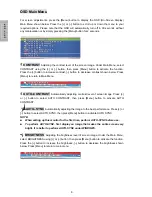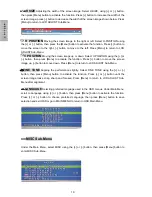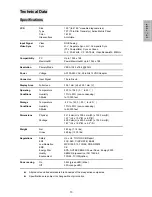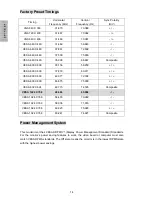Reviews:
No comments
Related manuals for PL150

SyncMaster T24A350
Brand: Samsung Pages: 155

VG2 Series
Brand: Acer Pages: 6

P60W38 Series
Brand: Zenith Pages: 36

P42W34P
Brand: Zenith Pages: 36

L30W26
Brand: Zenith Pages: 56

400FP-2 - SyncMaster - 40" LCD Flat Panel...
Brand: Samsung Pages: 38

SyncMaster 240MP
Brand: Samsung Pages: 36

VPPE-3-1-1/8-x-E1 Series
Brand: Festo Pages: 2

PXN2700
Brand: Planar Pages: 22

EEM MOT 01
Brand: A&A Tech Pages: 16

DP-035C-A
Brand: Power View Pages: 3

ET2239L
Brand: Tyco Electronics Pages: 33

G90m
Brand: ViewSonic Pages: 18

WGNBPA-240BT
Brand: Walgreens Pages: 97

RM-4290W Series
Brand: Wohler Pages: 24

Giotto V3
Brand: OMG Pages: 36

XG2760
Brand: ViewSonic Pages: 65

AVW-6555
Brand: AVOCOR Pages: 76