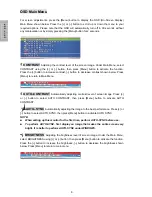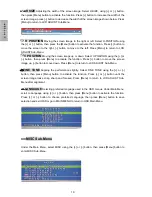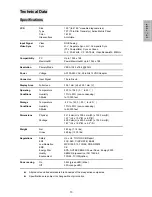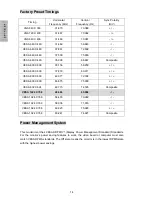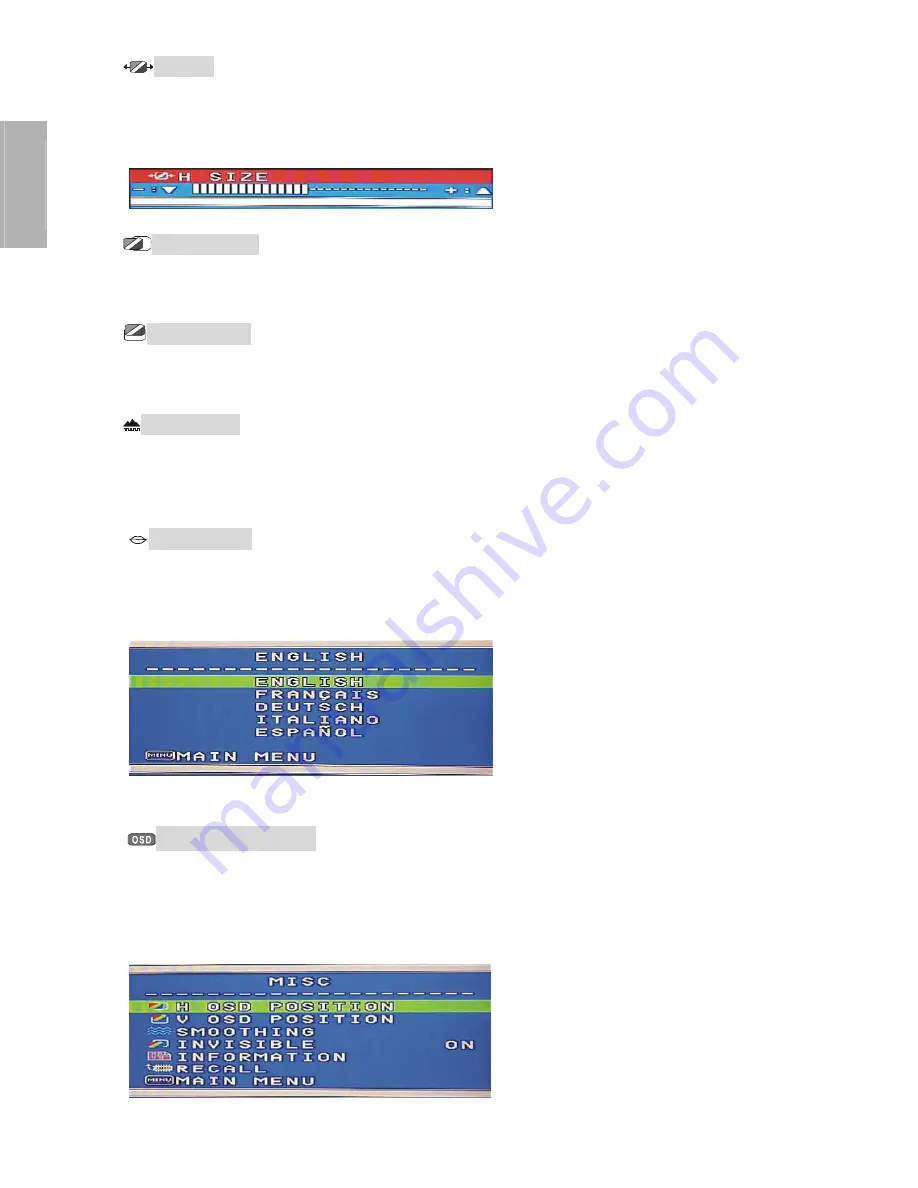
10
E
N
G
L
I
S
H
H SIZE
Adjusting the width of the screen image. Select H-SIZE, using [+] or [
−
] button,
then press [Menu] button to activate the function. Press [+] button to increase the width of the
screen image, press [
−
] button to decrease the width of the screen image shown below. Press
[Menu] to return to LCD ADJUST Sub-Menu.
H POSITION
Moving the screen image to the right or left. Select H-POSITION using
the [+] or [
−
] button, then press the [Menu] button to activate the function. Press [+] button to
move the screen to the right, [
−
] button to move to the left. Press [Menu] to return to LCD
ADJUST Sub-Menu.
V POSITION
Moving the screen image up or down. Select V-POSITION using the [+] or
[
−
] button, then press [Menu] to activate the function. Press [+] button to move the screen
image up, [
−
] button to move down. Press [Menu] to return to LCD ADJUST Sub-Menu.
FINE TUNE
Aligning the performance slightly. Select FINE TUNE using the [+] or [
−
]
button, then press [Menu] button to activate the function. Press [+] or [
−
] button until the
screen image looks crisp, sharp and focused. Press [Menu] to return to LCD ADJUST Sub-
Menu after alignment.
LANGUAGE
Selecting preferred language used in the OSD menus. Under Main Menu,
scroll to Language using [+] or [
−
] button, then press [Menu] button to activate the function.
Press [+] or [
−
] button to choose preferred Language, then press [Menu] button to save
selection and exit OSD or go to MAIN MENU to return to OSD Main Menu.
MISC Sub-Menu
Under the Main Menu, select MISC using the [+] or [
−
] button, then press [Menu] button to
enter MISC Sub-Menu.