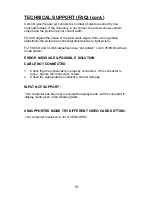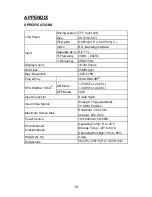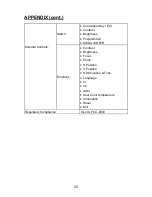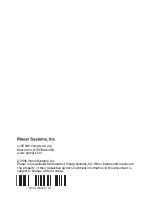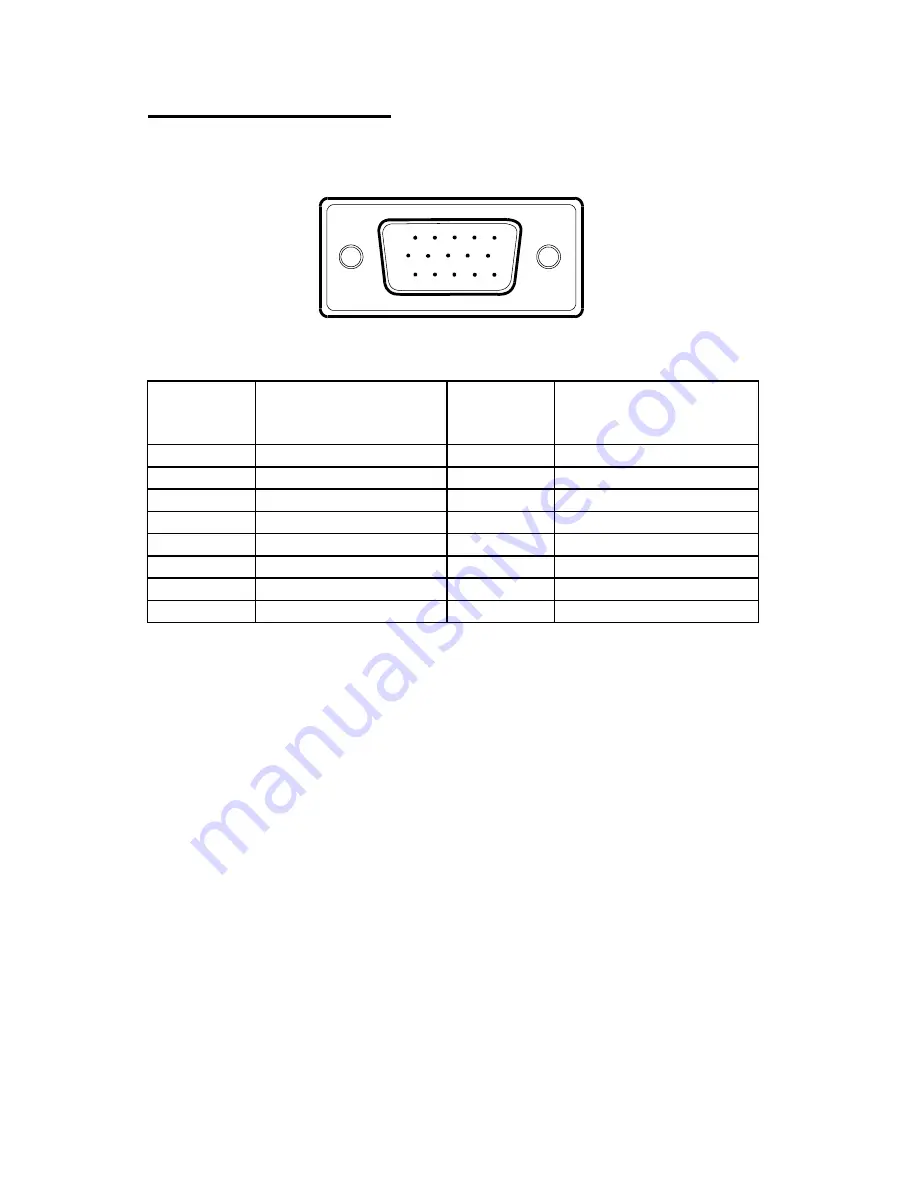
22
APPENDIX (cont.)
CONNECTOR PIN ASSIGNMENT
1
5
6
10
11
15
15 - Pin Color Display Signal Cable
PIN NO.
DESCRIPTION
PI N NO.
DESCRIPTION
1.
Red
9.
+5V
2. Green
10.
VGA-CON
3. Blue 11.
RDX
4. TDX 12.
DDC-Serial
Data
5. Ground
13.
H-Sync
6. R-Ground
14.
V-Sync
7. G-Ground
15.
DDC-Serial
Clock
8. B-Ground
Summary of Contents for PL1500
Page 1: ...PL1500...