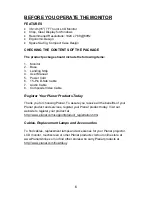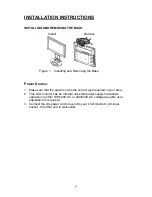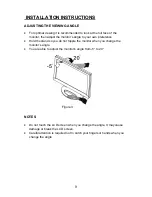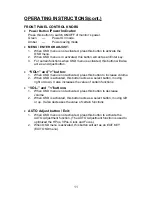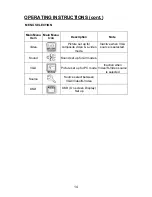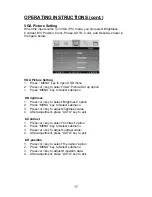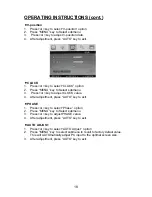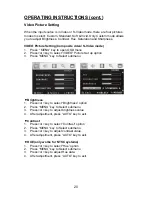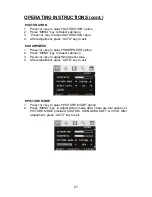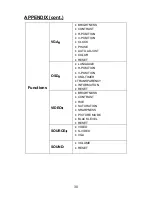20
OPERATING INSTRUCTIONS (cont.)
Video Picture Setting
When the input source is in Video or S-Video mode, there are four pictures
modes to select: Custom, Standard, Soft & Vivid. Only Custom mode allows
you to adjust Brightness, Contrast, Hue, Saturation and Sharpness.
VIDEO Picture Setting (Composite video/ S-Video mode)
1. Press “ MENU” key to open OSD menu
2. Press>or <key to select “VIDEO” Picture Set up option
3. Press “MENU” key to Select submenu
·
Brightness
1. Press>or <key to select “Brightness” option
2. Press “MENU” key to Select submenu
3. Press>or <key to adjust brightness value.
4. After adjustment, press “AUTO” key to exit.
·
Contrast
1. Press>or <key to select “Contrast” option
2. Press “MENU” key to Select submenu
3. Press>or <key to adjust contrast value.
4. After adjustment, press “AUTO” key to exit.
·
HUE (only works for NTSC systems)
1. Press>or <key to select “Hue” option
2. Press “MENU” key to Select submenu
3. Press>or <key to adjust Hue data.
4. After adjustment, press “AUTO” key to exit.
Summary of Contents for PL1520M
Page 1: ...PL1520M ...
Page 3: ......