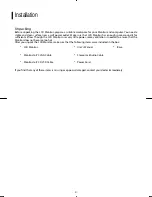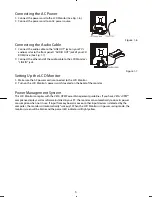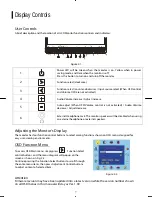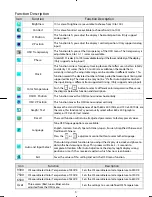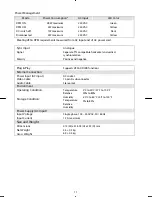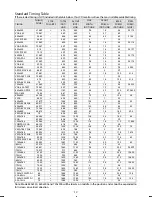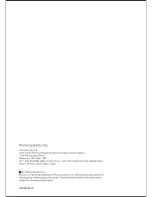1
Contents
Preface................................................................................................................ 2
Installation........................................................................................................... 4
Unpacking
............................................................................................................................................ 4
Connecting the LCD Monitor and Base
................................................................................................ 5
Viewing Angle Adjustment
.................................................................................................................. 5
Detaching LCD Monitor from Its Stand
................................................................................................ 5
Interface for Arm Applications
............................................................................................................. 5
Connecting the Display
........................................................................................................................ 5
Connecting the AC Power
.................................................................................................................... 6
Connecting the Audio Cable
................................................................................................................ 6
Setting Up the LCD Monitor
................................................................................................................. 6
Power Management System
................................................................................................................ 6
Display Controls.................................................................................................. 7
User Controls
........................................................................................................................................ 7
Adjusting the Monitor's Display
........................................................................................................... 7
Function Description
............................................................................................................................ 8
OSD Lock Out Function
........................................................................................................................ 9
Technical Information ....................................................................................... 10
Specifications
......................................................................................................................................10
Standard Timing Table
........................................................................................................................12
Troubleshooting................................................................................................ 12
Product Registration and Technical Support.................................................... 14