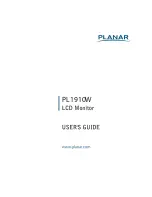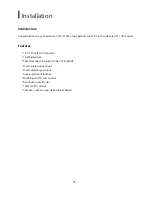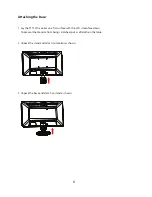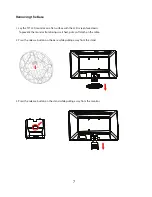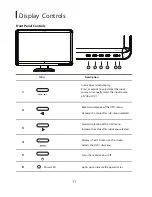Connecting Cables
To install the monitor to your host system, please follow the steps as given below:
Steps
1.
1-1.Connect VGA Cable
1-2.Connect DVI Cable
Connect one of the cables: VGA or DVI.
a. Make sure both the monitor and computer are turned off.
a. Make sure both the monitor and computer are turned off.
b. Connect the VGA video cable to the computer.
b. Connect the DVI cable to the computer.
2.
Connect power cord
Connect the power cord to the monitor, then to a properly grounded AC outlet.
3.
Turn on the monitor and computer
Turn on the monitor first, then turn on the computer.
This sequence is very important.
4.
If the monitor still does not function properly, please refer to the troubleshooting section to
diagnose the problem.
10
1-1
2
2
1-2 1-1
VGA
VGA
1-2
DVI
DVI