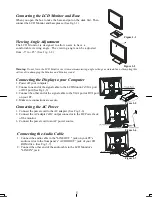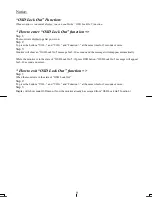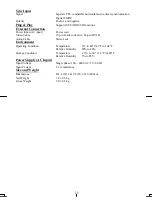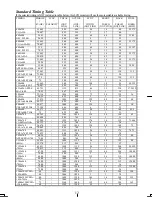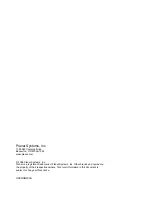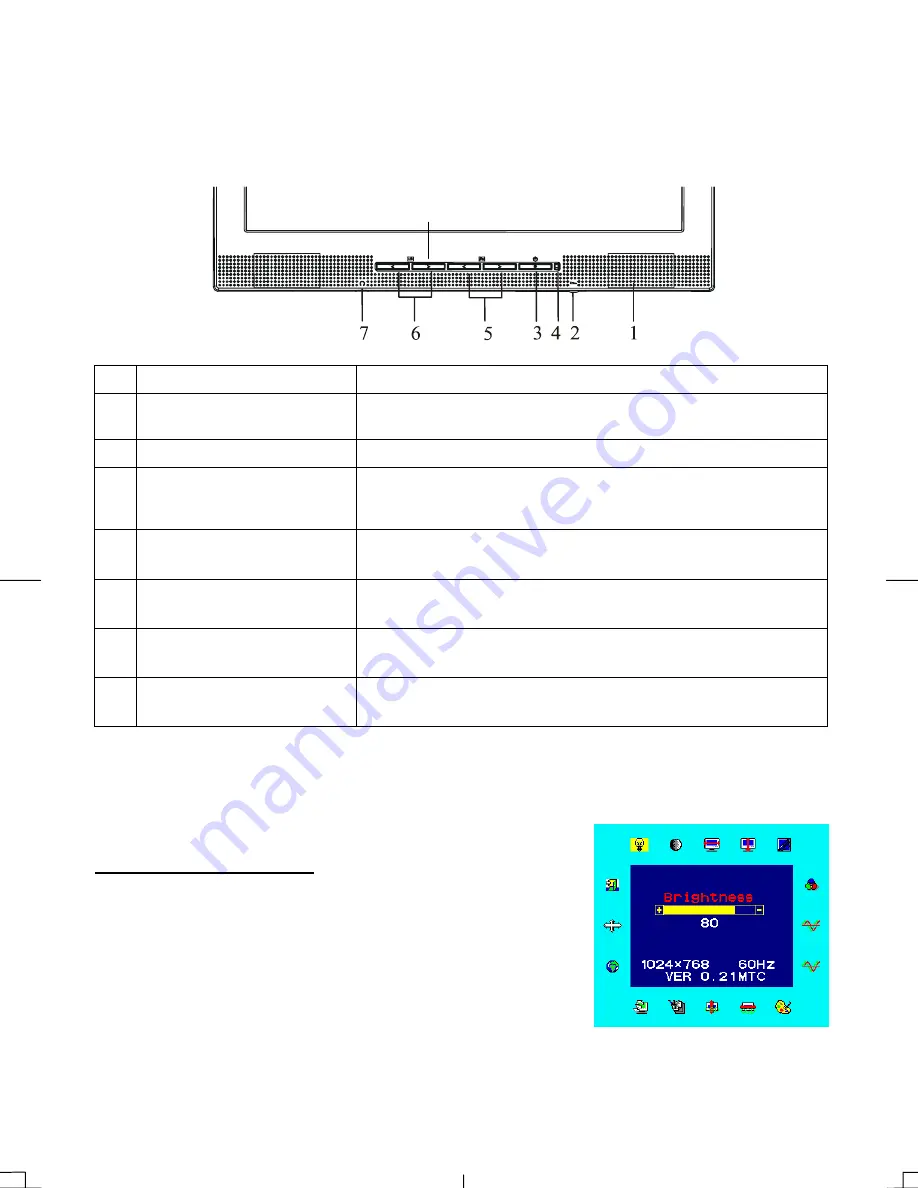
7
Chapter 2 Display Controls
User Controls
A brief description and the location of all LCD Monitor functions control and indicator:
8
Figure 2-1
1
Stereo Speakers
PC Audio Stereo output.
2
Speaker Volume Control
Increase Volume - Turn the knob clock wise.
Decrease Volume - Turn the knob counter clock wise.
3
Soft Power Switch
Press the soft power switch to switch the monitor ON/OFF.
4
Power-On Indicator
LED lights Green color --- Power is ON.
LED lights Yellow --- Monitor is in "Power Saving Mode".
LED is off --- Power is OFF.
5
Function Select Buttons
Press either left or right control button for OSD (On Screen
Display) menu selection.
6
Adjustment Control
Buttons
Press the left button to decrease the OSD setting and press the
right button to increase the OSD setting.
7
External Headphone Jack
The monitor speakers will be disabled when using an external
headphone or external speakers.
8
Input Select
Press this button to switch between Analog or Digital input.
Adjusting the Monitor's Display
The monitor has four function control buttons to select among functions shown on OSD menu,
designed for easy user-viewing environments.
OSD Function Menu
To access OSD Main menu, simply press one of the Function Select
control buttons, and the menu diagram will pop up on the screen as
shown on Fig. 2-2:
Continue pressing the Function Select buttons to scroll through the
entire menu items, then press Adjustment Control buttons to adjust
content of selected item.
Figure 2-2
Attention:
Firmware revision may have been updated in your monitor. However, the version number shown
on all OSD menus in this manual are listed Ver. 1.00.
Summary of Contents for PL2010M
Page 1: ...PL2010M...