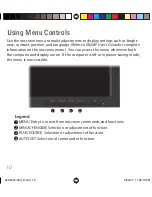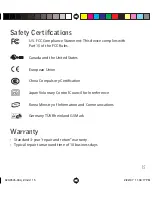11
Making Screen Adjustments
IMPORTANT: Allow the display to stabilize for at least 30 minutes before making
screen adjustments.
Logic of onscreen menu controls
To make screen adjustments
1 Press the MENU button. The main menu appears.
2 Use the MINUS or PLUS button to access a control.
3 Press the AUTO/SET button when the icon you want is highlighted.
4 Use the MINUS or PLUS buttons to adjust the value. (Use the AUTO/SET button
to select other submenu items, then use the MINUS or PLUS button to adjust.)
5 Press the MENU button once to return to the main menu. Press the button
twice to exit the menu.
020-0545-00A_2.indd 11
020-0545-00A_2.indd 11
2/22/07 11:09:13 PM
2/22/07 11:09:13 PM